Network
1 minute read.
The TrueNAS Network screen has network configuration and settings options, in widgets, for active interfaces, static routes, and the global configuration. The Network screen also displays IPMI channels. IPMI only displays on systems with physical hardware and not on virtual machine deployments.
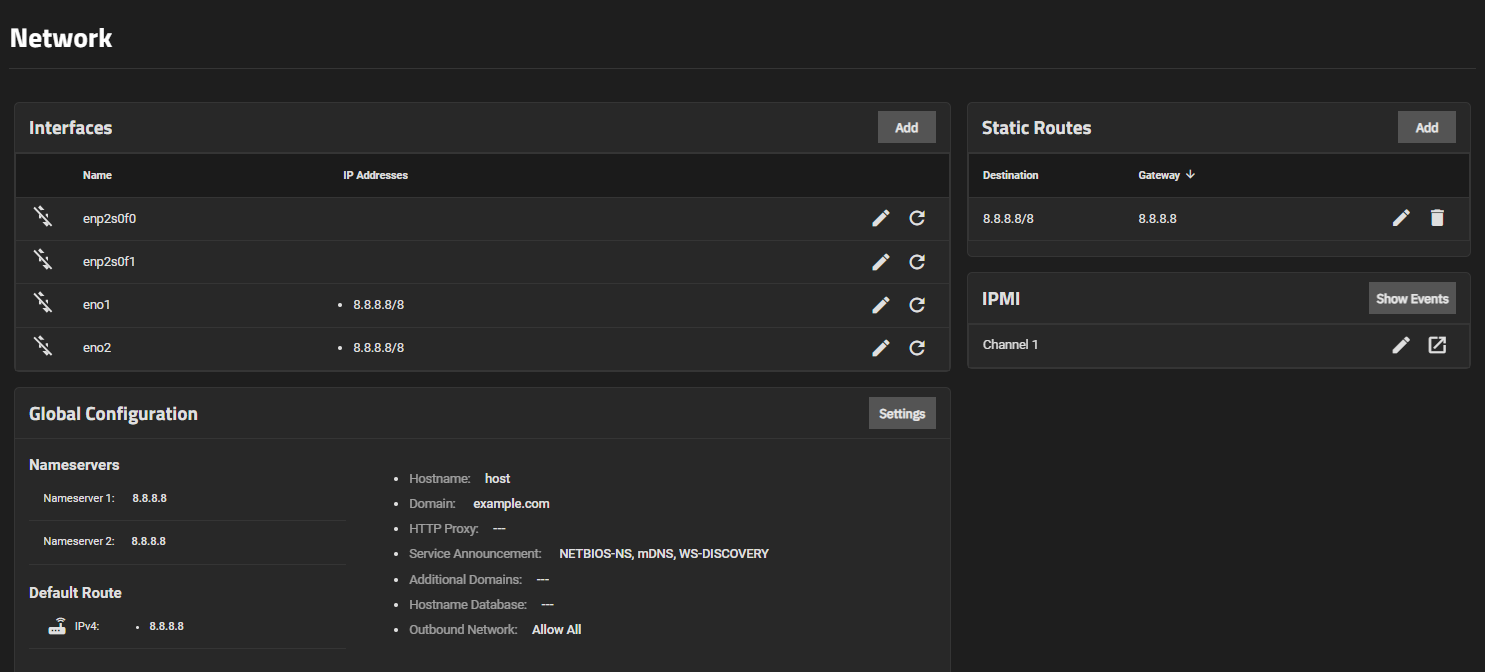
Click the buttons or on an existing widget entry to view configuration options on side panels.



