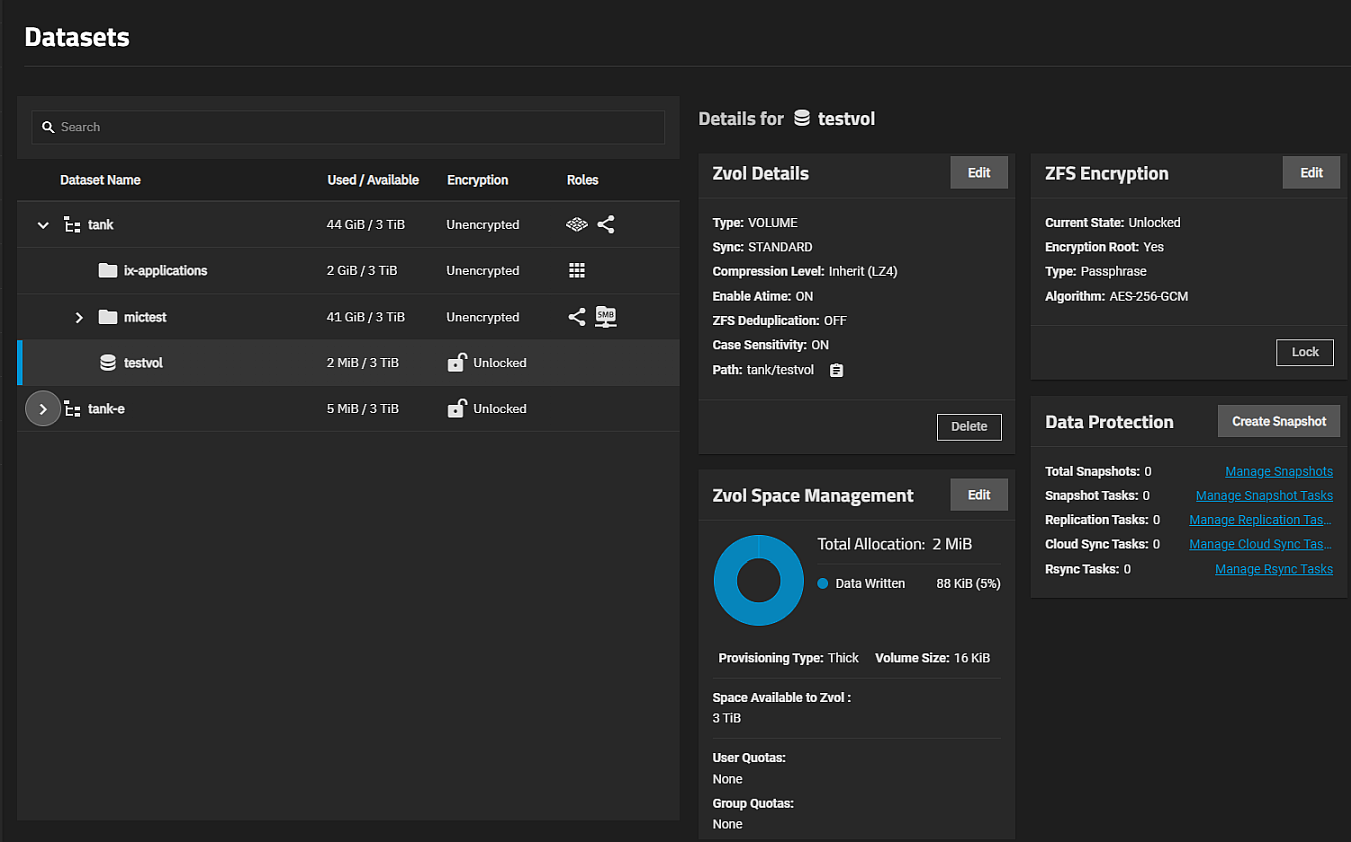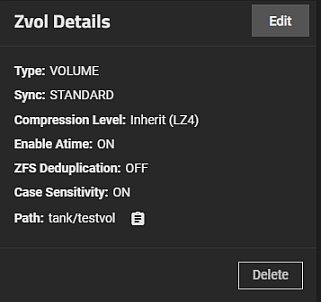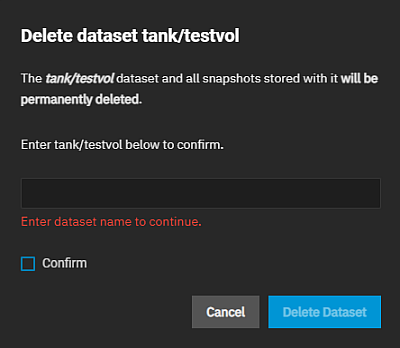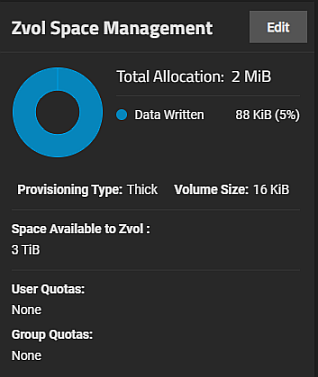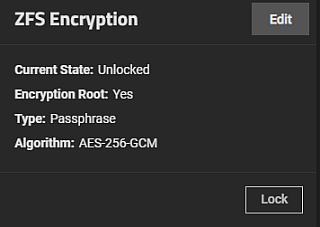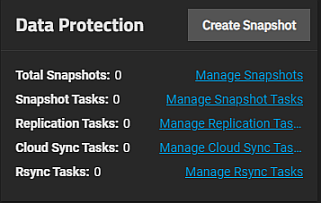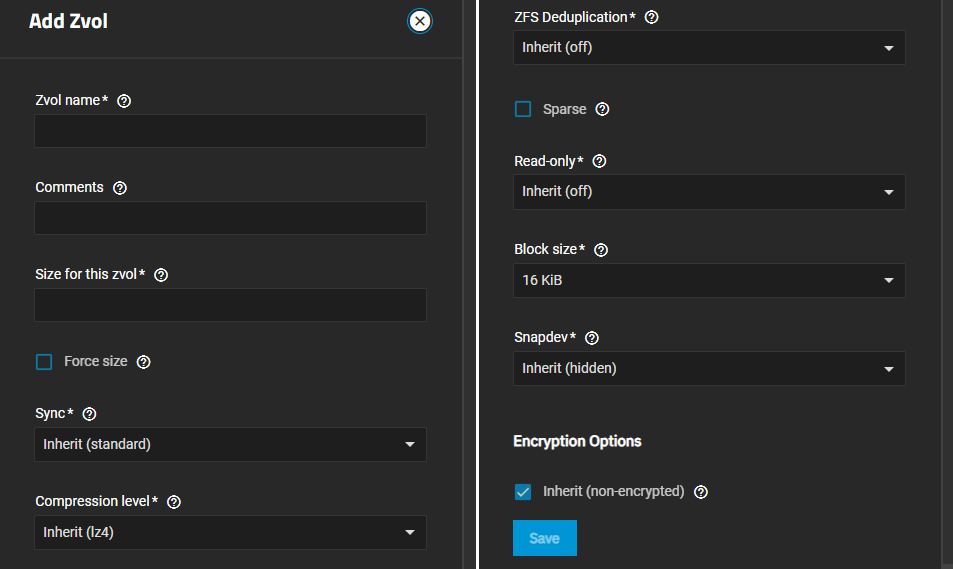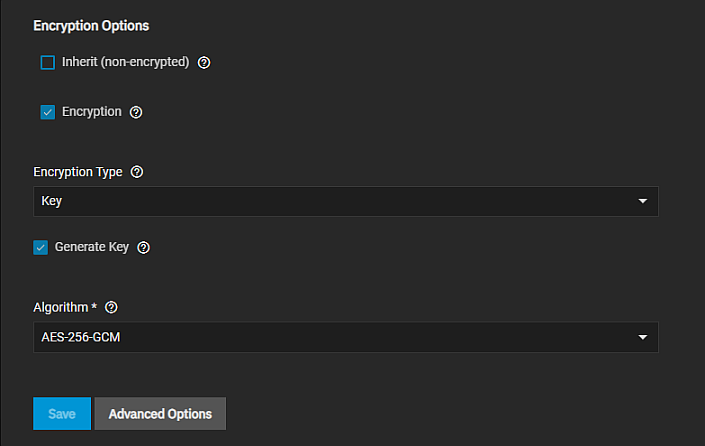Zvols
9 minute read.
The zvol screens and widgets, accessed from the Datasets screen, allow you to add or edit a zvol and manage the volume storage. Zvols are listed on the Datasets screen tree table.
The tree table includes storage space used and available for that zvol (or dataset), encryption status (locked, unlocked, or unencrypted), and the role of that zvol or dataset or what service uses it (i.e., the system dataset, a share, virtual machine, or application).
Add Zvol displays after you select a root, non-root parent, or child dataset. It does not display if you select an existing zvol.
Click on any root or non-root parent dataset to expand the tree table.
Click on any zvol to select it and display the widgets for that zvol.
Each zvol has a set of information cards (widgets) that display in the Details for zvolname area of the screen and provide information grouped by functional areas. Add Zvol opens the Add Zvol screen. Dataset widgets are:
The Zvol Details widget lists information on volume type, and the sync, compression level, case sensitivity, Atime, and ZFS deduplication settings. The Zvol Details widget shows information on volume type, and the sync, compression level, case sensitivity, Atime, and ZFS deduplication settings. Path displays the full path for the selected zvol.
Edit opens the Edit Zvol screen for the selected zvol.
Delete opens the Delete zvol dialog.
The Delete Zvol dialog shows information about other options or services that use the zvol. It also shows the services child datasets use. This includes information about snapshots, shares, or if used, other services such as Kubernetes or VMs that use the dataset. Parent and child datasets include the Delete button.
The window includes a field where you type the path for the zvol, and a Confirm option you must select to activate the Delete Dataset button.
The Zvol Space Management widget displays space allocation (reserved, used, available) for the zvol.
The widget displays after unlocking encrypted zvols.
The widget donut graph provides at-a-glance information and numeric values for the space allocated and used in the selected zvol.
This includes data written and space allocated to child datasets of this dataset.
It provides access to quota configuration options for the parent dataset and the child dataset of the parent, and for users and groups with access to the dataset.
Edit opens the Capacity Settings screen where you can set quotas for the zvol.
The widget displays quotas set for users or groups.
The ZFS Encryption widget displays for zvols configured with encryption. It shows the current state of the encryption, the encryption root, the type, and the algorithm used. The ZFS Encryption widget displays the Lock or Unlock options if it uses key encryption instead of a passphrase. The Export Key option displays if the zvol uses key encryption.
Edit opens the Edit Encryption Options for dataset window for the selected zvol.
For more details on encryption windows and functions see Encryption Settings.
The Data Protection widget displays for all datasets or zvols. It shows information for the number of snapshots and other data protection-related scheduled tasks (replication, cloud sync, rsync, and snapshots) configured on the system. It provides access to the tasks found on the Data Protection screen through links.
Create Snapshot opens the Add Snapshot screen.
Manage Snapshots opens the Snapshots screen list view where you can manage snapshots.
Manage Snapshot Tasks opens the Data Protection > Periodic Snapshot Tasks screen list view where you can manage scheduled periodic snapshot tasks.
Manage Replication Tasks opens the Data Protection > Replications Tasks screen list view where you can manage scheduled replication tasks.
Manage Cloud Sync Tasks opens the Data Protection > Cloud Sync Tasks screen list view where you can manage scheduled cloud sync tasks.
Manage Rsync Tasks opens the Data Protection > Rsync Tasks screen list view where you can manage scheduled rsync tasks.
The Add Zvol and Edit Zvol screens allow admin users with the right permission level to create and modify zvols. Both screens include the same settings but you cannot change the zvol name, Block Size, or select the Sparse option after you click Save on the Add Zvol screen.
After adding a zvol, click Edit on the Zvol Details widget to open the Edit Zvol screen. To edit encryption options, click Edit on the ZFS Encryption widget.
Encryption options do not display unless you create the zvol and encrypted dataset.
Depending on their workload, zvols can require additional tuning for optimal performance. See the OpenZFS handbook workload tuning chapter for more information.
The Compression Level setting lists several compression algorithm to choose from. Select the option that best suits your needs from the dropdown list.
LZ4 maximizes performance and dynamically identifies the best files to compress. LZ4 provides lightning-fast compression/decompression speeds and comes coupled with a high-speed decoder. This makes it one of the best Linux compression tools for enterprise customers.
ZSTD offers highly configurable compression speeds, with a very fast decoder.
Gzip is a standard UNIX compression tool widely used for Linux. It is compatible with every GNU software which makes it a good tool for remote engineers and seasoned Linux users. It offers the maximum compression with the greatest performance impact. The higher the compression level implemented the greater the impact on CPU usage levels. Use with caution especially at higher levels.
ZLE or Zero Length Encoding, leaves normal data alone but only compresses continuous runs of zeros.
LZJB compresses crash dumps and data in ZFS. LZJB is optimized for performance while providing decent compression. LZ4 compresses roughly 50% faster than LZJB when operating on compressible data, and is greater than three times faster for uncompressible data. LZJB was the original algorithm used by ZFS but it is now deprecated.
Encryption Options only display on the Add Zvol screen. To change encryption settings, use the Edit button on the ZFS Encryption widget.
The default setting is Inherit. Clearing the checkbox displays the encryption options. Clear the Inherit (non-encrypted) checkbox to display additional settings.