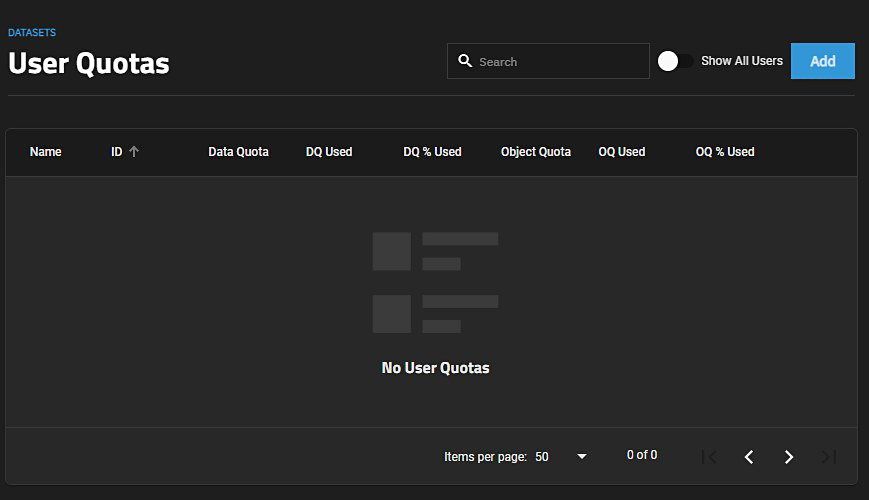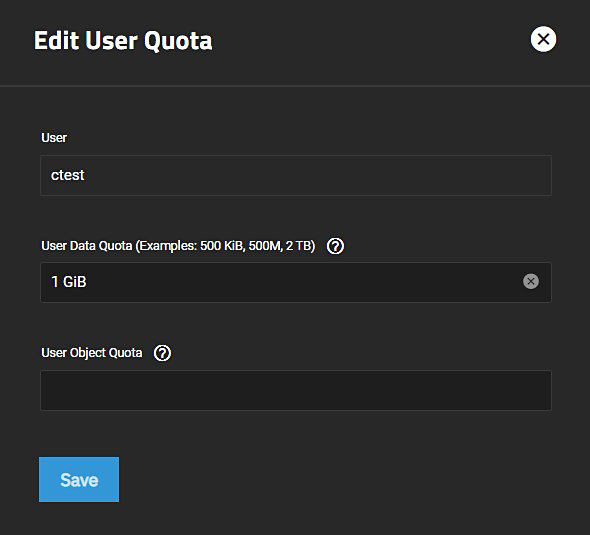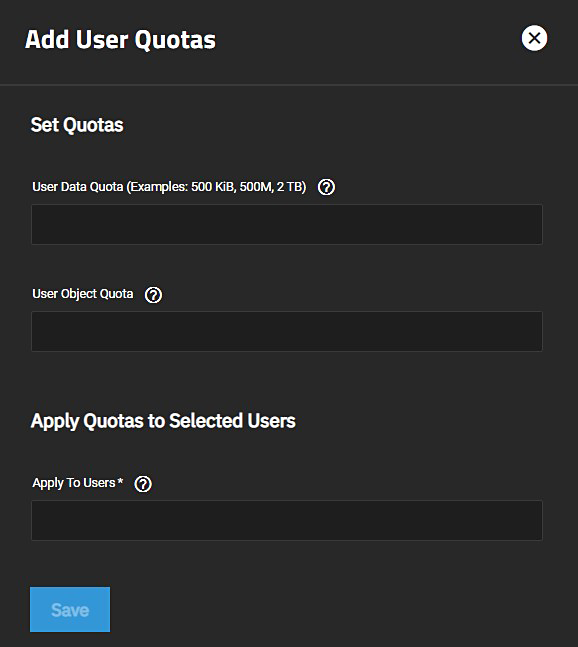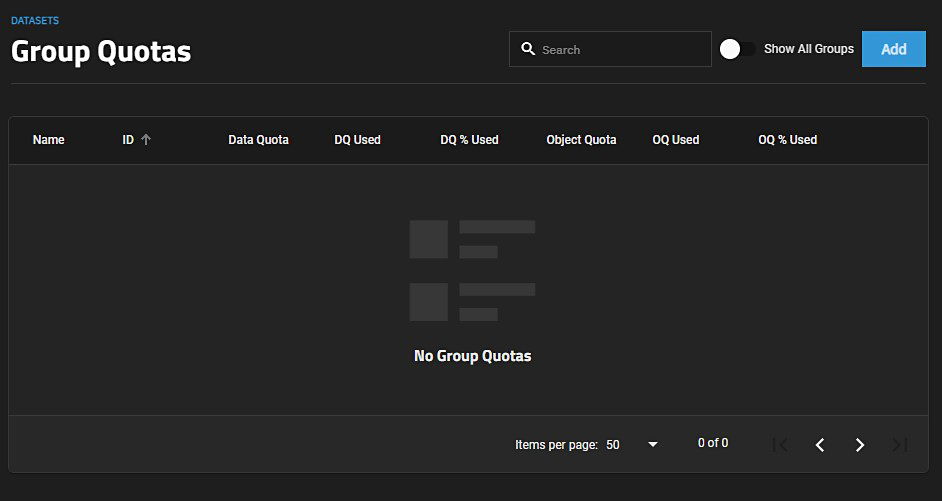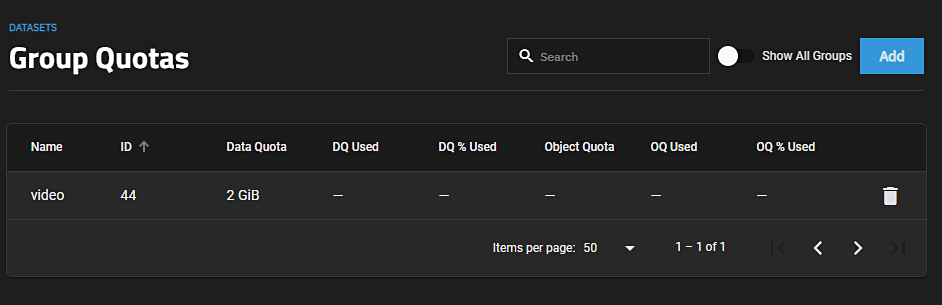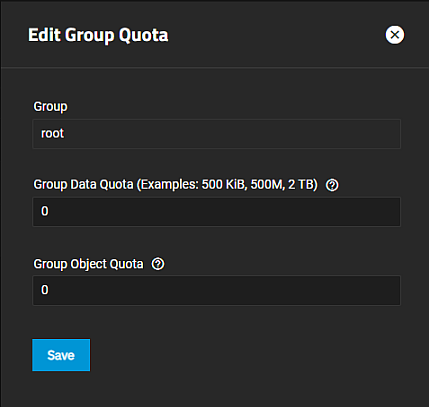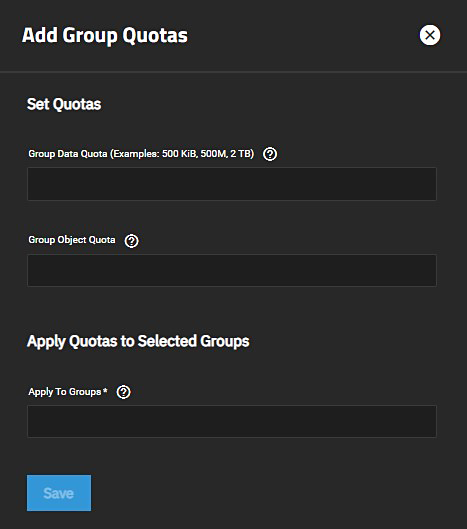User and Group Quotas
4 minute read.
TrueNAS allows setting data or object quotas for user accounts and groups cached on, or connected to the system.
Select Manage User Quotas on the Dataset Space Management widget to open the User Quotas screen. The User Quotas screen displays names and quota data of user accounts cached on or connected to the system. If no users exist, the screen displays No User Quotas in the center of the screen.
The Show All Users toggle button displays all users or hides built-in users.
{< trueimage src="/images/SCALE/Datasets/UserQuotasDataQuotaSCALE.png" alt=“User Quotas List View” id=“User Quotas List View” >}}
Add opens the Set User Quotas screen.
If you have several user quotas set up, the Actions options include Set Quotas (Bulk).
Click on a user name to display the Edit User window.
The Edit User Quota window allows you to modify the user data quota and user object quota values for an individual user.
Click Save to save changes or click the “X” to close the window without saving.
| Settings | Description |
|---|---|
| User | Displays the name of the selected user. |
| User Data Quota (Examples: 500KiB, 500M, 2 TB) | Enter the amount of disk space the selected user can use. Entering 0 allows the user to use all disk space. You can enter human-readable values such as 50 GiB, 500M, 2 TB, etc. If units are not specified, the value defaults to bytes. |
| User Object Quota | Enter the number of objects the selected user can own. Entering 0 allows unlimited objects. |
To display the Set User Quotas screen click the Add button.
Click Manage Group Quotas on the Dataset Space Management widget to open the Group Quotas screen.
The Group Quotas screen displays the names and quota data of any groups cached on or connected to the system. If no groups exist, the screen displays No Group Quotas in the center of the screen.
The Show All Groups toggle button displays all groups or hides built-in groups. Add displays the Set Group Quotas screen.
If you have several group quotas set up, the Actions options include Set Quotas (Bulk).
Click on a group name to display the Edit Group window.
!
The Edit Group window allows you to modify the group data quota and group object quota values for an individual group.
Click Save to set the quotas or click the “X” to exit without saving.
To display the Set Group Quotas screen, click the Add button.