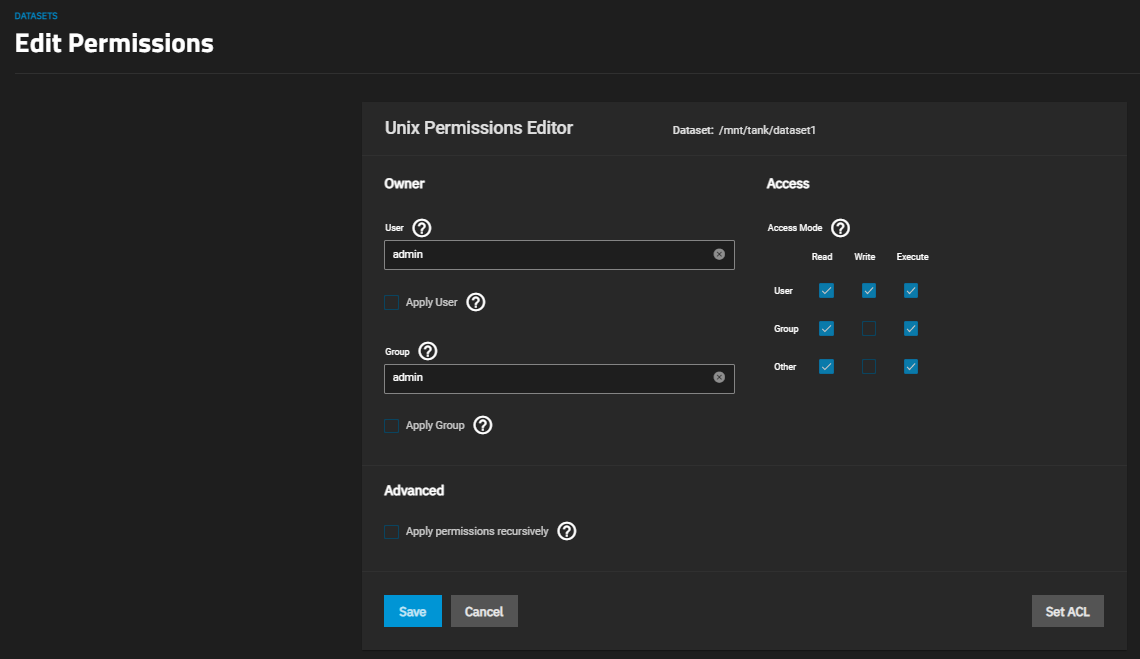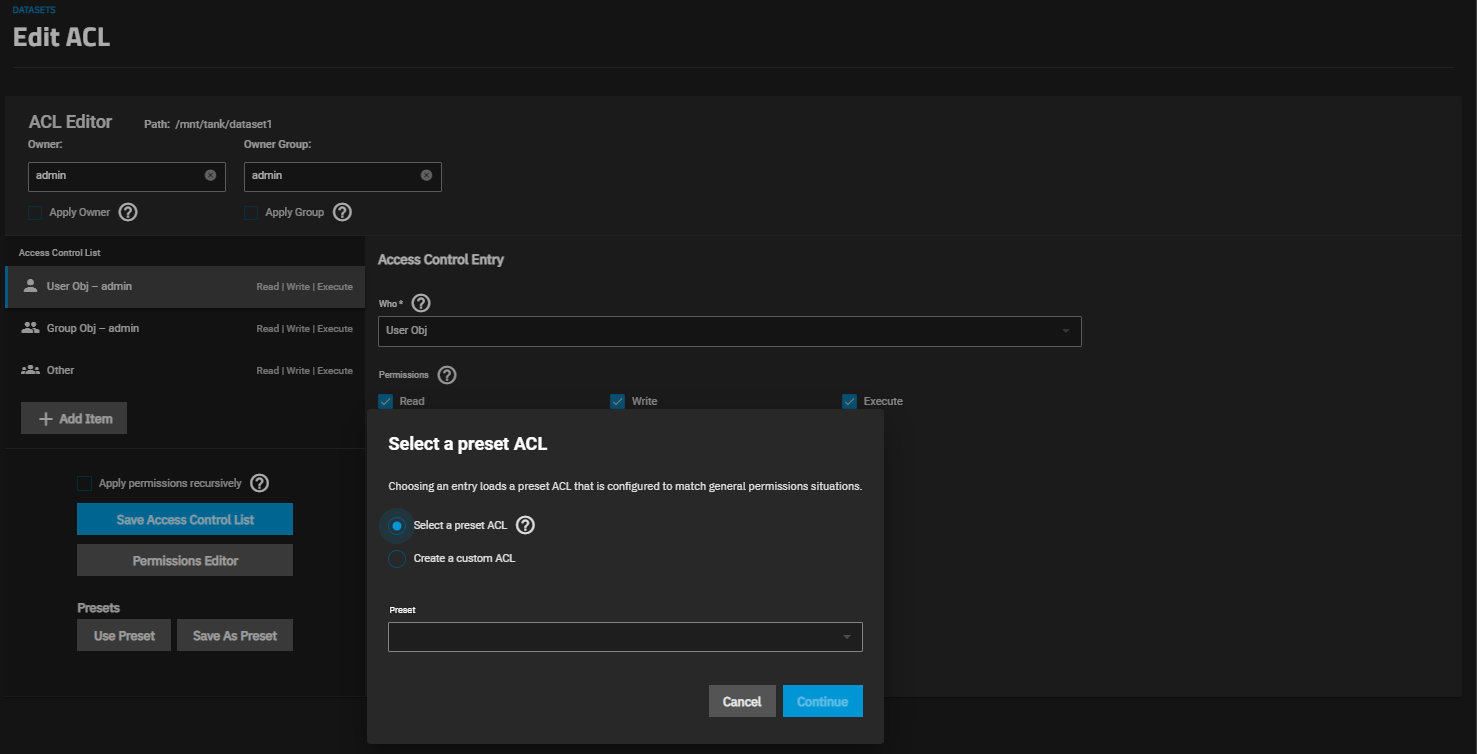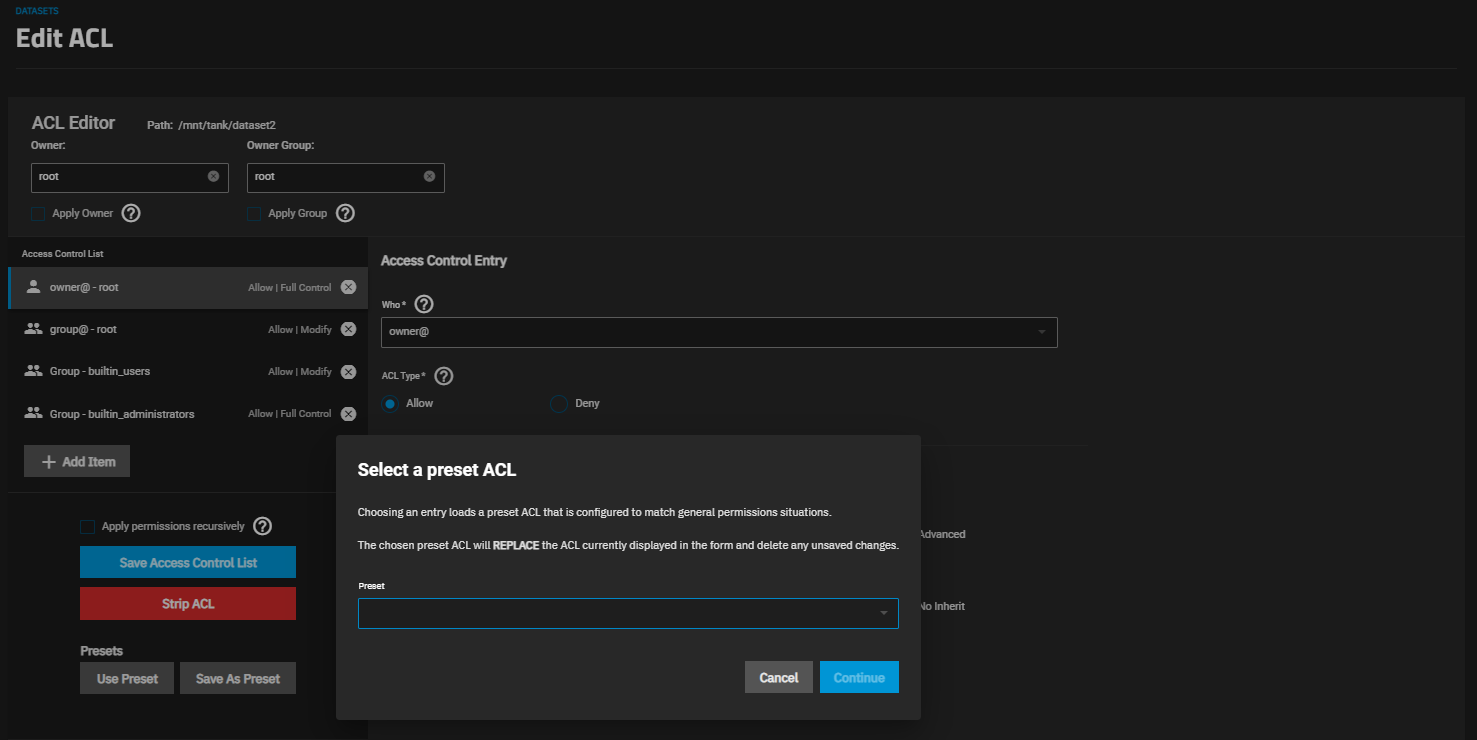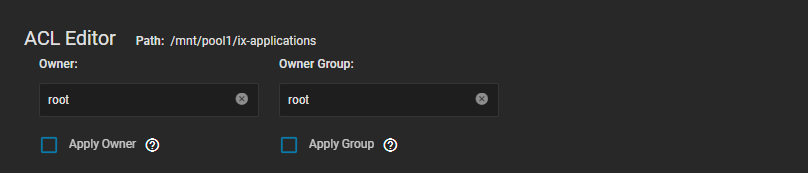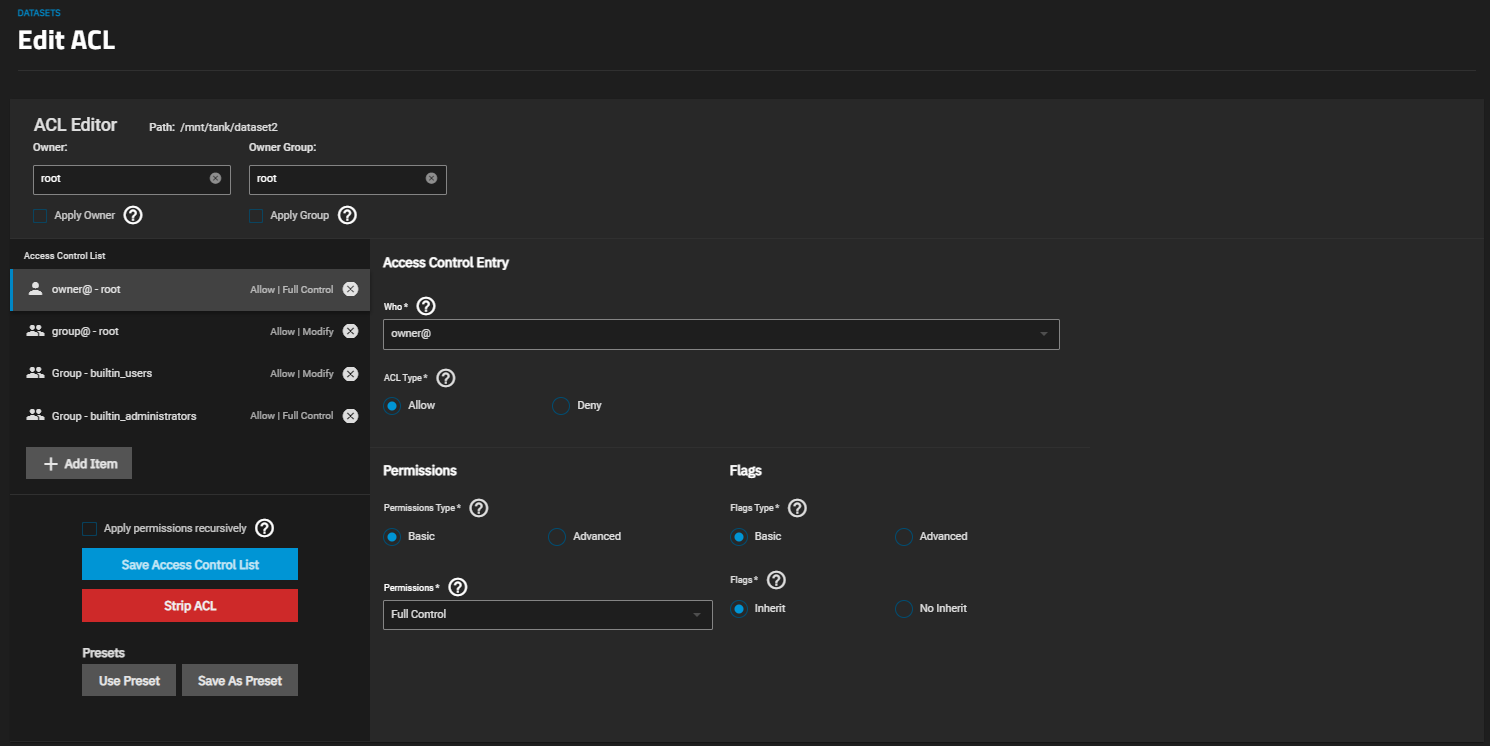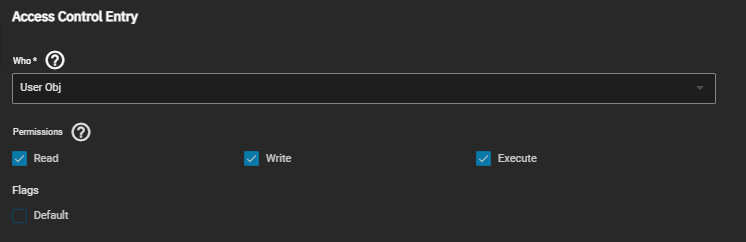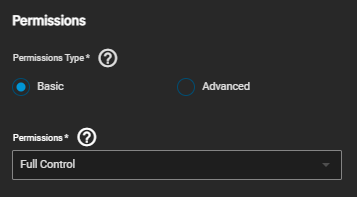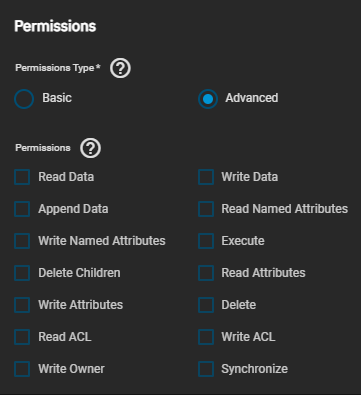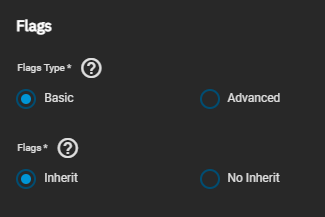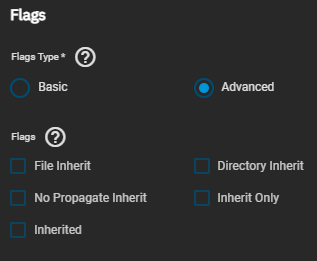Permissions
9 minute read.
TrueNAS offers two Access Control List (ACL) types: POSIX (the TrueNAS default) and NFSv4. For a more in-depth explanation of ACLs and configurations in TrueNAS, see our ACL Primer.
The Dataset Preset option on the Add Dataset screen sets the ACL type applied for SMB shares, apps, multi-protocol shares, and general-use datasets.
The ACL Type setting in the Advanced Options on both the Add Dataset and Edit Dataset screens, determines the ACL presets available on the ACL Select a preset ACL window. It also determines which permissions editor screens you see after you click the edit icon on the Dataset Permissions widget.
Set ACL Type to NSFv4 to activate and select which ACL Mode the dataset uses.
While creating an ACL, users can choose to skip an execution check. We only recommend skipping execution checks for users who need to join their Microsoft Active Directory to a TrueNAS system.
If you set Dataset Preset to Generic, or selected POSIX or Inherit as the ACL Type settings on the Add Dataset > Advanced Options screen, the first screen you see after clicking Edit on the Permissions widget is the Dataset > Edit Permissions screen Unix Permissions Editor.
Use the settings on this screen to configure basic ACL permissions.
The Access section lets users define the basic Read, Write, and Execute permissions for the User, Group, and Other accounts that might access this dataset.
A common misconfiguration is removing the Execute permission from a dataset that is a parent to other child datasets. Removing this permission results in lost access to the path.
The Advanced section lets users Apply Permissions Recursively to all directories, files, and child datasets within the current dataset.
To access advanced POSIX ACL settings, click Add ACL on the Unix Permissions Editor. The Select a preset ACL window displays with two radio buttons.
There are two different Select a preset ACL windows, one for the POSIX ACL and the other for the NFSv4 ACL. Selecting a preset replaces the ACL currently displayed on the Edit ACL screen and deletes any unsaved changes.
For a POSIX ACL, a window with three setting options displays before you see the Edit ACL screen. These setting options allow you to select and use a pre-configured set of permissions that match general permissions situations or to create a custom set of permissions. You can add to a pre-configured ACL preset on the Edit ACL screen.
For an NFSv4 ACL, click Use Preset ACL on the Edit ACL screen to access the NFS4 Select a Preset ACL window.
The ACL Type setting determines the pre-configured options presented on the Default ACL Options dropdown list on each of these windows. For POSIX, the options are POSIX_OPEN, POSIX_RESTRICTED, or POSIX_HOME. For NFSv4, the options are NFS4_OPEN, NFS4_RESTRICTED, NFS4_HOME, and NFS4_DOMAIN_HOME.
| Setting | Description |
|---|---|
| Select a preset ACL | Click to populate the Default ACL Options dropdown list with pre-configured POSIX permissions. |
| Create a custom ACL | Click to open the Edit ACL screen with no default permissions, users, or groups or to configure your own set of permissions. Click Continue to display the Edit ACL screen. |
The Edit ACL screen options are based on ACL type (POSIX or NFSv4). The Dataset Preset and ACL Type settings determine the ACL type. They are under Advanced Options in the Add Dataset and Edit Dataset screens
The section below describes the differences between screens for each ACL type.
Select any user account or group manually entered or imported from a directory service in the Owner or Owner Group. The value entered or selected in each field displays in the Access Control List below these fields.
Dataset displays the dataset path (name) you selected to edit.
The Access Control List section displays the items and a permissions summary for the owner@, group@, and everyone@ for both POSIX and NSFv4 ACL types. The list of items changes based on a selected pre-configured set of permissions.
To add a new item to the ACL, click Add Item, define Who the Access Control Entry (ACE) applies to, and configure permissions and inheritance flags for the ACE.
These functions display on the Edit ACL screen for both POSIX and NSFv4 ACL types except for Strip ACL, which only displays for NSFv4 types.
The POSIX Access Control Entry settings include Who, Permissions, and Flags options.
There are two Access Control Entry settings, Who and ACL Type.
The NFSv4 ACL Type radio buttons change the Permissions and Flags setting options. Select Allow to grant the specified permissions or Deny to restrict the permissions for the user or group in Who.
TrueNAS divides permissions and inheritance flags into basic and advanced options. The basic permissions options are commonly-used groups of advanced options. Basic inheritance flags only enable or disable ACE inheritance. Advanced flags offer finer control for applying an ACE to new files or directories.
Click the Basic radio button to display the Permissions dropdown list of options that applies to the user or group in Who.
Click the Advanced radio button to display the Permissions options for the user or group in Who.
Click the Basic radio button to display the flag settings that enable or disable ACE inheritance.
Click the Advanced radio button to display the flag settings that enable or disable ACE inheritance and offer finer control for applying an ACE to new files or directories.