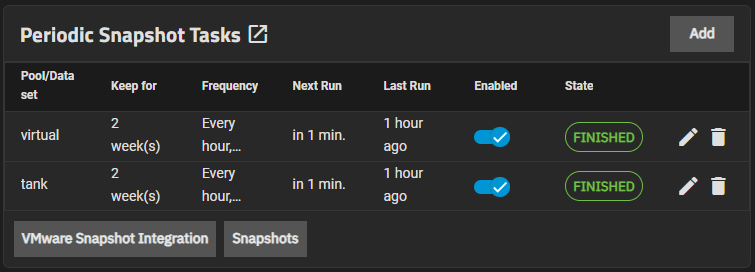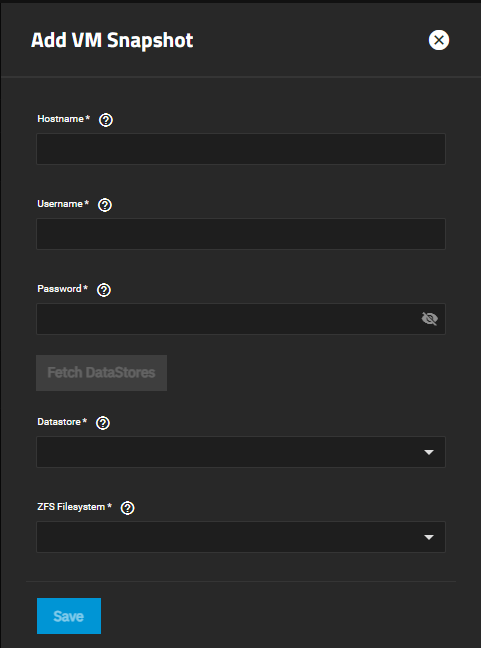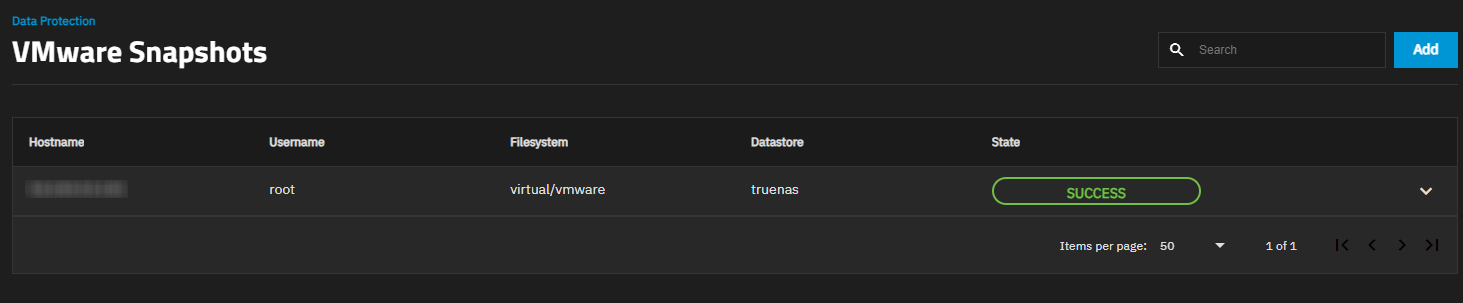VMWare Snapshots Screen
2 minute read.
Use the VMware Snapshot Integration option on the Data Protection > Periodic Snapshot Tasks widget to create snapshots when you are using TrueNAS as a VMWare datastore. See Creating VMWare Snapshots for a detailed tutorial.
VMware Snapshot Integration opens the VMWare Snapshots screen.
Add opens the Add VMware Snapshot screen.
| Setting | Description |
|---|---|
| Hostname | Enter the IP address or host name of the VMWare host. When clustering, enter the vCenter server for the cluster. |
| Username | Enter the user on the VMWare host with permission to snapshot virtual machines. |
| Password | Enter the password associated with the user entered in Username. |
| Datastore | Select a VMFS datastore to synchronize with the host from the dropdown list of options. Click Fetch DataStores to populate this list with options from the VMWare host. You must click Fetch Datastores before you click in this field or the creation process fails. Selecting a datastore also selects any mapped datasets. |
| ZFS Filesystem | Select a TrueNAS ZFS dataset from the dropdown list of options. This field does not populate until you click Fetch Datastores. You must click Fetch Datastores before clicking in this field or the creation process fails. |
Click Fetch DataStores to connect TrueNAS to the VMWare host. This synchronizes TrueNAS with the VMWare host and populates the ZFS Filesystem and Datastore dropdown lists with the information from TrueNAS and the VMWare host response.
Configured snapshots show on the VMware Snapshots screen.