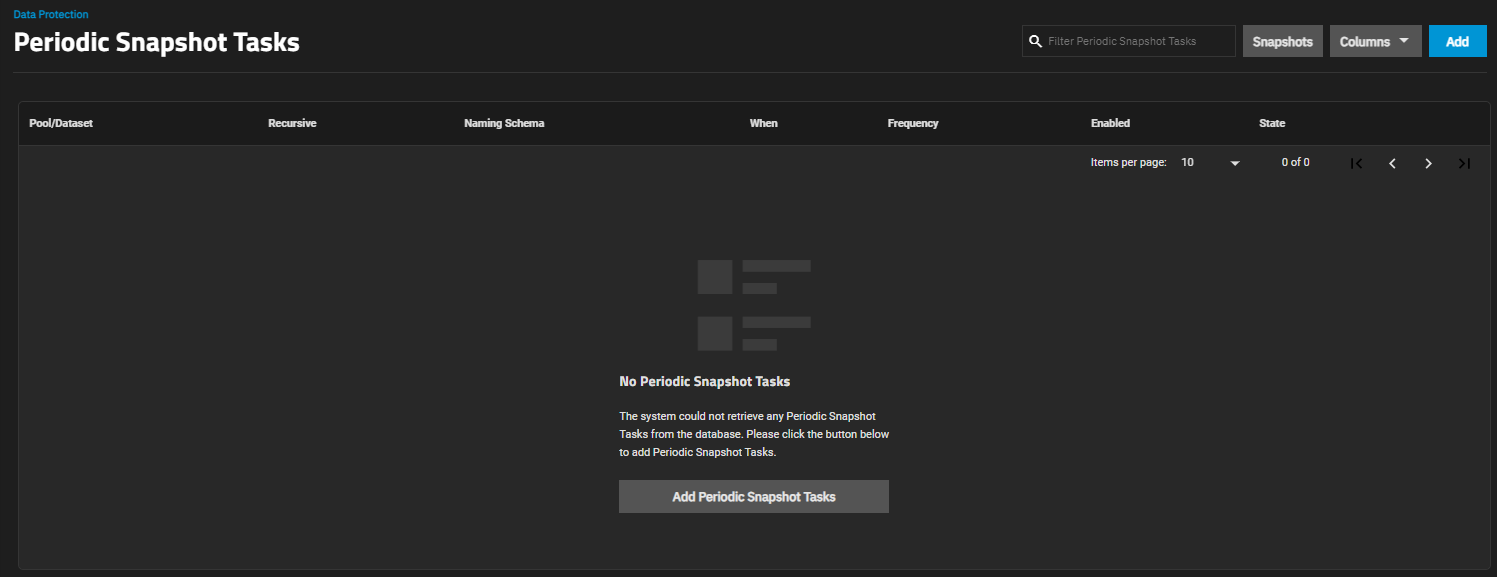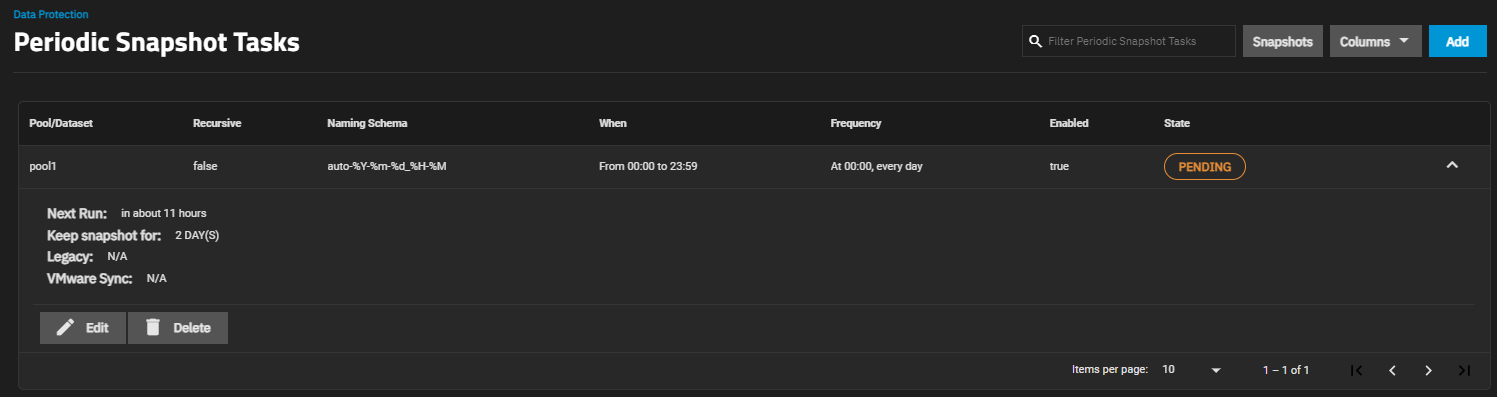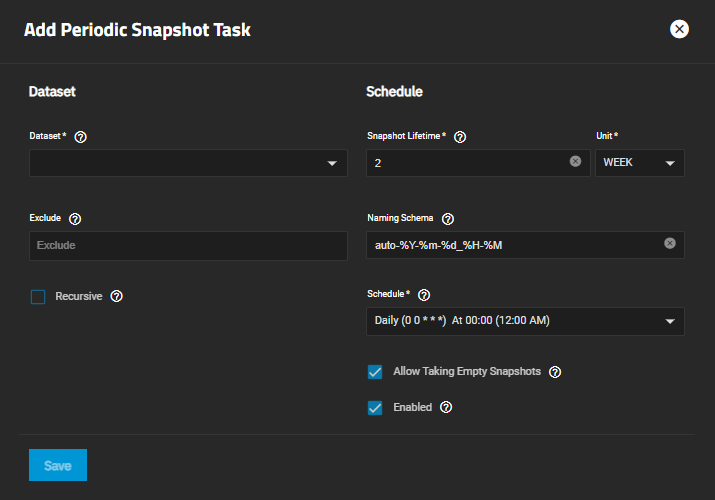Periodic Snapshot Tasks Screens
4 minute read.
The Data Protection screen Periodic Snapshot Task widget displays periodic snapshot tasks created on the system. A periodic snapshot task allows scheduling the creation of read only versions of pools and datasets at a given point in time.
Periodic snapshot tasks display the machine time, browser time, or both depending on individual user timezone settings. Users can update timezone settings by utilizing the General Settings screen.
The Periodic Snapshot Task widget displays a list of tasks configured on the system.
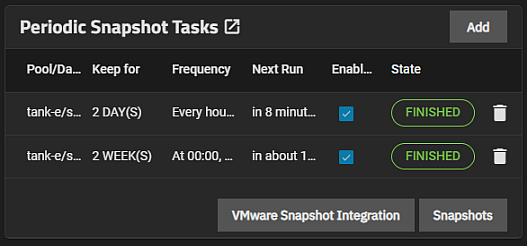
If a periodic snapshot task is not yet configured No Periodic Snapshot Task configured displays in the widget.
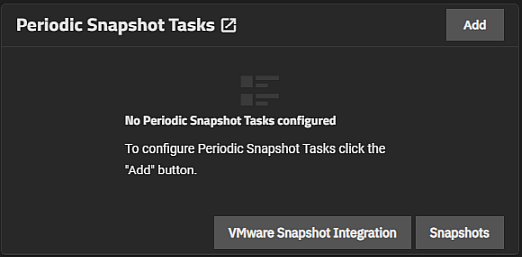
Add opens the Add Periodic Snapshot Task screen.
VMware Snapshot Integration opens the VMware Snapshots screen. Snapshots opens the Snapshots screen.
Each task listed is a link that opens the Edit Periodic Snapshot Task screen populated with with the settings for that task. Click on the Description, Frequency, or Next Run column entry to open the edit task screen.
State displays the status of the next cloud sync task. While on the widget, click on the state for the task to display a Logs window for that task. Click Download Logs to save a copy of the current task logs.
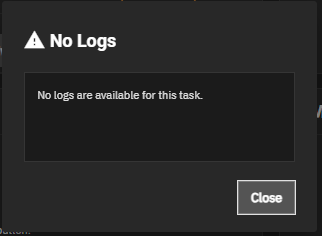
The Delete icon opens a simple delete dialog where you confirm before the system deletes the saved periodic snapshot task.
Periodic snapshot tasks display on both the Data Protection widget and Periodic Snapshot Tasks list screen.
The Add Periodic Snapshot Task and Edit Periodic Snapshot Task display the same settings.
The Dataset setting options display on both the add and edit configuration screens.
These Schedule setting options display on both the add and edit configuration screens.