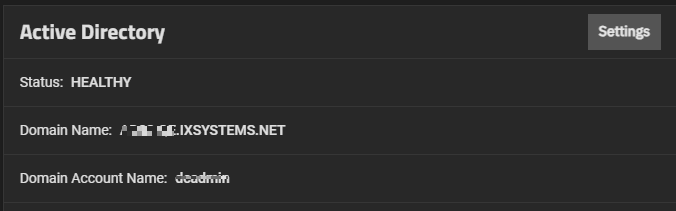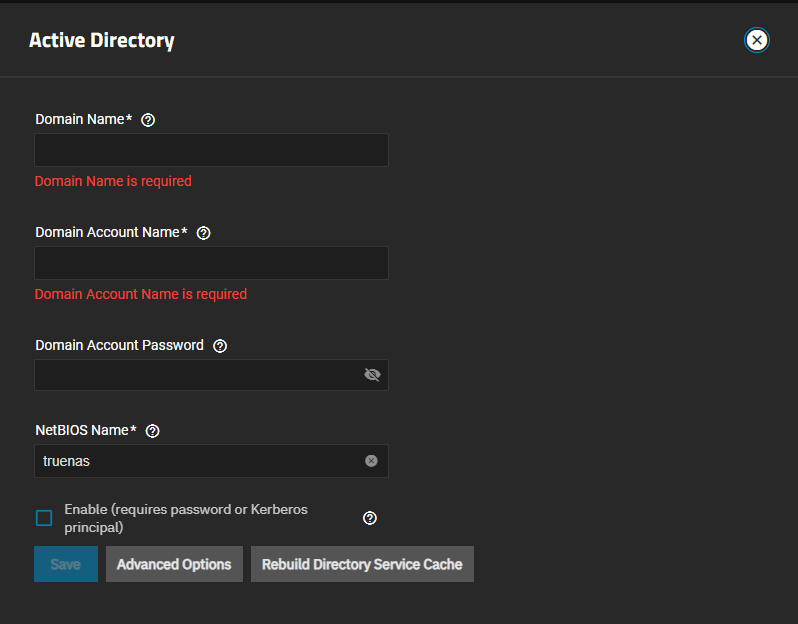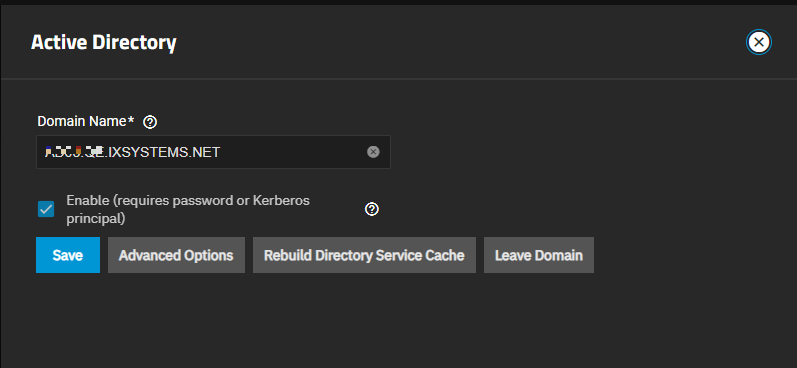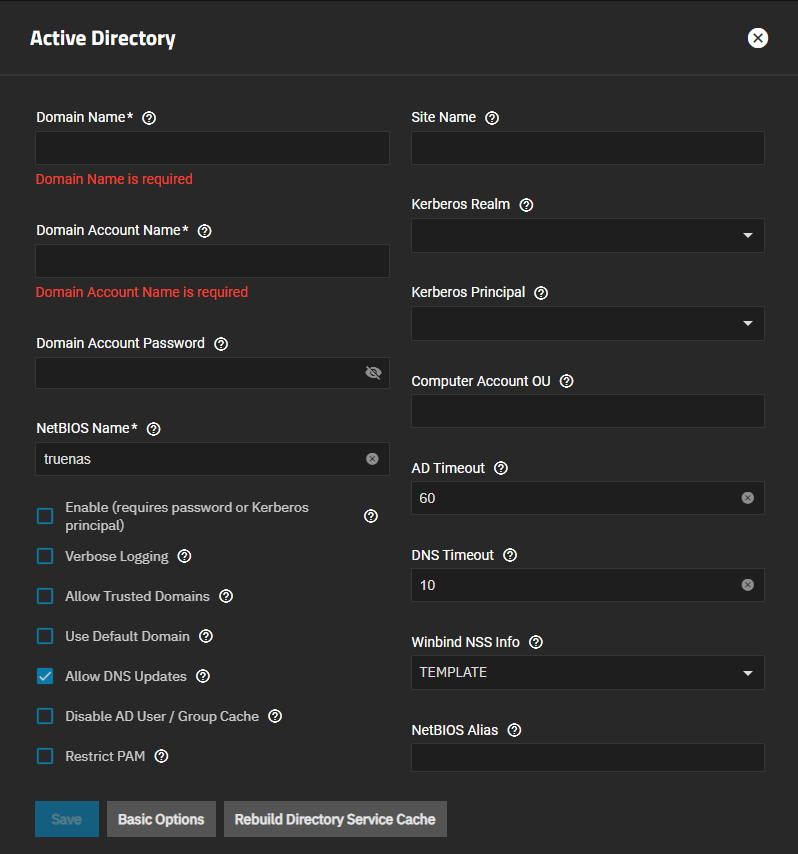Active Directory Screens
6 minute read.
The Directory Services screen and widgets provide access to TrueNAS settings to set up access to directory services and advanced authentication systems deployed in user environments.
TrueNAS does not configure Active Directory domain controllers or LDAP directory servers, nor does it configure Kerberos authentication servers or ID mapping systems.
Refer to documentation for these services and systems for information on how to configure each to suit your use case.
The Active Directory widget displays after you configure TrueNAS to access your Active Directory domain controller. The widget shows Status, Domain Name, and Domain Account Name.
Settings opens the Active Directory edit screen that shows the settings you can edit.
The Active Directory configuration screen opens showing the Basic Options as the default view. Advanced Options shows additional advanced setting options. After configuring TrueNAS to access Active Directory, Settings opens the Active Directory screen showing the few basic options you can edit and the option to access advanced settings.
Rebuild Directory Service Cache resyncs the cache if it gets out of sync or if there are fewer users than expected available in the permissions editors.
Leave Domain shows after configuring Active Directory access, and disconnects the TrueNAS system from the Active Directory server.
The edit version of the Basic Options screen only shows options you can edit, which are the Domain Name and Enable options. Basic Options settings also show on the Advanced Options screen.
The Advanced Options screen shows both the basic and advanced option settings on the add and edit versions of the Active Directory screen.