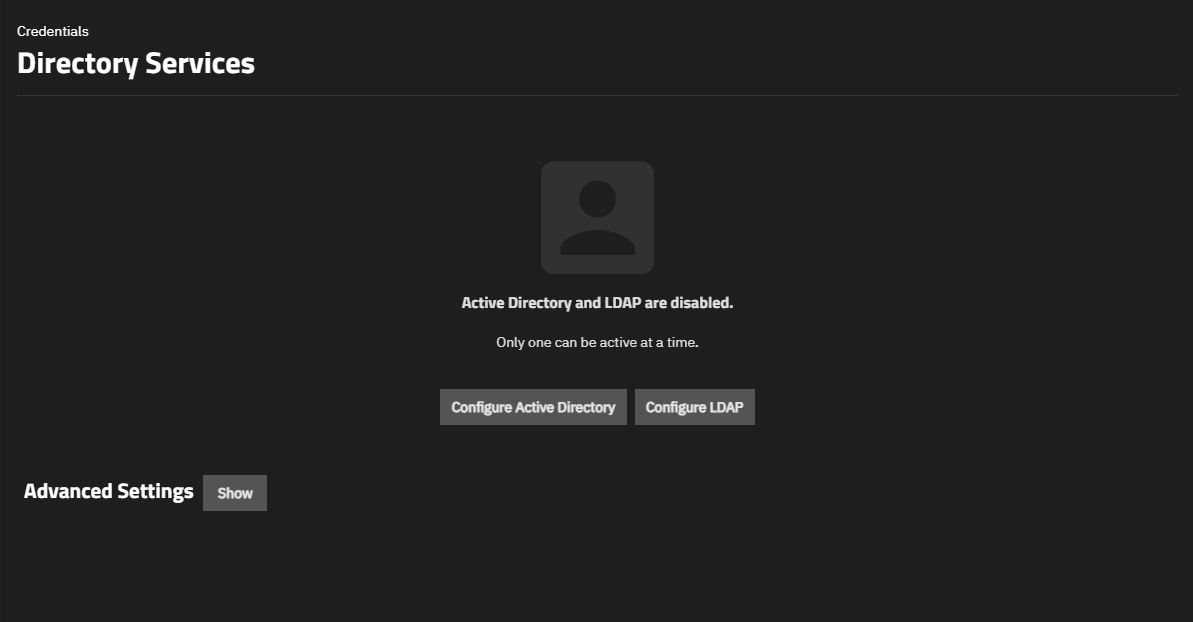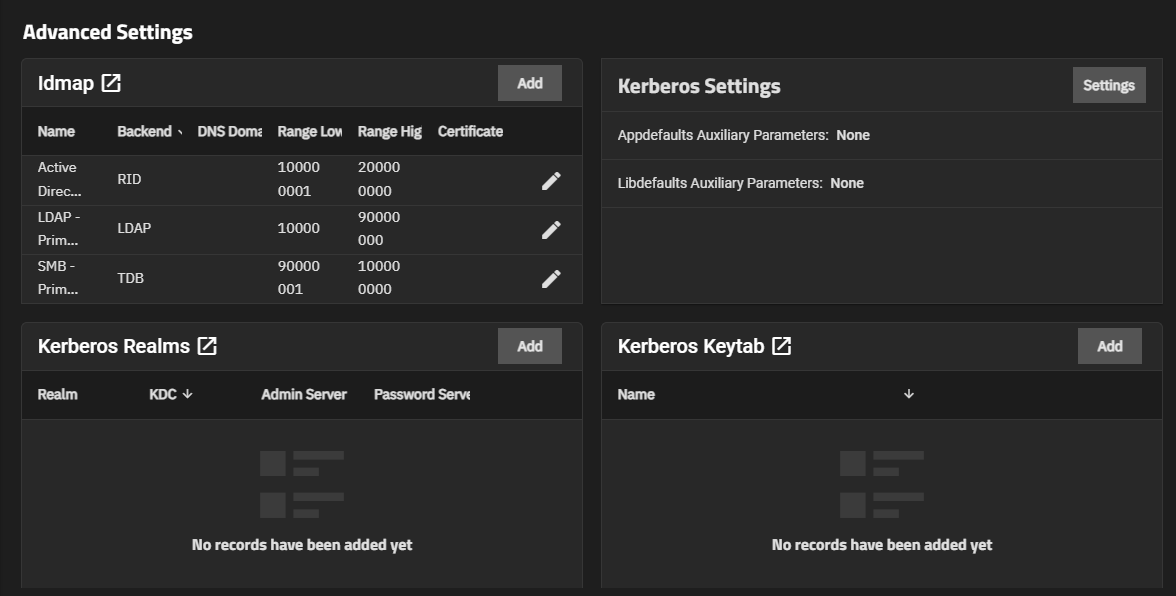Directory Services Screens
2 minute read.
The Directory Services screen and widgets provide access to TrueNAS settings to set up access to directory services and advanced authentication systems deployed in user environments.
TrueNAS does not configure Active Directory domain controllers or LDAP directory servers, nor does it configure Kerberos authentication servers or ID mapping systems.
Refer to documentation for these services and systems for information on how to configure each to suit your use case.
The Directory Services screen contains configuration options set up access to directory servers with domain and account settings, and can set up Id mapping or Kerberos authentication and authorization service.
The screen shows the status of Active Directory and LDAP services when neither is configured, or if either is configured but disabled. Only one directory service can be configured at a time.
Three options show by default:
Configure Active Directory opens the Active Directory configuration screen.
Configure LDAP opens the LDAP configuration screen. Use to configure access to LDAP-based service such as FreeIPA.
Advanced Settings opens a warning dialog before showing configuration options for [ID mapping] (/scale/scaleuireference/credentials/directoryservices/idmap/ and Kerberos.
After configuring Active Directory or LDAP, the Directory Services screen includes the widgets for each option, and adds the Show button to the right of Advanced Settings. Show opens the warning dialog stating incorrectly configuring advanced settings is dangerous.
Advanced Settings, before configuring either Active Directory or LDAP, shows a warning dialog stating incorrectly configuring advanced settings is dangerous. Continue closes the dialog and then show the Idmap, Kerberos Settings, Kerberos Realms, and Kerberos Keytabs configuration widgets.