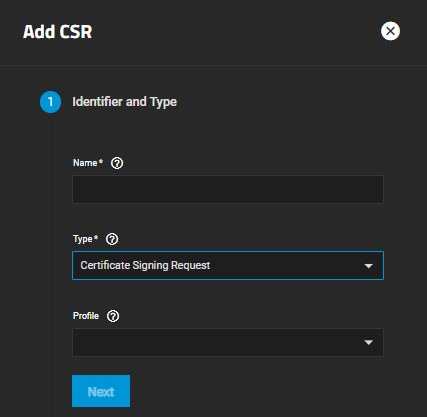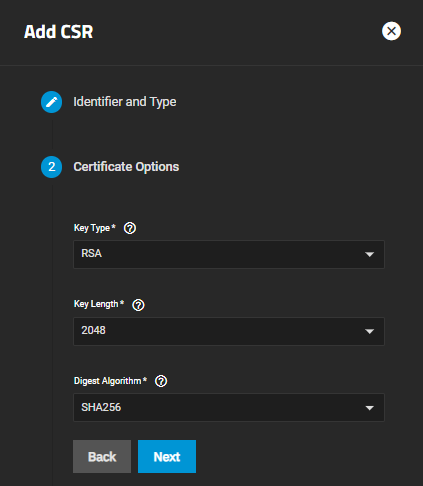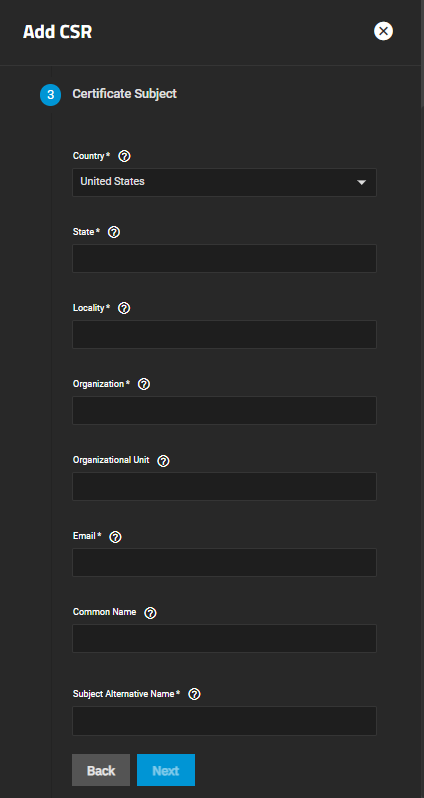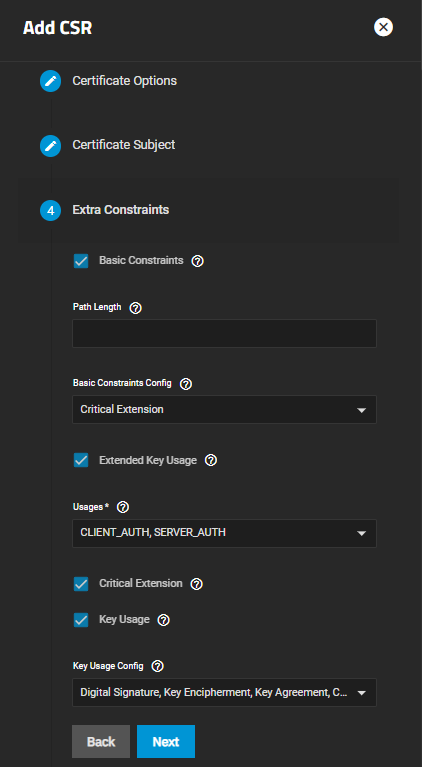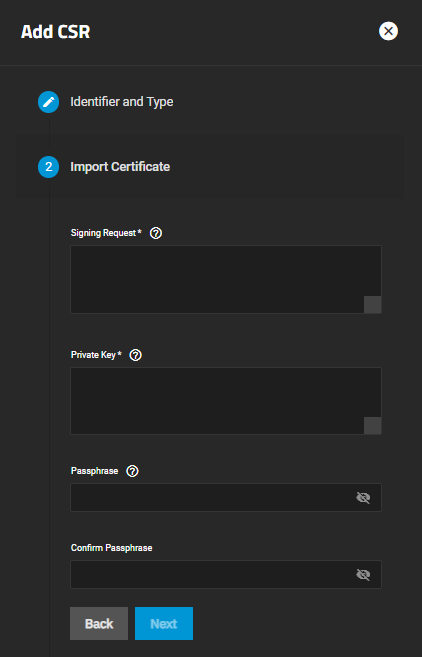Certificate Signing Requests Screens
8 minute read.
The Certificates screen includes the Certificate Signing Requests widget that displays a list of certificate signing requires (CSRs) configured on the system.
Each CSR listed is a link that opens the Edit CA screen for the selected CSR.
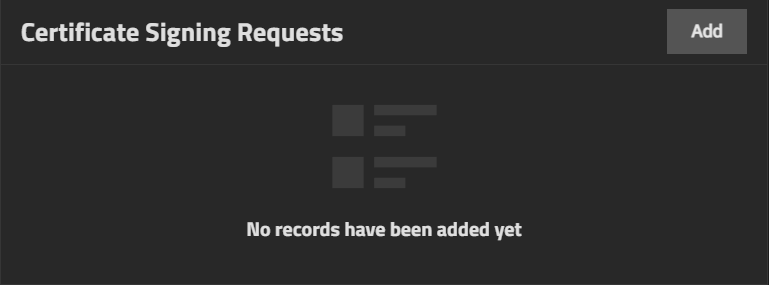
The download icon downloads the CSR to your server.
deletes the CSR from your server.
Each CSR listed on the widget is a link that opens the Edit CSR screen.
Add opens the Add CSR wizard that steps you through setting up a CSR that certifies the ownership of a public key by the named subject of the certificate. The Certificate Signing Requests section allows users to configure the message(s) the system sends to a registration authority of the public key infrastructure to apply for a digital identity certificate.
The Add CSR wizard screens step users through configuring a new certificate signing request (CSR) on TrueNAS. The wizard has five different configuration screens, one for each step in the CA configuration process:
The Identifier and Type settings specify the certificate signing request (CSR) name and whether to create a new CSR or import an existing CSR.
Users can also select a predefined certificate extension from the Profile dropdown list.
The Certificate Options settings specify the type of private key type to use, the number of bits in the key used by the cryptographic algorithm, and the cryptographic algorithm the CSR uses.
There are no Certificate Options settings if Type on the Identifier and Type screen is set to Import Certificate Signing Request.
The Key Type selection changes fields displayed. RSA is the default setting in Key Type.
The Certificate Subject settings lets users define the location, name, and email for the organization using the certificate. Users can also enter the system fully-qualified hostname (FQDN) and any additional domains for multi-domain support.
The Certificate Subject settings do not display if Type on the Identifier and Type screen is set to Import Certificate Signing Request.
The Extra Constraints settings contains certificate extension options:
- Basic Constraints that when enabled limits the path length for a certificate chain.
- Authority Key Identifier that when enabled provides a means of identifying the public key corresponding to the private key used to sign a certificate.
- Key Usage that when enabled defines the purpose of the public key contained in a certificate.
- Extended Key Usage that when enabled further refines key usage extensions.
The Extra Constraints settings change based on the selection in Type on the Identifier and Type screen.
After selecting Basic Constraints, Authority Key Identifier, Extended Key Usage, or Key Usage, each displays more settings that option needs.
When Type on Identifier and Type is set to Import Certificate Signing Request the Import Certificate screen displays.
The final step screen is the Confirm Options that displays the CA Type, Key Type, Key Length, Digest Algorithm, Lifetime, Country, and Basich Constraints Config. For Import Certificate Signing Request type, the screen displays Type, Signing Request and Private Key.
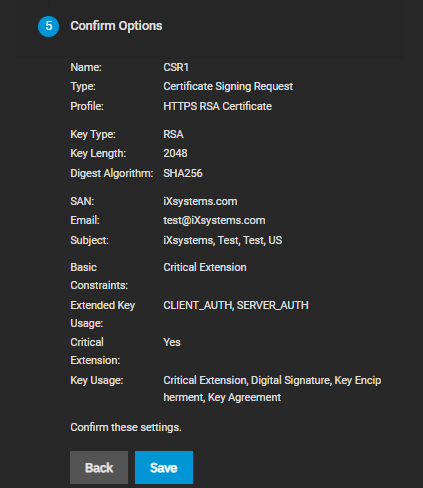
Save adds the certificate to TrueNAS. Back returns to previous screens to make changes before you save. Next advances to the next screen in the sequence to return to Confirm Options.