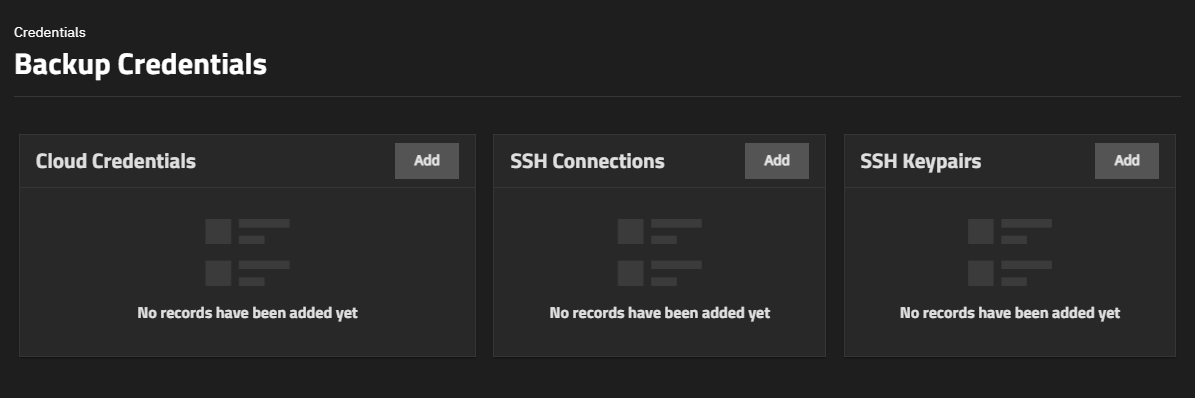Backup Credentials
1 minute read.
TrueNAS stores cloud backup services credentials, SSH connections, and SSH key pairs configured using the widgets on the Backup Credentials screen. Users can set up backup credentials with cloud and SSH clients to back up data in case of drive failure.
The Backup Credentials screen displays the Cloud Credentials, SSH Connections, and SSH Keypairs widgets.
Click Add on the widget for the type of credential to add to open that configuration screen.