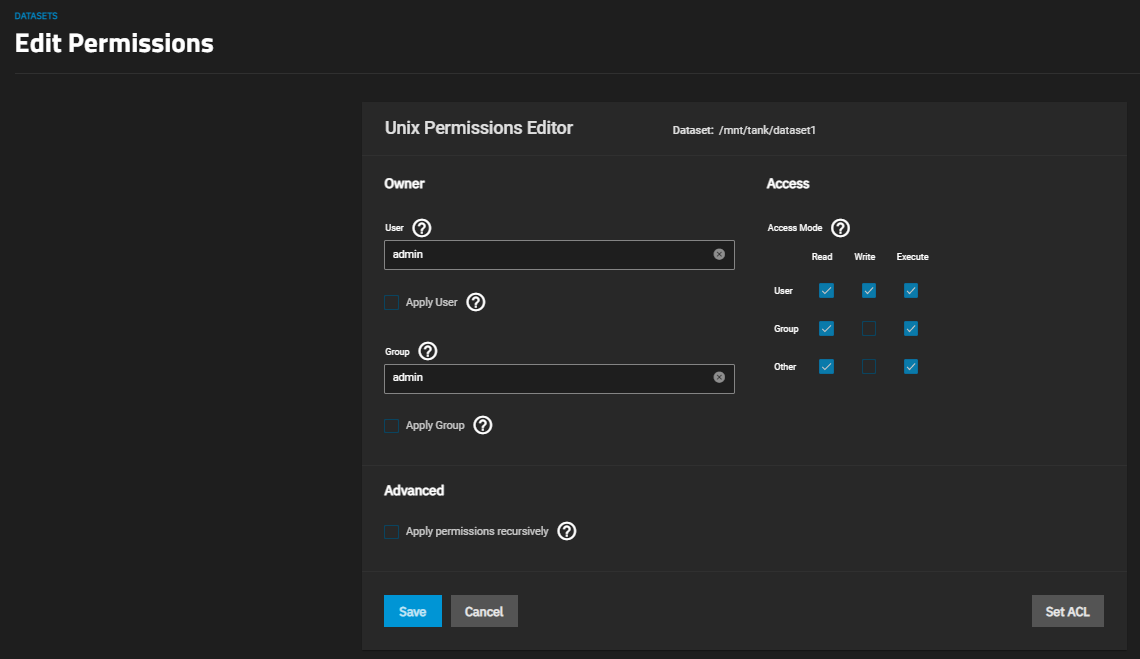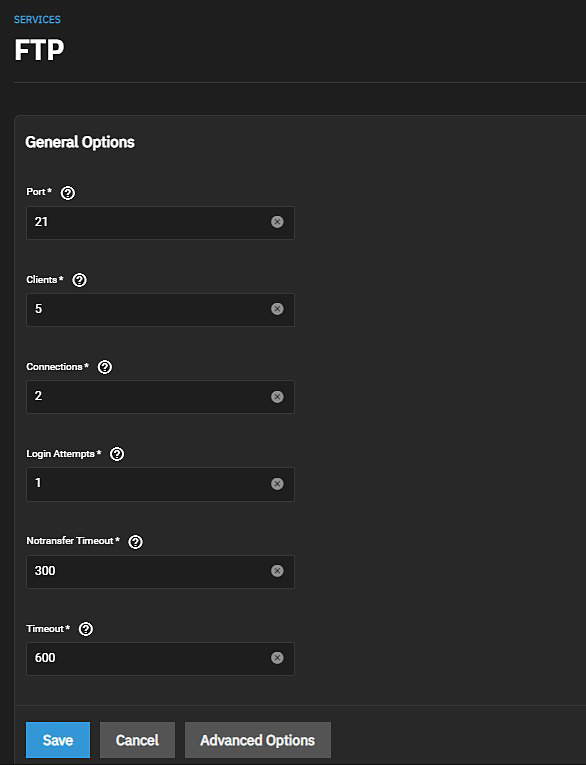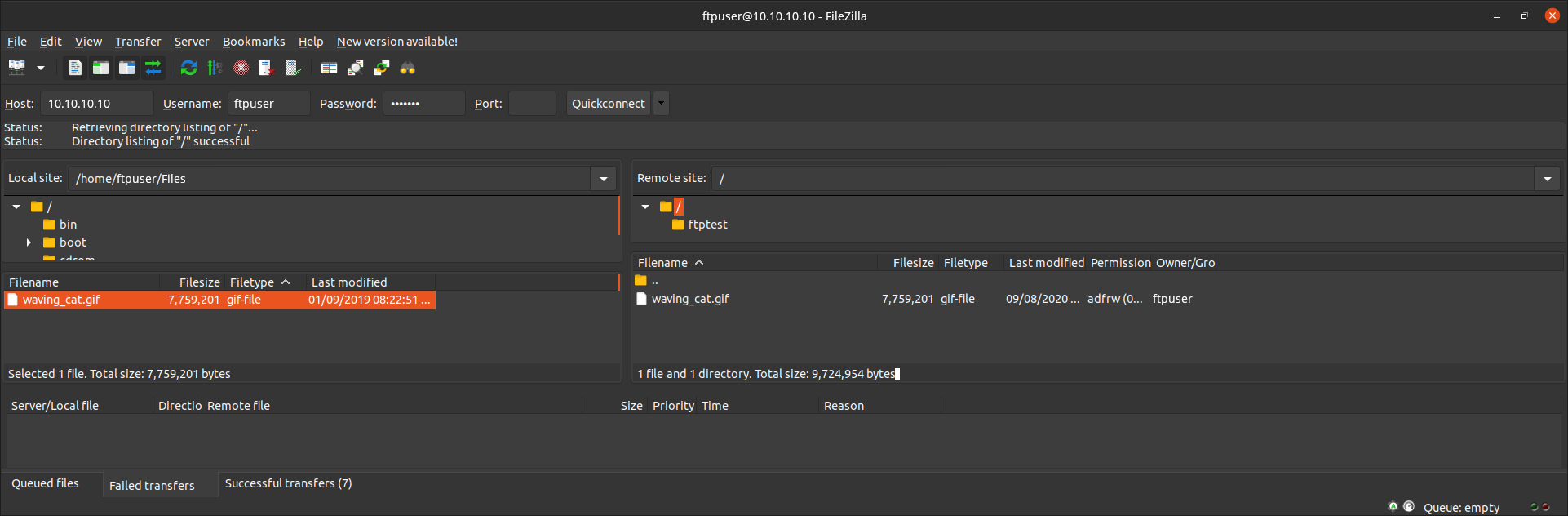FTP
4 minute read.
The File Transfer Protocol (FTP) is a simple option for data transfers. The SSH options provide secure transfer methods for critical objects like configuration files, while the Trivial FTP options provide simple file transfer methods for non-critical files.
Options for configuring FTP, SSH, and TFTP are in System > Services. Click the edit to configure the related service.
FTP requires a new dataset and a local user account.
Go to Storage to add a new dataset to use as storage for files.
Next, add a new user. Go to Credentials > Users and click Add to create a local user on the TrueNAS.
Assign a user name and password, and link the newly created FTP dataset as the user home directory. You can do this for every user or create a global account for FTP (for example, OurOrgFTPaccnt). Note, however, that you cannot create multiple accounts utilizing the same dataset as your home directory.
Edit the file permissions for the new dataset. Go to Datasets, then click on the name of the new dataset. Scroll down to Permissions and click Edit.
Enter or select the new user account in the User and Group fields. Select Apply User and Apply Group. Select the Read, Write, and Execute for User, Group, and Other you want to apply. Click Save.
To configure FTP, go to System > Services and find FTP, then click edit to open the Services > FTP screen.
Configure the options according to your environment and security considerations. Click Advanced Settings to display more options.
To confine FTP sessions to the home directory of a local user, select both chroot and Allow Local User Login.
Do not allow anonymous access unless it is necessary. Enable TLS when possible (especially when exposing FTP to a WAN). TLS effectively makes this FTPS for better security.
Click Save and then start the FTP service.
FTP requires a new dataset and a local user account.
Go to Storage and add a new [dataset]](/scale/scaletutorials/datasets/datasetsscale/).
Next, add a new user. Go to Credentials > Users and click Add to create a local user on the TrueNAS.
Assign a user name and password, and link the newly created FTP dataset as the user home directory. Then, add ftp to the Auxiliary Groups field and click Save.
Edit the file permissions for the new dataset. Go to Datasets, then click on the name of the new dataset. Scroll down to Permissions and click Edit.
Enter or select the new user account in the User and Group fields. Enable Apply User and Apply Group. Select the Read, Write, and Execute for User, Group, and Other you want to apply, then click Save.
Go to System > Services and find FTP, then click edit to open the Services > FTP screen.
Configure the options according to your environment and security considerations. Click Advanced Settings to display more options.
When configuring FTP bandwidth settings, we recommend manually entering the units you want to use, e.g. KiB, MiB, GiB.
To confine FTP sessions to the home directory of a local user, select chroot.
Do not allow anonymous access unless it is necessary. Enable TLS when possible (especially when exposing FTP to a WAN). TLS effectively makes this FTPS for better security.
Click Save, then start the FTP service.
Use a browser or FTP client to connect to the TrueNAS FTP share. The images below use FileZilla, which is free.
The user name and password are those of the local user account on the TrueNAS system. The default directory is the same as the user home directory. After connecting, you can create directories and upload or download files.