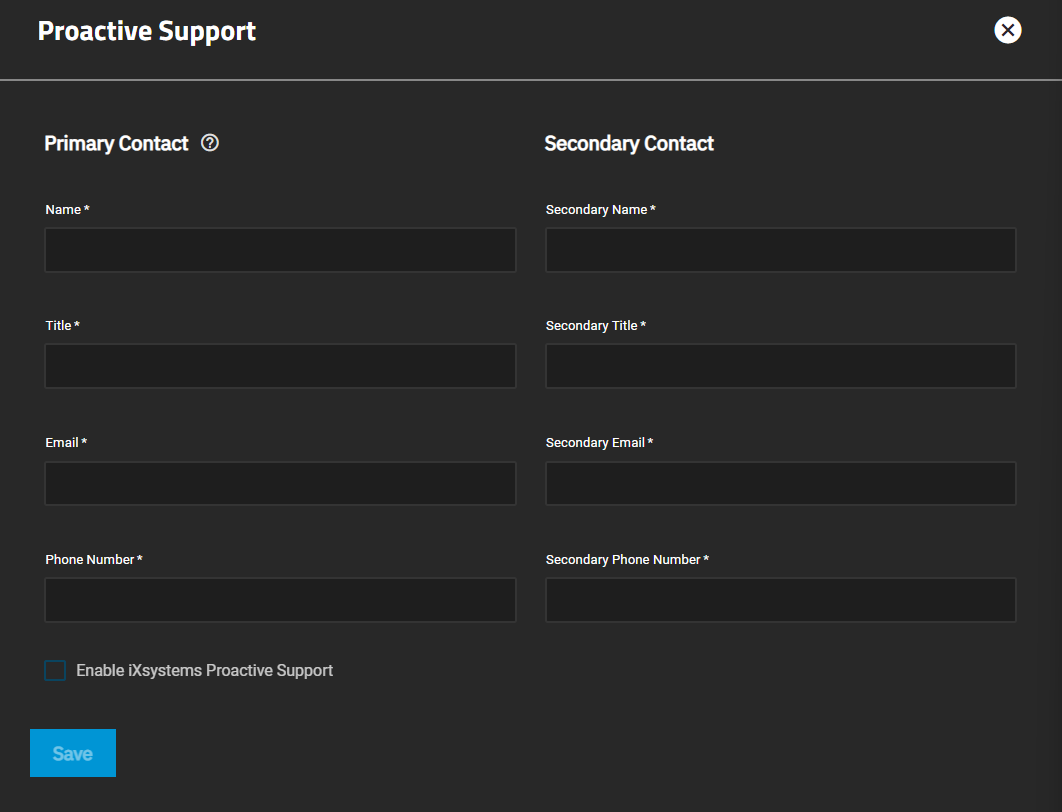Adding a License and Proactive Support
2 minute read.
For users with a valid TrueNAS license, click Add License. Copy your license into the box and click Save.
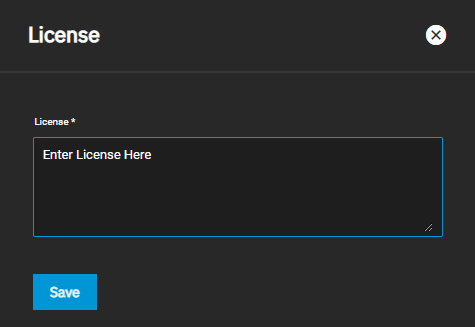
You are prompted to reload the page for the license to take effect, click RELOAD NOW. Log back into the WebUI where the End User License Agreement (EULA) displays. Read it thoroughly and completely. After you finish, click I AGREE. The system information updates to reflect the licensing specifics for the system.
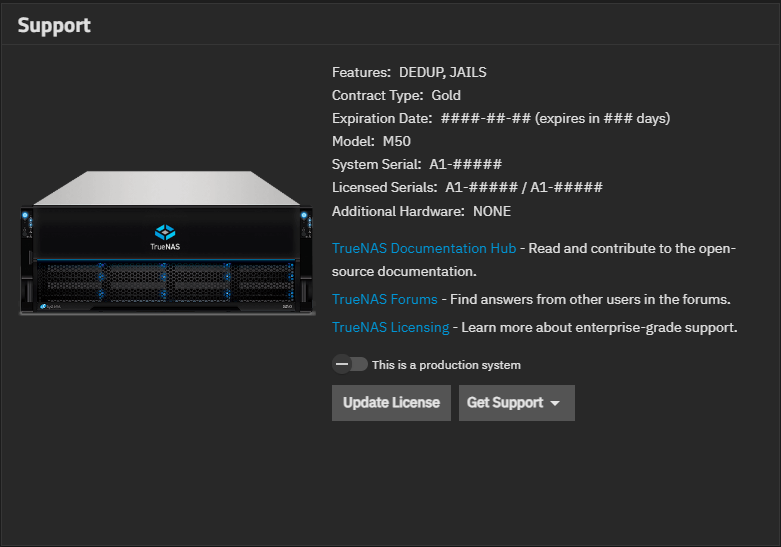
Silver and Gold level Support customers can also enable Proactive Support on their hardware to automatically notify iXsystems if an issue occurs. To find more details about the different Warranty and Service Level Agreement (SLA) options available, see TrueNAS Enterprise Support.
When the system is ready to be in production, update the status by selecting This is a production system and then click the Proceed button. This sends an email to iXsystems declaring that the system is in production.
While not required for declaring the system is in production, TrueNAS has the option to include an initial debug with the email that can assist support in the future.
Silver/Gold Coverage Customers can enable iXsystems Proactive Support. This feature automatically emails iXsystems when certain conditions occur in a TrueNAS system.
To configure proactive support, click Get Support on the Support widget located on the System > General Settings screen. Select Proactive Support from the dropdown list.
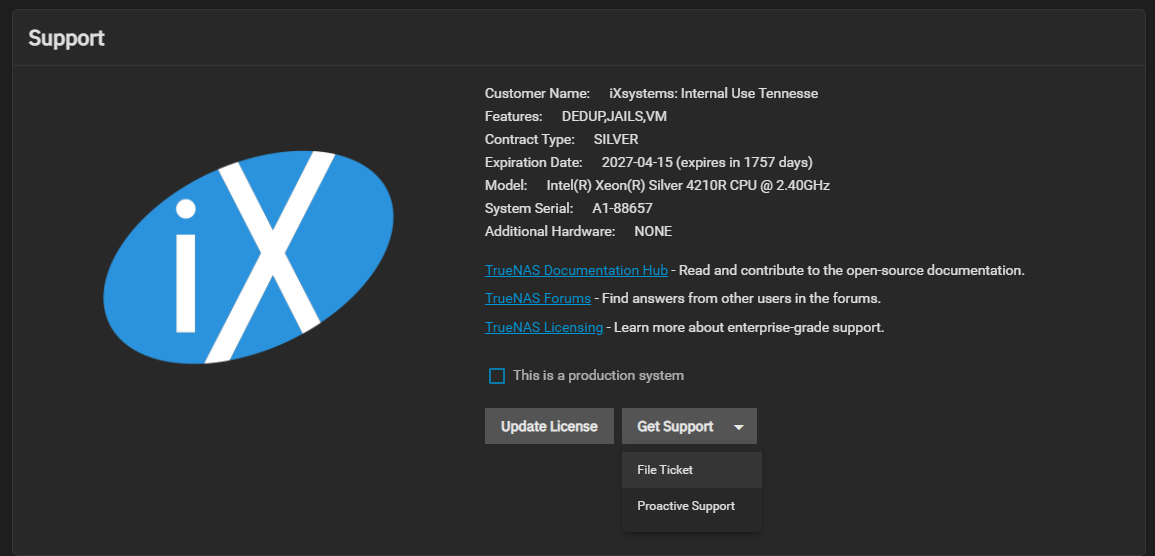
Complete all available fields and select Enable iXsystems Proactive Support, then click Save.