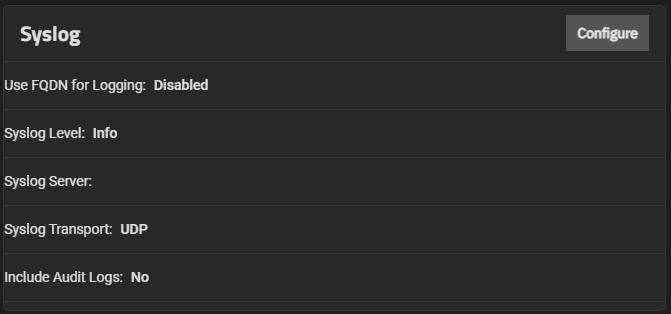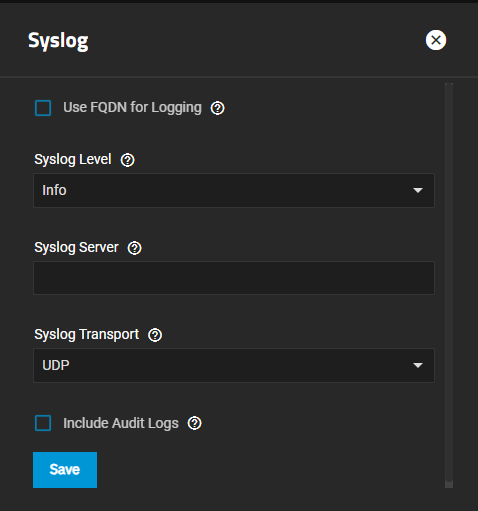Managing System Logging
2 minute read.
Advanced settings have reasonable defaults in place. A warning message displays for some settings advising of the dangers of making changes. Changing advanced settings can be dangerous when done incorrectly. Use caution before saving changes.
Make sure you are comfortable with ZFS, Linux, and system configuration, backup, and restoration before making any changes.
By default, TrueNAS writes system logs to the system boot device. The Syslog widget on the System > Advanced Settings screen allows users determine how and when the system sends log messages to a connected syslog server. The Syslog widget displays the existing system logging settings.
Before configuring your syslog server to use TLS as the Syslog Transport method, first make sure you add a certificate and certificate authority (CA) to the TrueNAS system. Go to Credentials > Certificates and use the Certificate Authority (CA) and Certificates widgets to verify you have the required certificates or to add them.
Click Configure to open the Syslog configuration screen. The Syslog configuration screen settings specify the logging level the system uses to record system events, the syslog server DNS host name or IP, the transport protocol it uses, and if using TLS, the certificate and certificate authority (CA) for that server, and finally if it uses the system dataset to store the logs.
Enter the remote syslog server DNS host name or IP address in Syslog Server. To use non-standard port numbers like mysyslogserver:1928, add a colon and the port number to the host name. Log entries are written to local logs and sent to the remote syslog server.
Enter the transport protocol for the remote system log server connection in Syslog Transport. Selecting Transport Layer Security (TLS) displays the Syslog TLS Certificate and Syslog TSL Certificate Authority fields.
Next, select the transport protocol for the remote system log server TLS certificate from the Syslog TLS Certificate dropdown list, and select the TLS CA for the TLS server from the Syslog TLS Certificate Authority dropdown list.
Select Use FQDN for Logging to include the fully-qualified domain name (FQDN) in logs to precisely identify systems with similar host names.
Select the minimum log priority level to send to the remote syslog server from Syslog Level the dropdown list. The system only sends logs at or above this level.
Click Save.