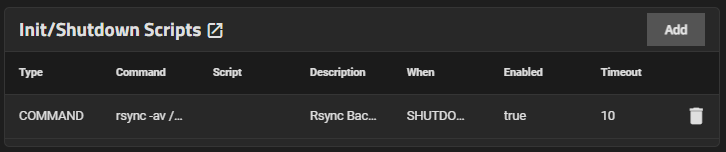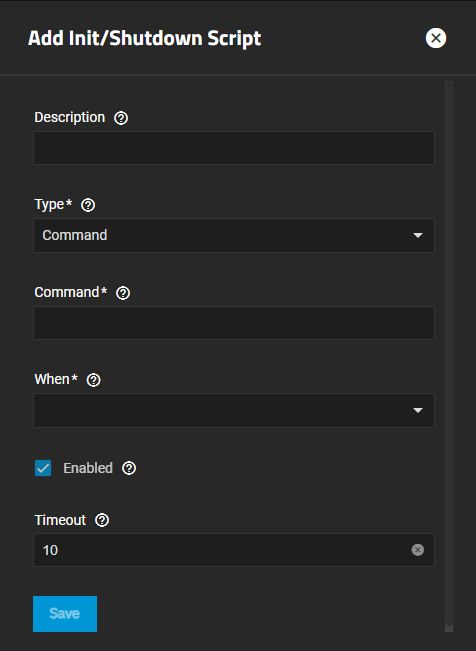Managing Init/Shutdown Scripts
2 minute read.
The Init/Shutdown Scripts widget on the System > Advanced Settings screen allows you to add scripts to run before or after initialization (start-up), or at shutdown. For example, creating a script to backup your system or run a systemd command before exiting and shutting down the system.
Init/shutdown scripts are capable of making OS-level changes and can be dangerous when done incorrectly. Use caution before creating script or command tasks.
Make sure you are comfortable with ZFS, Linux, and system configuration, backup, and restoration before creating and executing script tasks.
The Init/Shutdown Scripts widget displays No Init/Shutdown Scripts configured until you add either a command or script, and then the widget lists the scripts configured on the system.
Note that the table(s) below can be reorganized by clicking on the column titles. This allows you to toggle the information in each toggle between a descending and ascending order.
Click Add to open the Add Init/Shutdown Script configuration screen.
Enter a description and then select Command or Script from the Type dropdown list. Selecting Script displays additional options.
Enter the command string in Command, or if using a script, enter or use the browse to the path in Script. The script runs using dash(1).
Select the option from the When dropdown list for the time this command or script runs.
Enter the number of seconds after the script runs that the command should stop in Timeout.
Select Enable to enable the script. Leave clear to disable but not delete the script.
Click Save.
Click a script listed on the Init/Shutdown Scripts widget to open the Edit Init/Shutdown Script configuration screen populated with the settings for that script.
You can change from a command to a script, and modify the script or command as needed.
To disable but not delete the command or script, clear the Enabled checkbox.
Click Save.