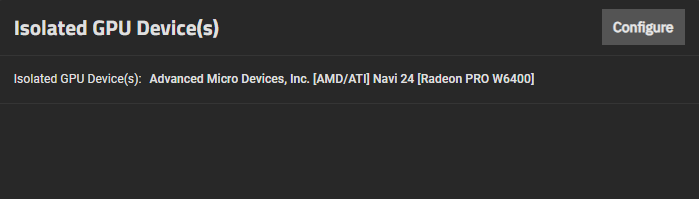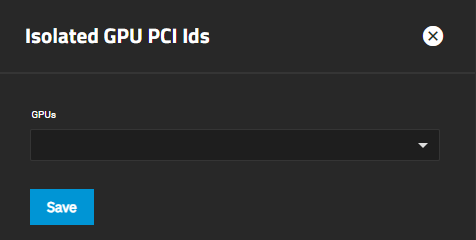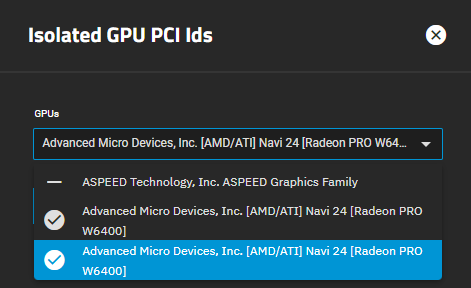Isolating GPU for VMs
2 minute read.
Systems with more than one graphics processing unit (GPU) installed can isolate additional GPU device(s) from the host operating system (OS) and allocate them for use by a virtual machine (VM). Isolated GPU devices are unavailable to the OS and for allocation to applications.
Advanced settings have reasonable defaults in place. A warning message displays for some settings advising of the dangers of making changes. Changing advanced settings can be dangerous when done incorrectly. Use caution before saving changes.
Make sure you are comfortable with ZFS, Linux, and system configuration, backup, and restoration before making any changes.
The Isolated GPU Device(s) widget on the System > Advanced Settings screen shows configured isolated GPU device(s).
To isolate a GPU, you must have at least two in your system; one available to the host system for system functions and the other available to isolate for use by a VM. One isolated GPU device can be used by a single VM. Isolated GPU cannot be allocated to applications.
To allocate an isolated GPU device, select it while creating or editing VM configuration. When allocated to a VM, the isolated GPU connects to the VM as if it were physically installed in that VM and becomes unavailable for any other allocations.
Click Configure on the Isolated GPU Device(s) widget to open the Isolate GPU PCI Ids screen, where you can select a GPU device to isolate.
Select the GPU device(s) to isolate from the dropdown list.
Click Save.
Reboot the system after adding or removing a GPU from isolation to ensure the device isolation status is fully updated.