Wiping a Disk
2 minute read.
The disk wipe option deletes obsolete data from an unused disk.
Wipe is a destructive action and results in permanent data loss! Back up any critical data before wiping a disk.
TrueNAS only shows the Wipe option for unused disks.
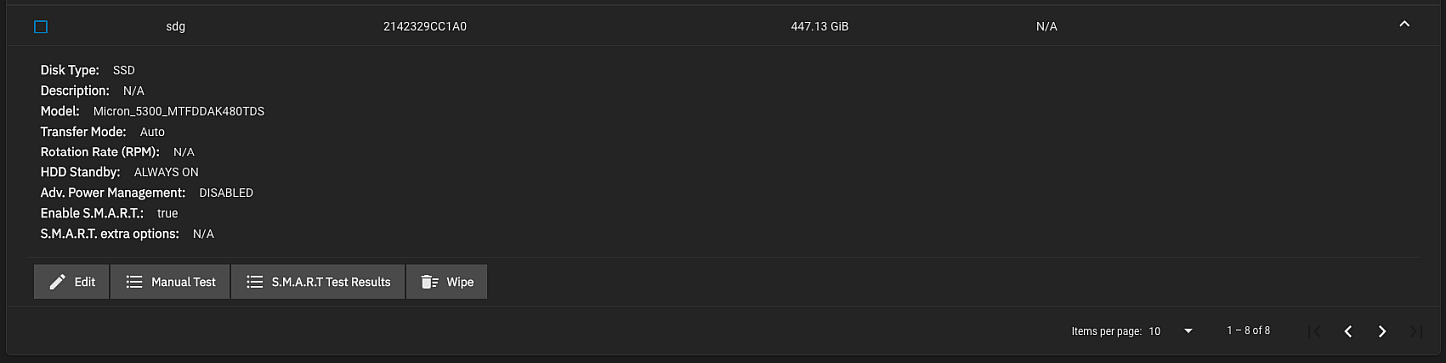
Ensure you have backed-up all data and are no longer using the disk. Triple check that you have selected the correct disk for the wipe. Recovering data from a wiped disk is usually impossible.
Click Wipe to open a dialog with additional options:
- Quick erases only the partitioning information on a disk without clearing other old data, making it easy to reuse. Quick wipes take only a few seconds.
- Full with zeros overwrites the entire disk with zeros and can take several hours to complete.
- Full with random overwrites the entire disk with random binary code and takes even longer than the Full with zeros operation to complete.
After selecting the appropriate method, click Wipe and confirm the action. A Confirmation dialog opens.
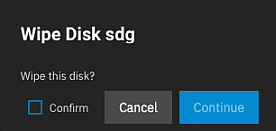
Verify the name to ensure you have chosen the correct disk. When satisfied you can wipe the disk, set Confirm and click Continue.
Continue starts the disk wipe process and opens a progress dialog with the Abort button.
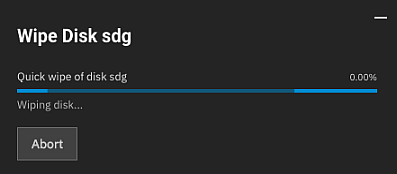
Abort stops the disk wipe process. At the end of the disk wipe process a success dialog displays. Close closes the dialog and returns you to the Disks screen.



