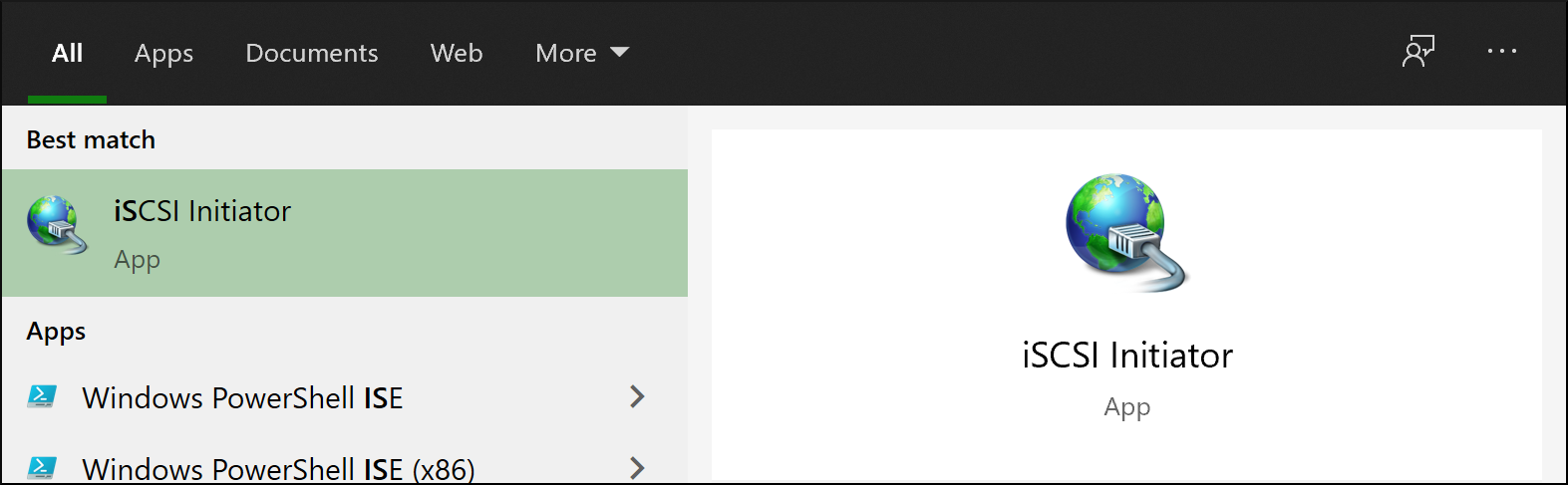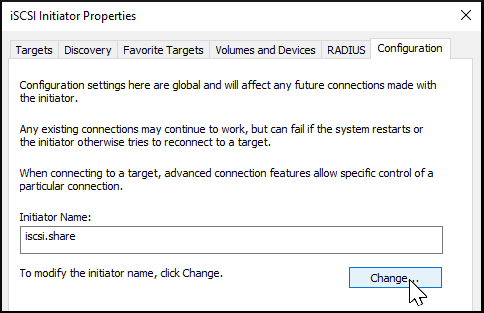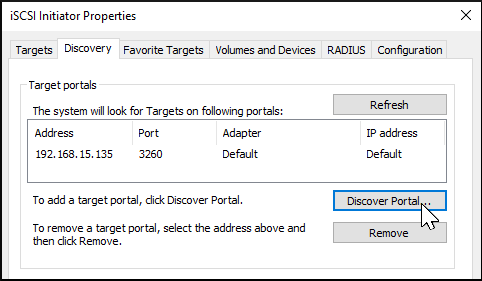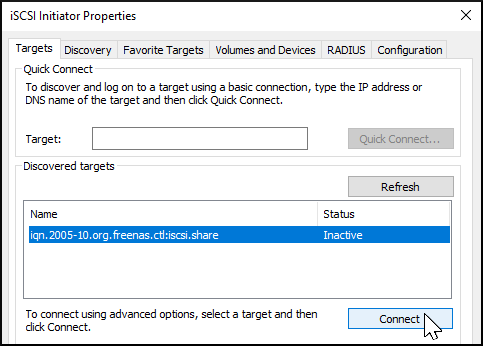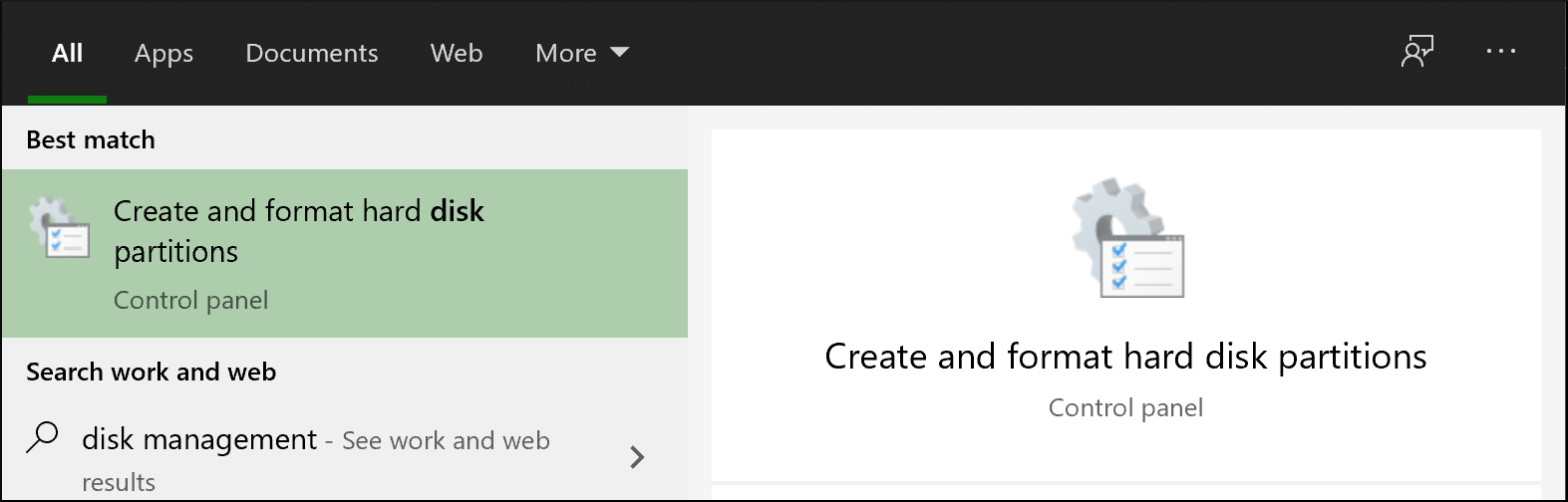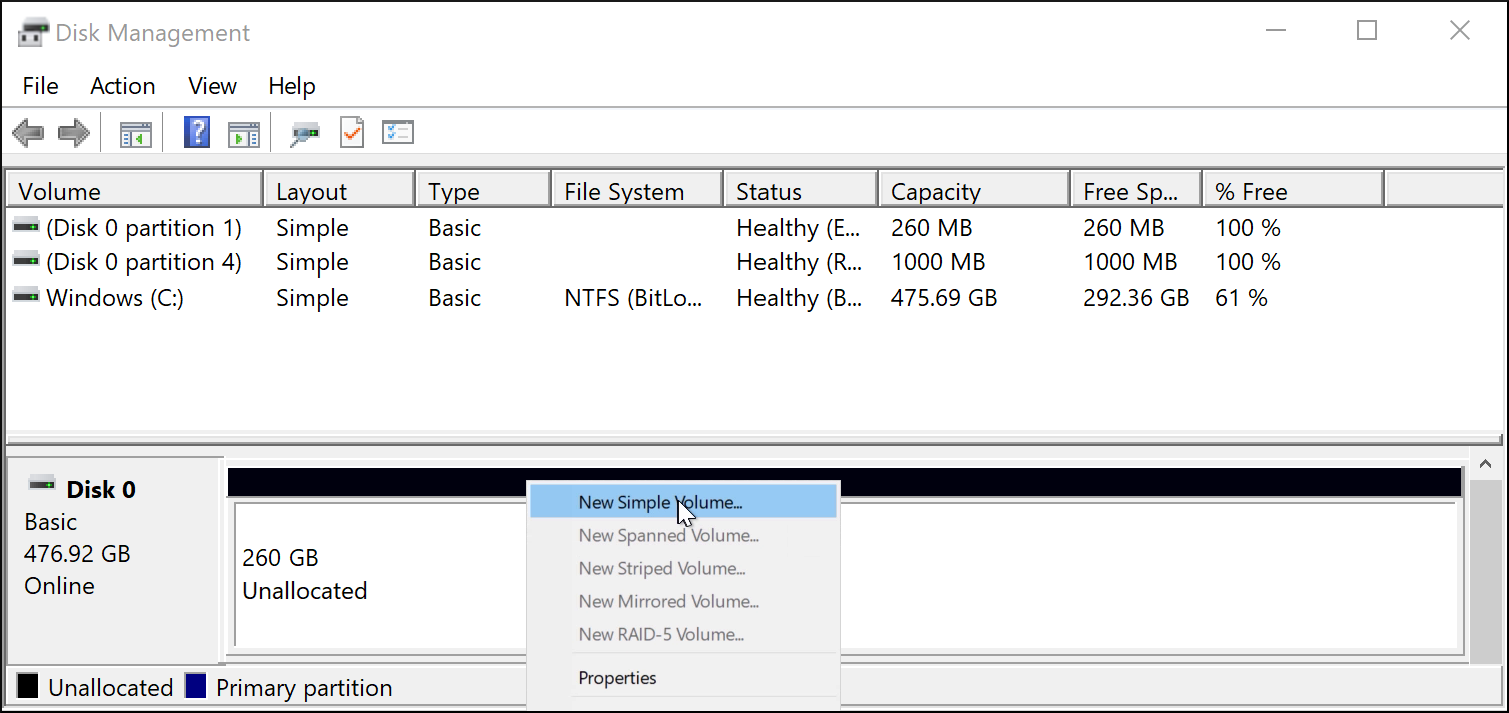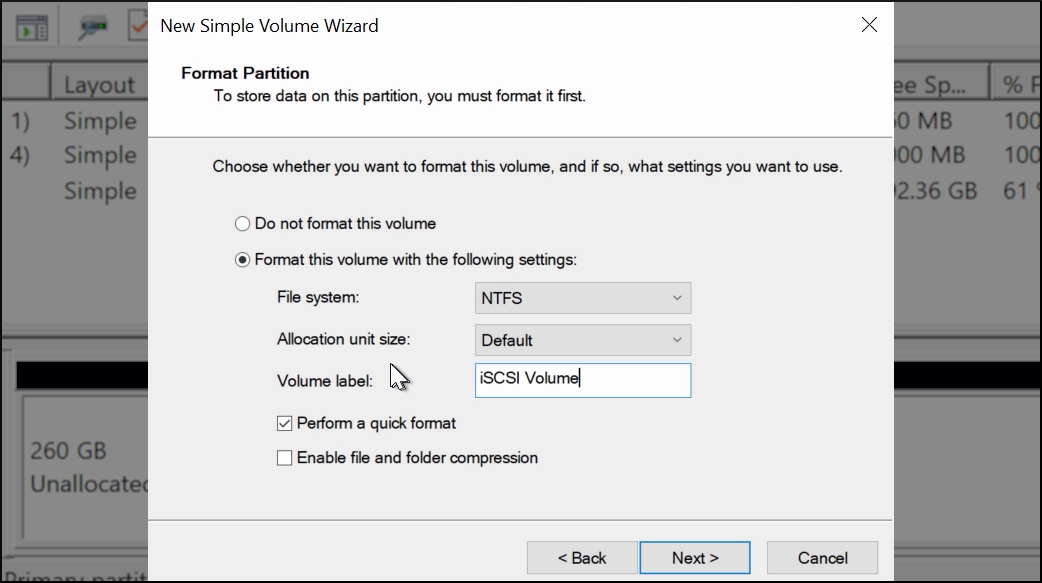Using an iSCSI Share
4 minute read.
Connecting to and using an iSCSI share can differ between operating systems.
This article provides instructions on setting up a Linux and Windows system to use the TrueNAS iSCSI block share.
In this section, you start the iSCSI service, log in to the share, and obtain the configured basename and target. You also partition the iSCSI disk, make a file system for the share, mount it, and share data.
Before you begin, open the command line and ensure you have installed the First, with the iscsid service started, run the Next, discover and log into the iSCSI share. Run the command Alternatively, enter When a Portal Discovery Authentication Method is CHAP, add the three following lines to /etc/iscsi/iscsid.conf. The user for Enter comand Now you partition an iSCSI disk. When the iSCSI share login succeeds, the device shared through iSCSI shows on the Linux system as an iSCSI Disk.
To view a list of connected disks in Linux, enter command Because the connected iSCSI disk is raw, you must partition it.
Identify the iSCSI device in the list and enter Use the After creating the partition on the iSCSI disk, a partition slice displays on the device name.
For example, Next, make a file system on the iSCSI disk. Finally, use Mount the iSCSI device and share the data. Enter Click here for more information
open-iscsi utility.
To install the utility on an Ubuntu/Debian distribution, enter command sudo apt update && sudo apt install open-iscsi.
After the installation completes, ensure the iscsid service is running using the sudo service iscsid start command.iscsiadm command with the discovery arguments and get the necessary information to connect to the share.
sudo iscsiadm \--mode discovery \--type sendtargets \--portal {IPADDRESS}.
The output provides the basename and target name that TrueNAS configured.
sudo iscsiadm -m discovery -t st -p {IPADDRESS} to get the same output.
Note the basename and target name given in the output. You need them to log in to the iSCSI share.discovery.sendtargets.auth.authmethod = CHAP
discovery.sendtargets.auth.username = user
discovery.sendtargets.auth.password = secret
discovery.sendtargets.auth.username is set in the Authorized Access used by the iSCSI share Portal.
Likewise, the password to use for discovery.sendtargets.auth.password is the Authorized Access secret.
Without those lines, the iscsiadm does not discover the portal with the CHAP authentication method.sudo iscsiadm \--mode node \--targetname {BASENAME}:{TARGETNAME} \--portal {IPADDRESS} \--login,
where {BASENAME} and {TARGETNAME} is the discovery command information.
sudo fdisk -l.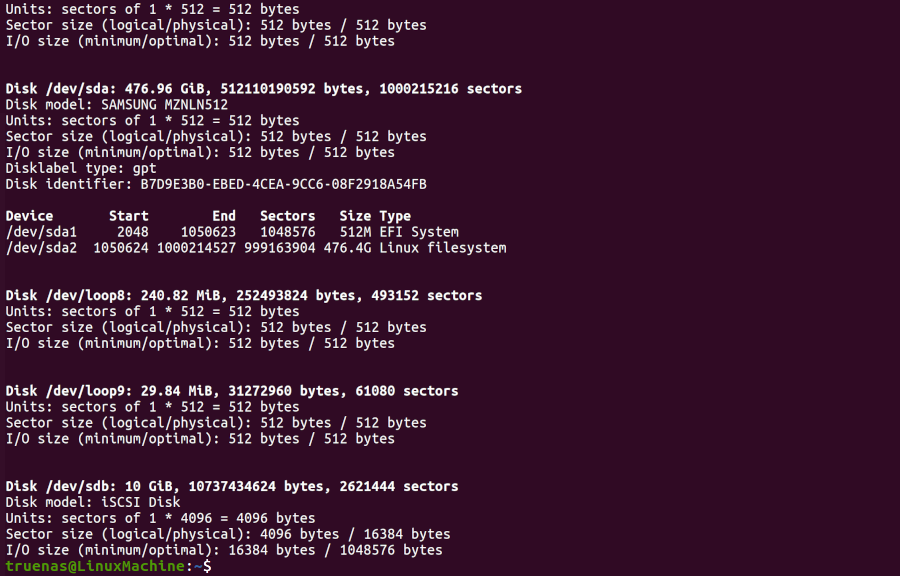
sudo fdisk {/PATH/TO/iSCSIDEVICE}.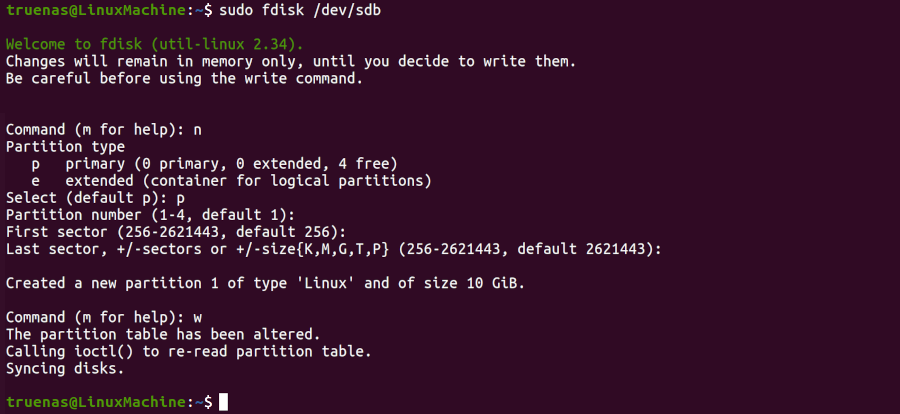
fdisk command defaults when partitioning the disk.w command tells fdisk to save any changes before quitting.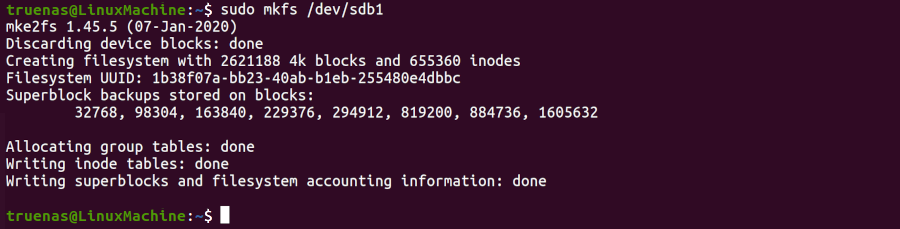
fdisk -l to see the new partition slice.mkfs to make a file system on the new partition slice.
To create the default file system (ext2), enter sudo mkfs {/PATH/TO/iSCSIDEVICEPARTITIONSLICE}.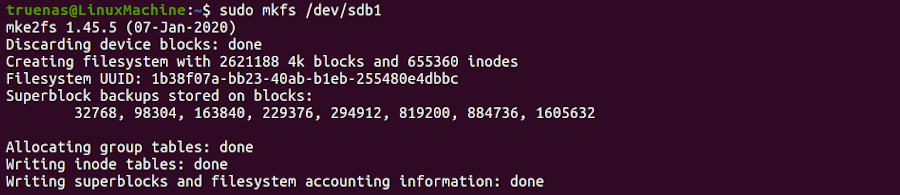
sudo mount {/PATH/TO/iSCSIDEVICEPARTITIONSLICE}.
For example, sudo mount /dev/sdb1 /mnt mounts the iSCSI device /dev/sdb1 to file /mnt.
This section provides instructions on setting up Windows iSCSI Initiator Client to work with TrueNAS iSCSI shares.
To access the data on the iSCSI share, clients need to use iSCSI Initiator software. An iSCSI Initiator client is pre-installed in Windows 7 to 10 Pro, and Windows Server 2008, 2012, and 2019. Windows Professional Edition is usually required. First, click the Start Menu and search for the iSCSI Initiator application. Next, go to the Configuration tab and click Change to replace the iSCSI initiator with the name created earlier. Click OK. Next, switch to the Discovery Tab, click Discover Portal, and type in the TrueNAS IP address. If TrueNAS changed the port number from the default 3260, enter the new port number. If you set up CHAP when creating the iSCSI share, click Advanced…, set Enable CHAP log on, and enter the initiator name and the same target/secret set earlier in TrueNAS. Click OK. Go to the Targets tab, highlight the iSCSI target, and click Connect. After Windows connects to the iSCSI target, you can partition the drive. Search for and open the Disk Management app. The current state of your drive should be unallocated. Right-click the drive and click New Simple Volume…. Complete the wizard to format the drive and assign a drive letter and name. Finally, go to This PC or My Computer in File Explorer. The new iSCSI volume should display under the list of drives. You should now be able to add, delete, and modify files and folders on your iSCSI drive.Click here for more information