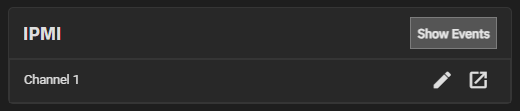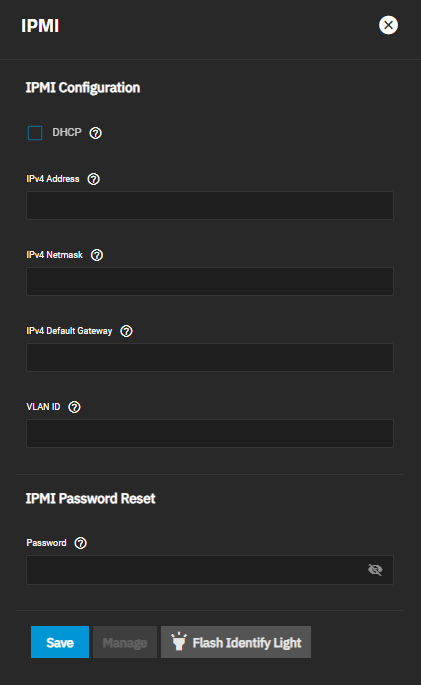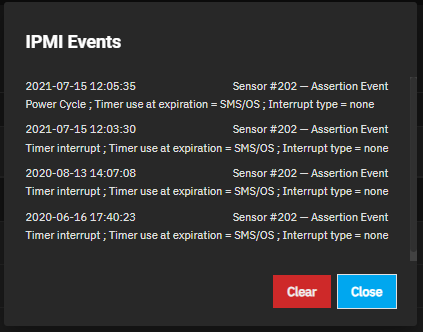Setting Up IPMI
2 minute read.
IPMI requires a compatible motherboard with IPMI support. Refer to your hardware documentation to determine compatibility.
Many TrueNAS systems include a built-in out-of-band management port, enabling system access even when the web interface is unavailable.
Intelligent Platform Management Interface (IPMI) allows users to check the log, access the BIOS setup, and boot the system without physical access. IPMI also enables users to remotely access the system to assist with configuration or troubleshooting issues.
The IPMI widget on the Network screen shows the available IPMI channels and gives access to IPMI configuration and event logs.
Click edit on the channel you wish to edit to open the IPMI configuration screen.
To configure a static IPv4 connection for IPMI, do not select DHCP.
Enter the IPv4 address for the IPMI web interface. Enter the IPv4 address subnet mask in IPv4 Netmask, such as 255.255.240.0. Enter the IPv4 connection default gateway.
If needed, enter the VLAN identifier of the IPMI interface in VLAN ID. We recommend configuring IPMI on a separate VLAN that is isolated from the main TrueNAS network. This allows for IPMI access even if the main network is down.
Click Save to update IPMI configuration.
After saving the configuration, access the IPMI interface using a web browser and the IP address specified in Network > IPMI or click to open the IPMI manager in a new browser tab. The management interface prompts for login credentials. IPMI utility appearance and available functions vary by hardware. Refer to your IPMI device documentation to learn the default administrator account credentials.
After logging in to the management interface, change the default administrative user name. We recommend setting a strong IPMI password. Refer to your IPMI device documentation for password requirements. Document your password in a secure location.
Alternately, enter a new password in IPMI Password Reset on the IPMI configuration screen.
Click Show Events on the IPMI widget to show the IPMI Events log.
Use the Alert Settings Screen under the Hardware category to adjust IPMI alerts. Configure the minimum warning level and frequency to display IPMI alerts in the TrueNAS UI.
The IPMI System Event Log (SEL) stores system events and can assist with debugging hardware issues. Review IPMI SEL alerts and resolve any underlying hardware issues before clearing space in the SEL. Consult manufacturer documentation for your motherboard to learn how to review IPMI system events and clear the log.