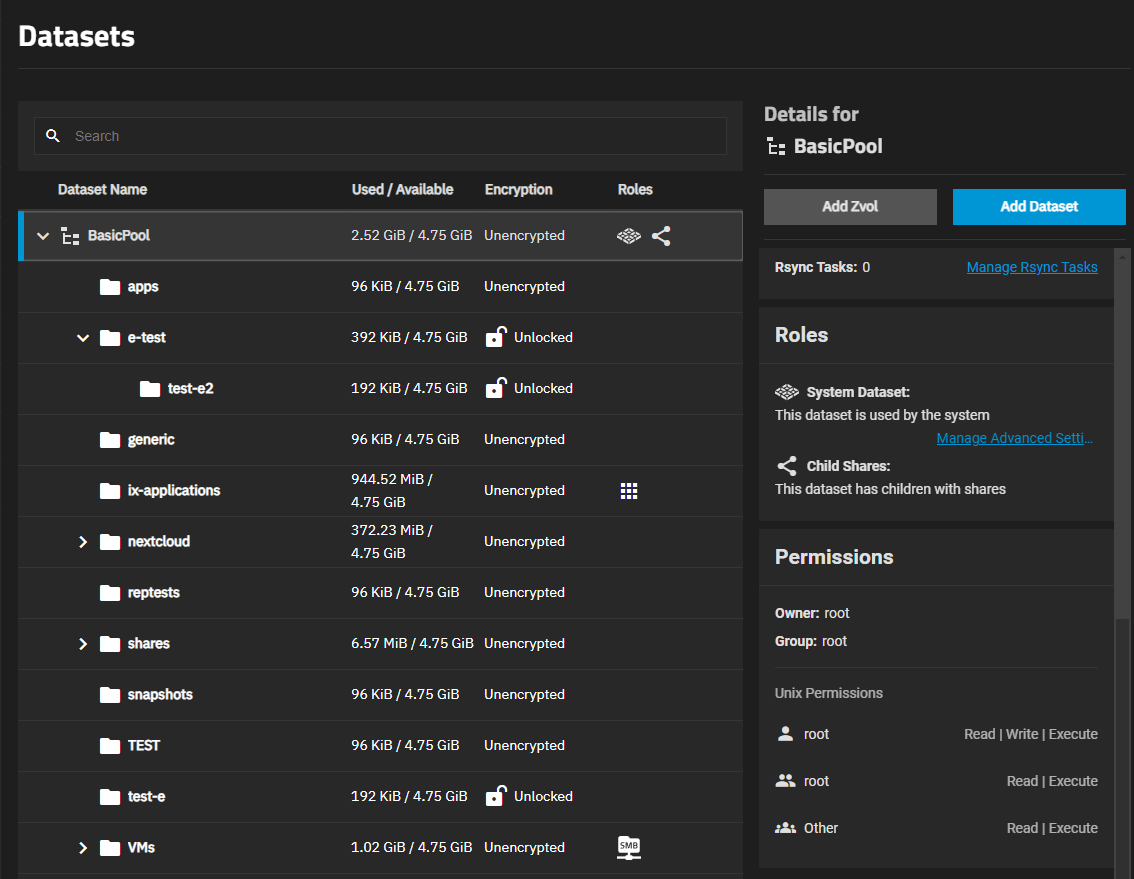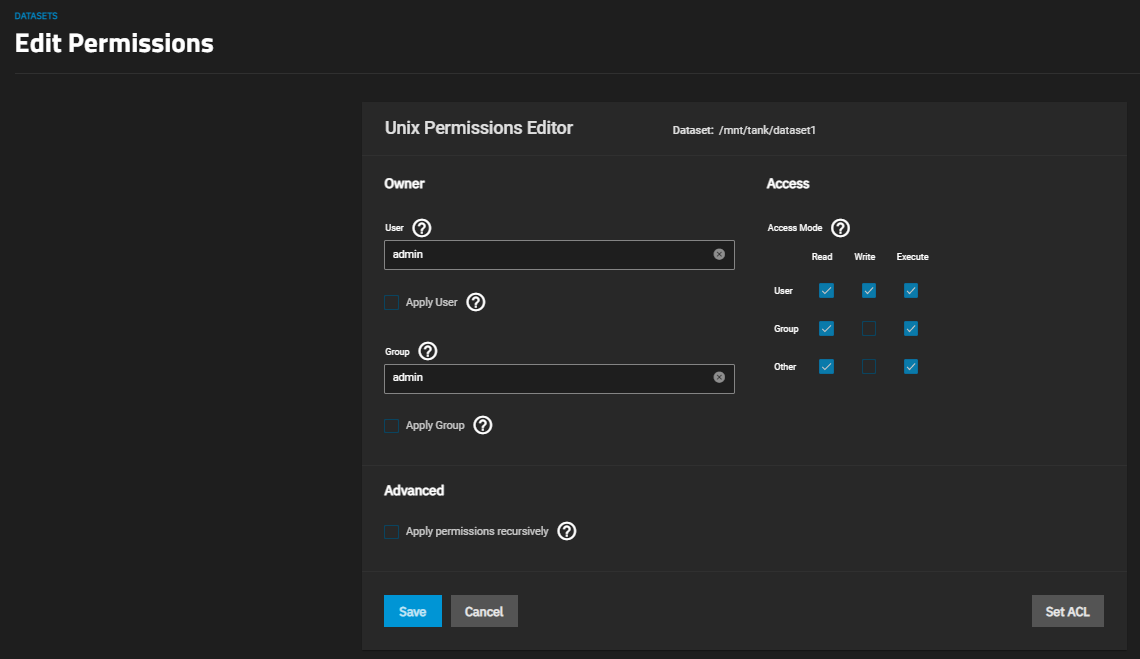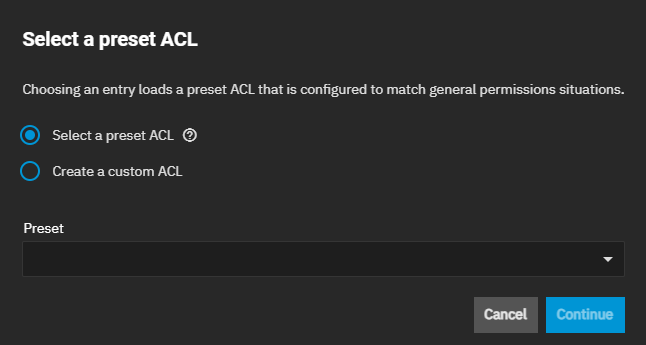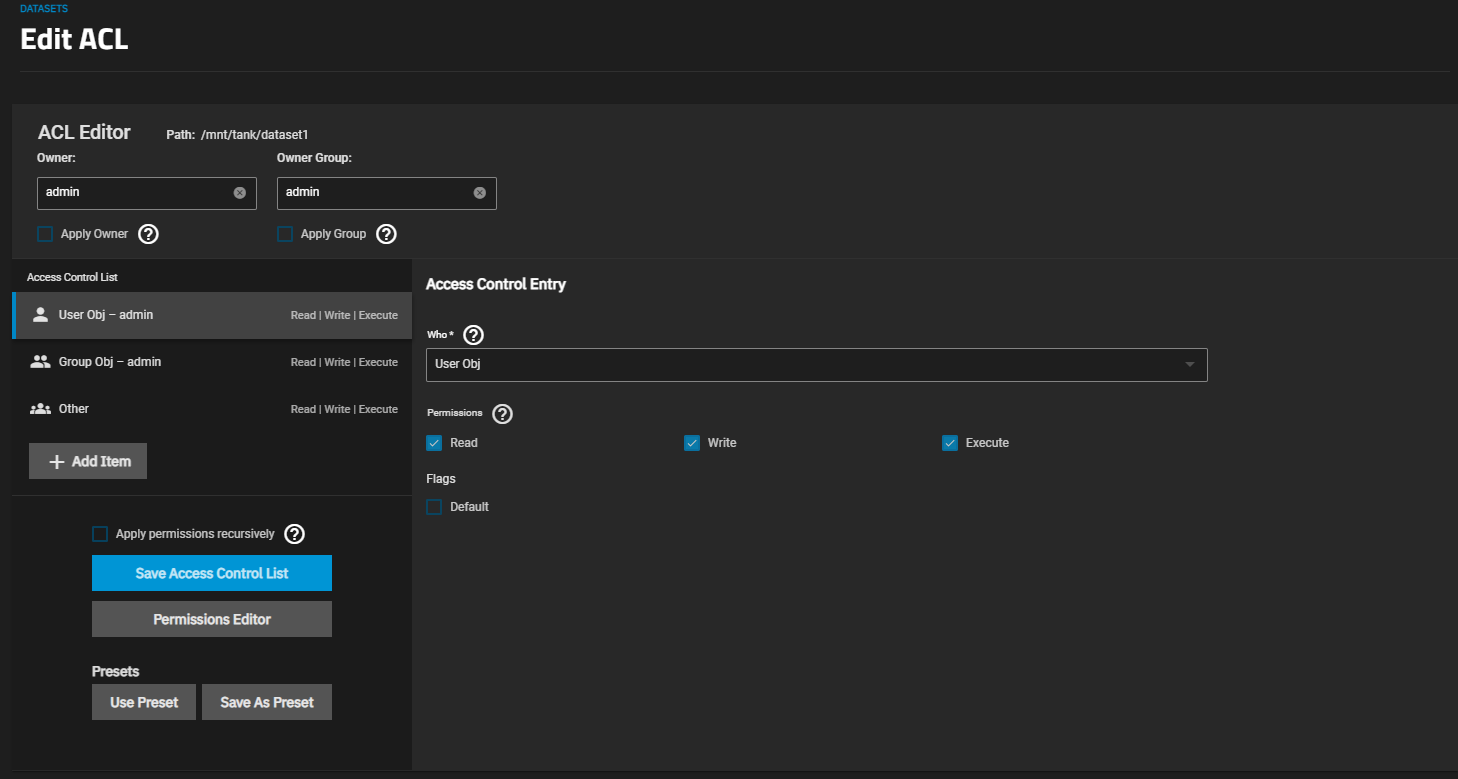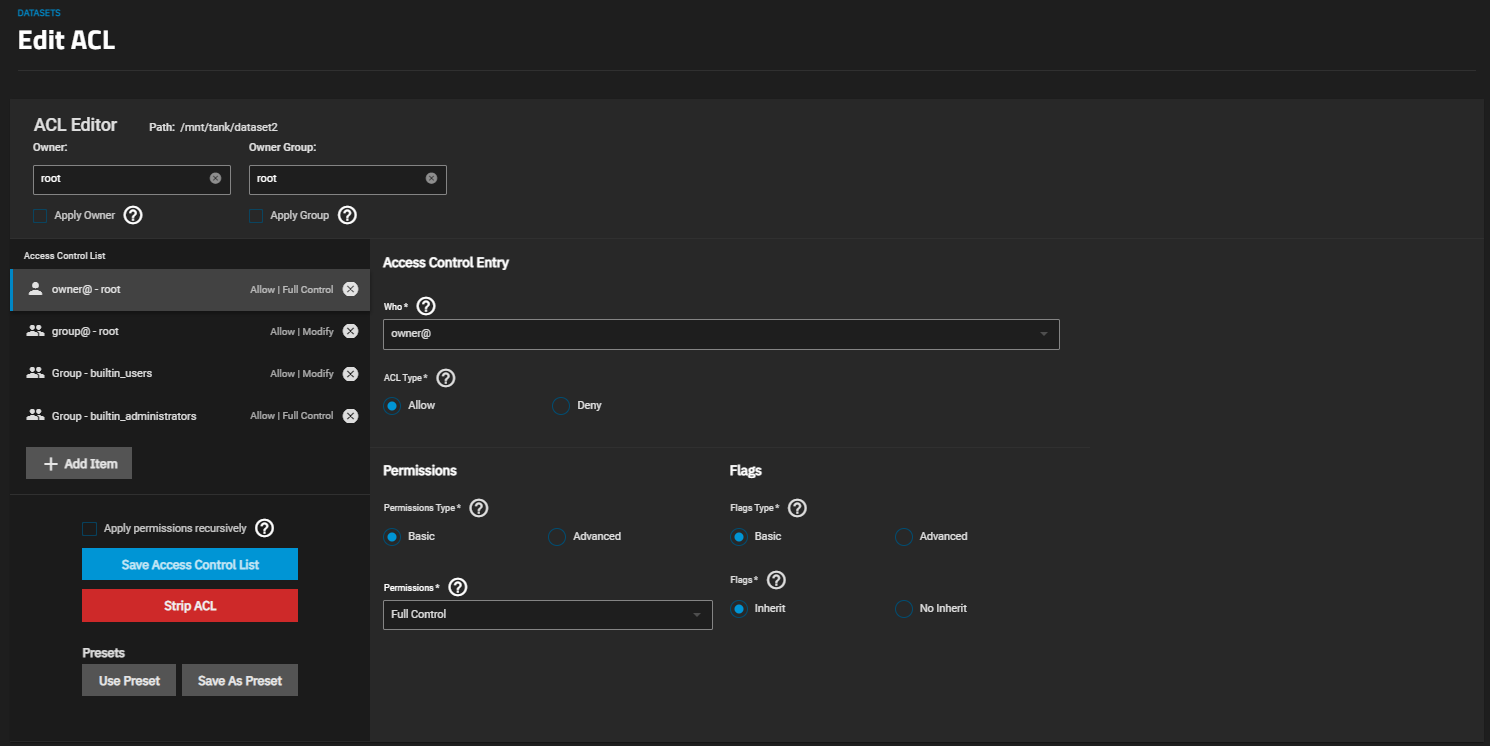Setting Up Permissions
10 minute read.
TrueNAS provides basic permissions settings and an access control list (ACL) editor to define dataset permissions. ACL permissions control the actions users can perform on dataset contents and shares.
An Access Control List (ACL) is a set of account permissions associated with a dataset that applies to directories or files within that dataset. TrueNAS uses ACLs to manage user interactions with shared datasets and creates them when users add a dataset to a pool.
TrueNAS offers two ACL types: POSIX and NFSv4. For a more in-depth explanation of ACLs and configurations in TrueNAS, see our ACL Primer.
The Dataset Preset setting on the Add Dataset screen determines the type of ACL for the dataset. To see the ACL type, click Edit on the Dataset Details widget to open the Edit Dataset. Click on the Advanced Options screen and scroll down to the ACL Type field. Preset options are:
- Generic for non-SMB share datasets such as iSCSI and NFS share datasets, datasets for Instances (containers or virtual machines), or datasets not associated with application storage.
- Multiprotocol for datasets optimized for SMB and NFS multi-mode shares or to create a dataset for NFS shares.
- SMB for datasets optimized for SMB shares.
- Apps for datasets optimized for application storage.
Generic sets ACL permissions equivalent to Unix permissions 755, granting the owner full control and the group and other users read and execute privileges.
SMB, Apps, and Multiprotocol inherit ACL permissions based on the parent dataset. If there is no ACL to inherit, one is calculated granting full control to the owner@, group@, members of the builtin_administrators group, and domain administrators. Modify control is granted to other members of the builtin_users group and directory services domain users.
Apps includes an additional entry granting modify control to group 568 (Apps).
TrueNAS POSIX or NFSv4 ACL types, show different options on the ACL Editor screen. Both the POSIX and NFSv4 ACL Editors screens allow you to define the owner user and group, and add ACL entries (ACEs) for individual user accounts or groups to customize the permissions for the selected dataset.
The owner user and group should remain set to either root or the admin account with full privileges.
Add ACE items for other users, groups, directories, or other options to grant access permissions to the dataset. Click in the Who field and select the item (like User or Group) to display the User or Group fields where you choose the user or group accounts.
While creating an ACL, users can choose to skip an execution check. We only recommend skipping execution checks for users who need to join their Microsoft Active Directory to a TrueNAS system.
Basic ACL permissions are viewable and configurable from the Datasets screen. Select a dataset, then scroll down to the Permissions widget to view owner and individual ACL entry permissions.
To view the Edit ACL screen, select the dataset and click Edit on the Permissions widget, or go to Sharing and click on the share widget header to open the list of shares. Select the share, then click the options icon and select Edit Filesystem ACL.
You can view permissions for any dataset, but the edit option only displays on the Permissions widget for non-root datasets.
Configuring advanced permissions overrides basic permissions configured on the add and edit dataset screens.
Select a non-root dataset, scroll down to the Permissions widget, then click Edit to open the Unix Permissions Editor screen.
If the dataset has an NFSv4 ACL, the Edit ACL screen opens.
Enter or select the Owner user from the User dropdown list, then set the read/write/execute permissions, and select Apply User to confirm changes. User options include users created manually or imported from a directory service. Repeat for the Group field. Select the group name from the dropdown list, set the read/write/execute permissions, and then select Apply Group to confirm the changes.
To prevent errors, TrueNAS only submits changes after the apply option is selected.
A common misconfiguration is not adding or removing the Execute permission from a dataset that is a parent to other child datasets. Removing this permission results in lost access to the path.
To apply ACL settings to all child datasets, select Apply permissions recursively.
Change the default settings to your preferred primary account and group and select Apply permissions recursively before saving any changes.
Click Save now if you do not want to use an ACL preset.
See Edit ACL Screen for information on the ACL editor screens and setting options.
Users can grant
rootpermissions to containers and instances through an unprivileged root account using the ACL editor in the UI or the TrueNAS API.To ensure functionality, add an ACE for the
truenas_container_unpriv_rootuser and assign the appropriate permissions (such as Read, Modify, and Execute).For container environments, verify that the ACL includes an entry for
truenas_container_unpriv_rootwith the required access to any dataset paths used by the container.See Granting Root Access to Host Paths for more information.
From the Unix Permissions Editor screen:
Click Set ACL. The Select a preset ACL dialog opens.
Select Select a present ACL to use a pre-configured set of permissions. Select the preset to use from the Default ACL Options dropdown list, or click Create a custom ACL to configure your own set of permissions. Click Continue.
Each default preset loads different permissions to the Edit ACL screen. The Create a custom preset option opens the Edit ACL screen with no default permission settings. Enter the ACL owner user and group, and add new ACE for users, groups, etc. that you want to grant access permissions to for this dataset
Select or enter the administrative user name in Owner, then click Apply Owner. The owner controls which TrueNAS user and group has full control of the dataset.
You can leave this set to root but we recommend changing this to the admin user with the Full Control role.
Repeat for the Owner Group, then click Apply Group.
Select the ACE entry on the Access Control List list on the left of the screen just below Owner and Owner Group. If adding a new entry, click Add Item.
Click on Who and select the value from the dropdown list.
If selecting User, the User field displays below the Who field. Same for Group.
Select a name from the dropdown list of options in the User (or Group) field or begin typing the name to see a narrowed list of options to select from.
Select the Read, Modify, and/or Execute permissions.
(Optional) Select Apply permissions recursively, below the list of access control entries, to apply this preset to all child datasets.
(Optional) Click Use Preset to display the ACL presets window and select a predefined set of permissions from the list of presets. See Using Preset ACL Entries (POSIX ACL) for the list of presets.
Click Save as Preset to add this to the list of ACL presets. Click Save Access Control List to save the changes made to the ACL.
An NFS4 ACL preset loads pre-configured permissions to match general permissions situations.
Changing the ACL type affects how TrueNAS writes and reads on-disk ZFS ACL.
When the ACL type changes from NFSv4 to POSIX, native ZFS ACLs do not convert to POSIX1e extended attributes, but ZFS uses the native ACL for access checks.
To prevent unexpected permissions behavior, you must manually set new dataset ACLs recursively after changing the ACL type.
Setting new ACLs recursively is destructive. We suggest creating a ZFS snapshot of the dataset before changing the ACL type or modifying permissions.
To change NFSv4 ACL permissions:
Go to Datasets, select the dataset, scroll down to the Permissions widget, and click Edit. The Edit ACL screen opens.
Select or enter the administrative user name in Owner, then click Apply Owner. The owner controls which TrueNAS user and group has full control of the dataset. You can leave this set to root but we recommend changing the owner user and group to the admin user with the Full Control role.
Select or enter the group name in Owner Group, then click Apply Group.
Select the ACE entry on the Access Control List list on the left of the screen below Owner and Owner Group. If adding a new entry, click Add Item.
Click on Who and select the value from the dropdown list. If selecting User, the User field displays below the Who field. Same for Group. Select a name from the dropdown list of options or begin typing the name to see a narrowed list of options to select from. The selection in Who highlights the Access Control List entry on the left side of the screen.
Select permission type from the Permissions dropdown list. If Basic is selected, the list displays four options: Read, Modify, Traverse and Full Control. Basic flags enable or disable ACE inheritance.
Select Advanced to select more granular controls from the options displayed. Advanced flags allow further control of how the ACE applies to files and directories in the dataset.
(Optional) Select Apply permissions recursively, below the list of access control entries, to apply this preset to all child datasets. This is not generally recommended as recursive changes often cause permissions issues (see the warning at the top of this section).
(Optional) Click Use Preset to display the ACL presets window to select a predefined set of permissions from the list of presets. See Using Preset ACL Entries (NFS ACL).
(Optional) Click Save as Preset to add this to the list of ACL presets.
Click Save Access Control List to save the changes for the user or group selected.
To rewrite the current ACL with a standardized preset, follow the steps above in Configuring an ACL to step 6 where you click Use Preset, and then select an option:
- NFS4_OPEN gives the owner and group full dataset control. All other accounts can modify the dataset contents.
- NFS4_RESTRICTED gives the owner full dataset control. The group can modify the dataset contents.
- NFS4_HOME gives the owner full dataset control. The group can modify the dataset contents. All other accounts can navigate the dataset.
- NFS4_DOMAIN_HOME gives the owner full dataset control. The group can modify the dataset contents. All other accounts can navigate the dataset.
- NFS4_ADMIN gives the admin user and builtin_administrators group full dataset control. All other accounts can navigate the dataset.
Click Save Access Control List to add this ACE entry to the Access Control List.
If the file system uses a POSIX ACL, the first option presented is to select an existing preset or the option to create a custom preset.
To rewrite the current ACL with a standardized preset, click Use Preset and then select an option:
- POSIX_OPEN gives the owner and group full dataset control. All other accounts can modify the dataset contents.
- POSIX_RESTRICTED gives the owner full dataset control. The group can modify the dataset contents.
- POSIX_HOME gives the owner full dataset control. The group can modify the dataset contents. All other accounts can navigate the dataset.
- POSIX_ADMIN gives the admin user and builtin_administrators group full dataset control. All other accounts can navigate the dataset.
If creating a custom preset, a POSIX-based Edit ACL screen opens. Follow the steps in Adding a New Preset (POSIX ACL) to set the owner and owner group, then the ACL entries (user, group) and permissions from the options shown.