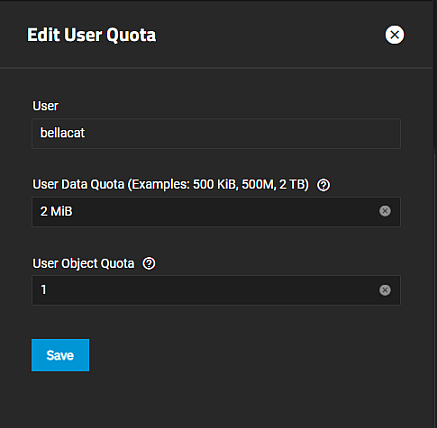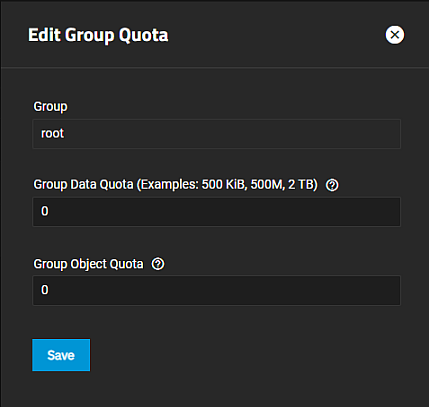Managing User or Group Quotas
2 minute read.
TrueNAS allows setting data or object quotas for user accounts and groups cached on, or connected to the system. You can use the quota settings on the Add Dataset or Edit Dataset configuration screens in the Advanced Options settings to set up alarms and set aside more space in a dataset. See Adding and Managing Datasets for more information.
To manage the dataset overall capacity, use Edit on the Dataset Space Management widget to open the Capacity Settings screen.
To view and edit user quotas, go to Datasets and click Manage User Quotas on the Dataset Space Management widget to open the User Quotas screen.
Click Add to open the Add User Quota screen.
Click in the field to view a list of system users including any users from a directory server that is properly connected to TrueNAS. Begin typing a user name to filter all users on the system to find the desired user, then click on the user to add the name. Add additional users by repeating the same process. A warning dialog displays if there are no matches found.
To edit individual user quotas, click anywhere on a user row to open the Edit User Quota screen where you can edit the User Data Quota and User Object Quota values.
User Data Quota is the amount of disk space that selected users can use. User Object Quota is the number of objects selected users can own.
Click Add to open the Add Group Quota screen.
Click in the Group field to view a list of system groups on the system. Begin typing a name to filter all groups on the system to find the desired group, then click on the group to add the name. Add additional groups by repeating the same process. A warning dialog displays if there are no matches found.
To edit individual group quotas, click anywhere on a group name to open the Edit Group Quota screen where you can edit the Group Data Quota and Group Object Quota values.
Group Data Quota is the amount of disk space that the selected group can use. Group Object Quota is the number of objects the selected group can own.