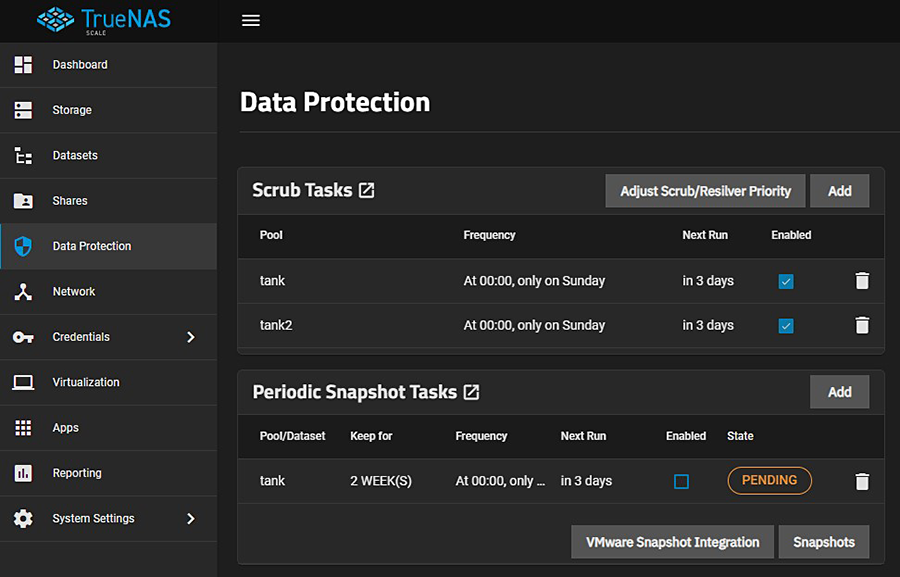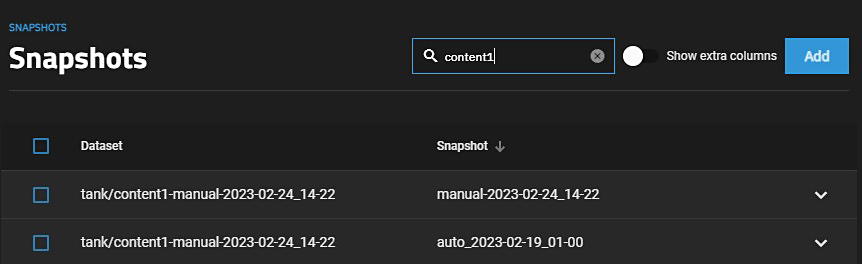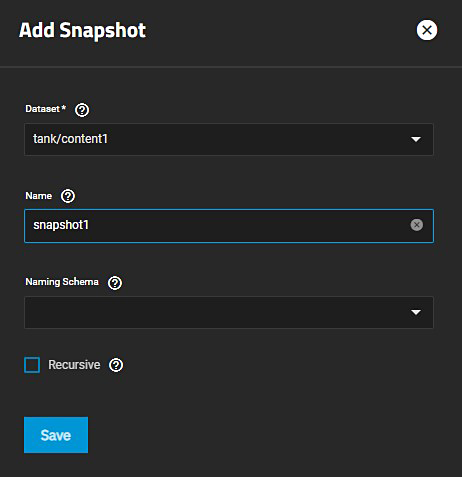Creating Snapshots
2 minute read.
Snapshots are one of the most powerful features of ZFS. A snapshot provides a read only point-in-time copy of a file system or volume. This copy does not consume extra space in the ZFS pool. The snapshot only records the differences between storage block references whenever the data is modified.
Taking snapshots requires the system have all pools, datasets, and zvols already configured.
Consider making a Periodic Snapshot Task to save time and create regular, fresh snapshots.
There are two ways to access snapshot creation:
To access the Snapshots screen, go to Data Protection > Periodic Snapshot Tasks and click the Snapshots button in the lower right corner of the widget.
Existing snapshots display as a list.
From the Datasets screen select the dataset to snapshot, then click Create Snapshot on the Data Protection widget.
If you click Create Snapshot the Snapshots screen opens filtered for the selected dataset. Clear the dataset from the search field to see all snapshots.
You can also click the Manage Snapshots link on the Data Protection widget to open the Snapshots screen.
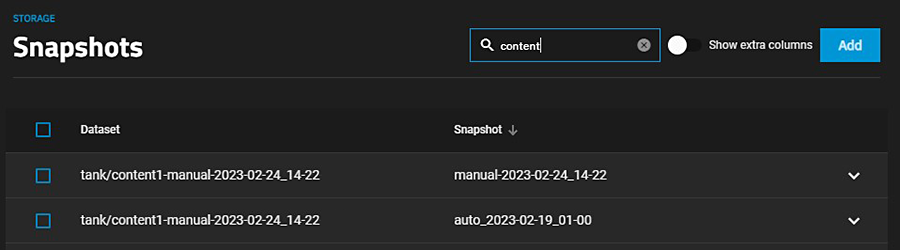
Click Add at the top right of the screen to open the Add Snapshot screen.
Select a dataset or zvol from the Dataset dropdown list.
Accept the name suggested by the TrueNAS software in the Name field or enter any custom string to override the suggested name.
(Optional) Select an option from the Naming Schema dropdown list that the TrueNAS software populated with existing periodic snapshot task schemas. If you select an option, TrueNAS generates a name for the snapshot using that naming schema from the selected periodic snapshot and replicates that snapshot.
You cannot enter a value in both Naming Schema and in Name as selecting or entering a value in Naming Schema populates the other field.
(Optional) Select Recursive to include child datasets with the snapshot.
Click Save to create the snapshot.