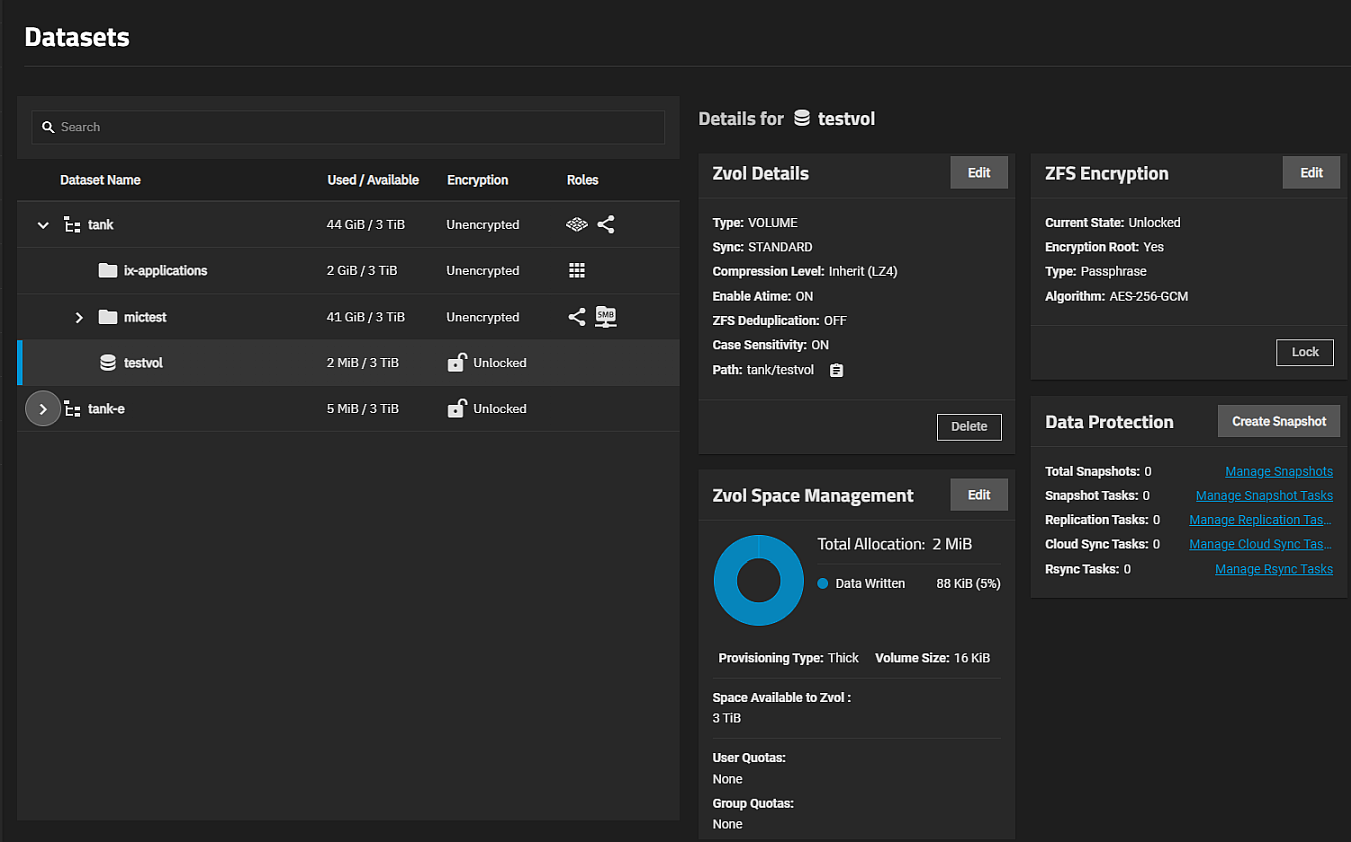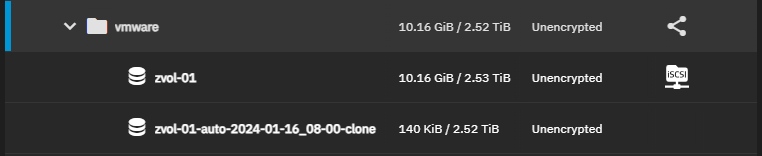Adding and Managing Zvols
2 minute read.
A ZFS Volume (zvol) is a dataset that represents a block device or virtual disk drive. TrueNAS requires a zvol when configuring iSCSI Shares. Adding a virtual machine also creates a zvol to use for storage.
Storage space you allocate to a zvol is only used by that volume, it does not get reallocated back to the total storage capacity of the pool or dataset where you create the zvol if it goes unused. Plan your anticipated storage need before you create the zvol to avoid creating a zvol that exceeds your storage needs for this volume. Do not assign capacity that exceeds what is required for TrueNAS to operate properly. For more information, see TrueNAS Hardware Guide for CPU, memory and storage capacity information.
To create a zvol, go to Datasets. Select the root or non-root parent dataset where you want to add the zvol, and then click Add Zvol.
To create a basic zvol with default options, enter a name and a value in Size for the zvol, then click Save.
Options to manage a zvol are on the zvol widgets shown on the Dataset screen when you select the zvol on the dataset tree table.
Delete Zvol removes the zvol from TrueNAS. Deleting a zvol also deletes all snapshots of that zvol. Click Delete on the Zvol Details widget.
Deleting zvols can result in unrecoverable data loss! Remove critical data from the zvol or verify it is obsolete before deleting a zvol.
Edit on the Zvol Details widget opens the Edit Zvol screen where you can change settings. Name is read-only and you cannot change it.
To create a snapshot, click Create Snapshot on the Data Protection widget.
To clone a zvol from an existing snapshot, select the zvol on the Datasets tree table, then click Manage Snapshots on the Data Protection widget to open the Snapshots screen. You can also access the Snapshots screen from the Periodic Snapshot Tasks widget on the Data Protection screen. Click Snapshots to open the Snapshots screen.
Click on the snapshot you want to clone, then click Clone to New Dataset. Enter a name for the new dataset or accept the one provided, then click Clone.
The cloned zvol displays on the Datasets screen.