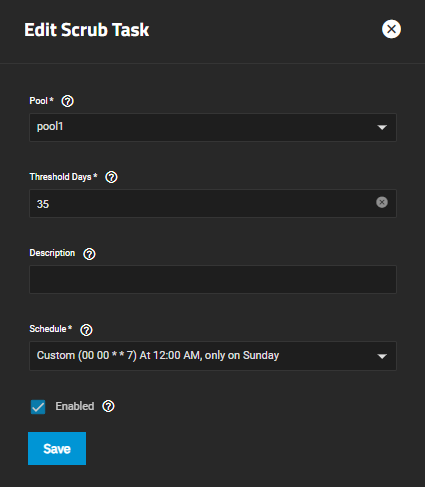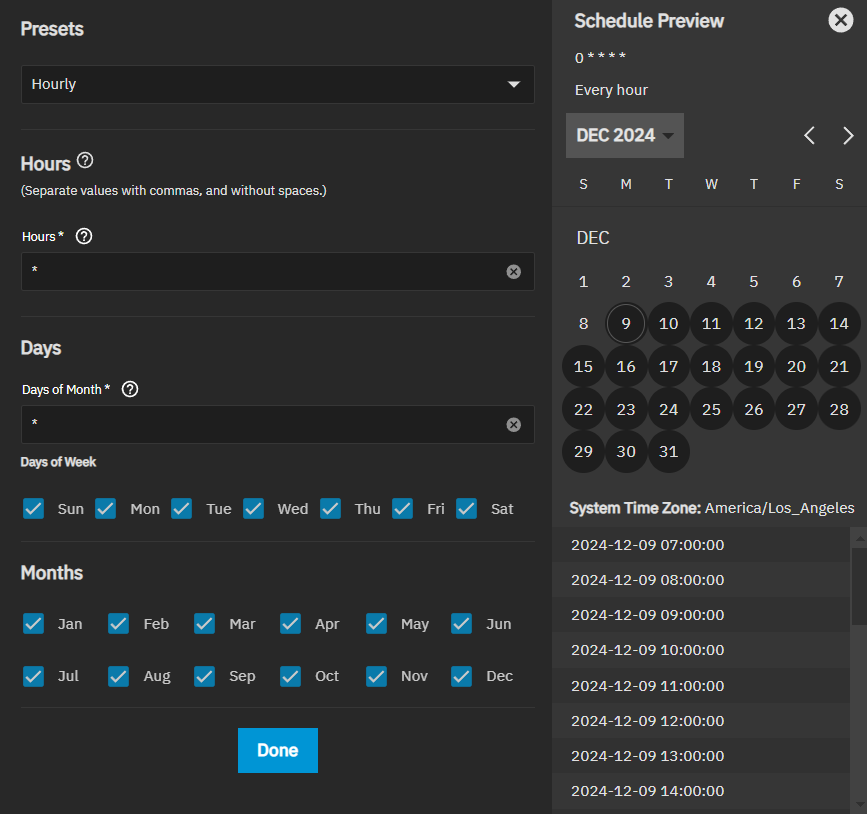Managing Scrub Tasks
5 minute read.
When TrueNAS performs a scrub, ZFS scans the data on a pool. Scrubs identify data integrity problems, detect silent data corruptions caused by transient hardware issues, and provide early disk failure alerts.
TrueNAS generates a default scrub task when you create a new pool and sets it to run every Sunday at 12:00 AM.
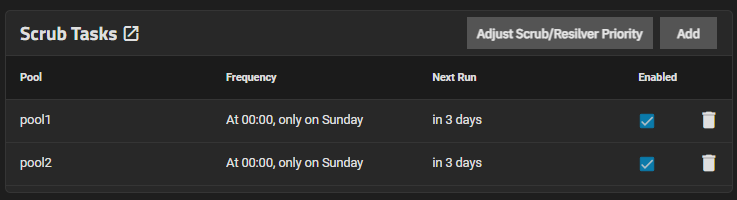
Resilvering is a process that copies data to a replacement disk. Complete it as quickly as possible. Resilvering is a high priority task. It can run in the background while performing other system functions, however, this can put a higher demand on system resources. Increasing the priority of resilvers helps them finish faster as the system runs tasks with higher priority ranking.
Use the Resilver Priority screen to schedule a time where a resilver task can become a higher priority for the system and when the additional I/O or CPU use does not affect normal usage.
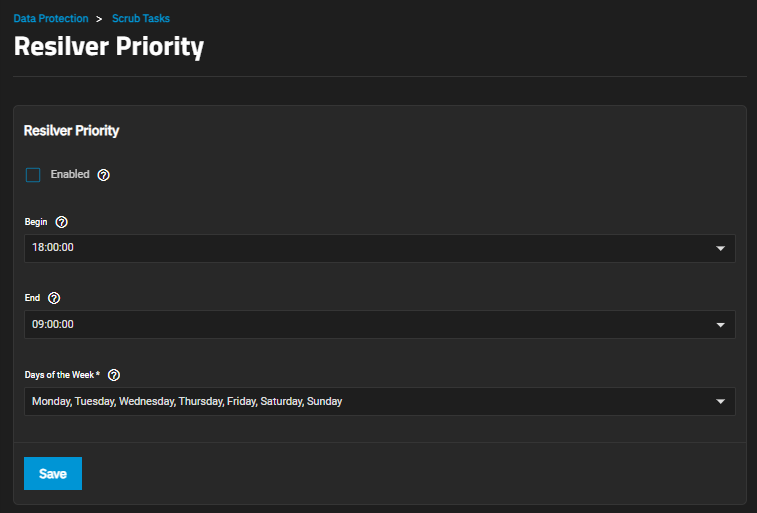
Select Enabled, then use the dropdown lists to select a start time in Begin and time to finish in End to define a priority period for the resilver. To select the day(s) to run the resliver, use the Days of the Week dropdown to select when the task can run with the priority given.
A resilver process running during the time frame defined between the beginning and end times likely runs faster than during times when demand on system resources is higher. We advise you to avoid putting the system under any intensive activity or heavy loads (replications, SMB transfers, NFS transfers, Rsync transfers, S.M.A.R.T. tests, pool scrubs, etc) during a resilver process.
TrueNAS needs at least one data pool to create scrub task.
To create a scrub task for a pool, go to Data Protection and click ADD in the Scrub Tasks window.
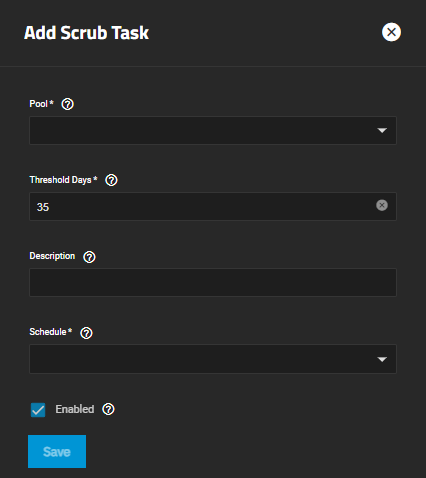
Select a preset schedule from the dropdown list or click Custom to create a new schedule for when to run a scrub task. Custom opens the Advanced Scheduler window.
To view the progress of a scrub task, check the status under the Next Run column.
To edit a scrub, go to Data Protection and click the scrub task to edit.