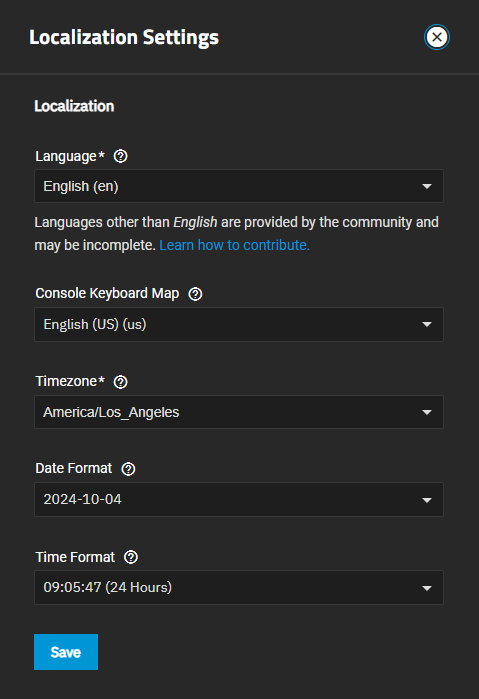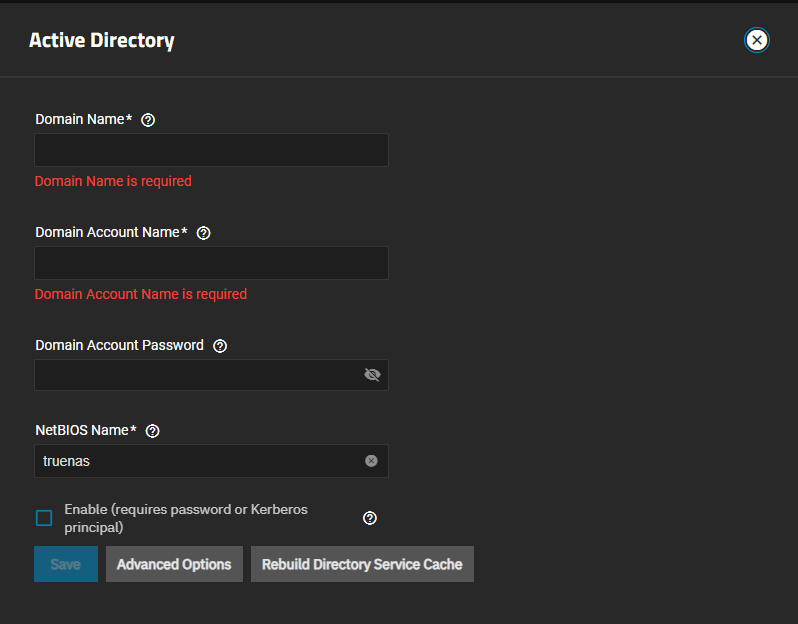Configuring Active Directory
6 minute read.
The Directory Services screen and widgets provide access to TrueNAS settings to set up access to directory services and advanced authentication systems deployed in user environments.
TrueNAS does not configure Active Directory domain controllers or LDAP directory servers, nor does it configure Kerberos authentication servers or ID mapping systems.
Refer to documentation for these services and systems for information on how to configure each to suit your use case.
The Active Directory (AD) service shares resources in a Windows network. AD provides authentication and authorization services for the users in a network, eliminating the need to recreate the user accounts on TrueNAS.
When joined to an AD domain, you can use domain users and groups in local ACLs on files and directories. You can also set up shares to act as a file server.
Joining an AD domain also configures the Privileged Access Manager (PAM) to let domain users log on via SSH or authenticate to local services.
Users can configure AD services on Windows or Unix-like operating systems using Samba version 4.
Before configuring Active Directory (AD) in TrueNAS:
You need to know the hostname assigned to the TrueNAS system. The default value is truenas.
The Domain Account Name default is Administrator, or enter a name for TrueNAS to generate as the computer account upon domain join. Enter the password for this account.
Verify name resolution. Go to Network > Global Network Settings to verify your TrueNAS network DNS name servers are configured with the target domain controller address that you plan to add on the Active Directory screen.
Change the default hostname of the system from truenas to the name assigned to the TrueNAS system.
After taking these actions, you can connect to the Active Directory domain.
Active Directory relies on the time-sensitive Kerberos protocol. TrueNAS adds the AD domain controller with the PDC Emulator FSMO Role as the preferred NTP server during the domain join process. If your environment requires something different, go to System > General Settings, click Add to open the NTP Servers screen, then add a new or edit a listed server.
Keep the local system time sync within five (5) minutes of the AD domain controller time in a default AD environment.
Use an external time source when configuring a virtualized domain controller. TrueNAS generates alerts if the system time gets out of sync with the AD domain controller time.
TrueNAS has a few options to ensure both systems are synchronized. Either:
Go to System > General Settings, click Settings in the Localization widget, and set Timezone to the value that matches the location of the AD domain controller.
Or
- Set the system BIOS to either local time or universal time.
Before you begin, modify the system DNS server settings. Take a screenshot of your current settings to refer to if you need to revert to pre-AD settings for any reason. Change the nameserver 1 setting to the IP address of the AD sever and clear the other name server settings. Make sure the domain name is set to something other than the default value truenas.
To connect TrueNAS to Active Directory:
Go to Credentials > Directory Services click Configure Active Directory to open the Active Directory configuration screen.
Enter the domain name for the AD in Domain Name and the
bindnameandbindpwaccount credentials in Domain Account Name and Domain Account Password. Default Domain Account Name created for TrueNAS is Administrator.Enter the TrueNAS hostname in NetBIOS Name. Change the default TRUENAS to something else. Enter the TrueNAS host name that matches the information on the Network > Global Configuration screen in the Hostname field.
Select Enable to attempt to join the AD domain immediately after saving the configuration. TrueNAS populates the Kerberos Realm and Kerberos Principal fields on the Advanced Options settings screen.
TrueNAS creates the default Kerberos realm and principal, and the Computer Account OU value /computers/servers/NAS.
If you get a DNS server error, go to Network > Global Configuration, click Settings and verify the DNS nameserver IP addresses are correctly configured with addresses that permit access to the Active Directory domain controller. Correct any network configuration settings, then reconfigure the Active Directory settings.
Click Save.
TrueNAS offers advanced options for fine-tuning the AD configuration, but the preconfigured defaults are generally suitable.
When the import completes, AD users and groups become available while configuring basic dataset permissions or an ACL with TrueNAS cache enabled (enabled by default).
Joining AD also adds default Kerberos realms and generates a default AD_MACHINE_ACCOUNT keytab. TrueNAS automatically begins using this default keytab and removes any administrator credentials stored in the TrueNAS configuration file.
If the cache becomes out of sync or fewer users than expected are available in the permissions editors, resync it by clicking Settings in the Active Directory window and then click Rebuild Directory Service Cache.
The name in NetBIOS Name should match the name in Hostname on the Global Configuration settings screen.
To disable your AD server connection without deleting your configuration or leaving the AD domain, click Settings to open the Active Directory settings screen. Select the Enable checkbox to clear it and click Save to disable the AD service.
This returns you to the main Directory Services screen, now showing the two main directory services configuration options.
Click Configure Active Directory to open the Active Directory screen with your existing configuration settings. Select Enable again, and click Save to reactivate your connection to your AD server.
TrueNAS requires users to cleanly leave an Active Directory to delete the configuration. To cleanly leave AD, click Leave Domain on the Active Directory Advanced Settings screen to remove the AD object. Remove the computer account and associated DNS records from the Active Directory.
If the AD server moves or shuts down without you using Leave Domain, TrueNAS does not remove the AD object, and you have to clean up the Active Directory.