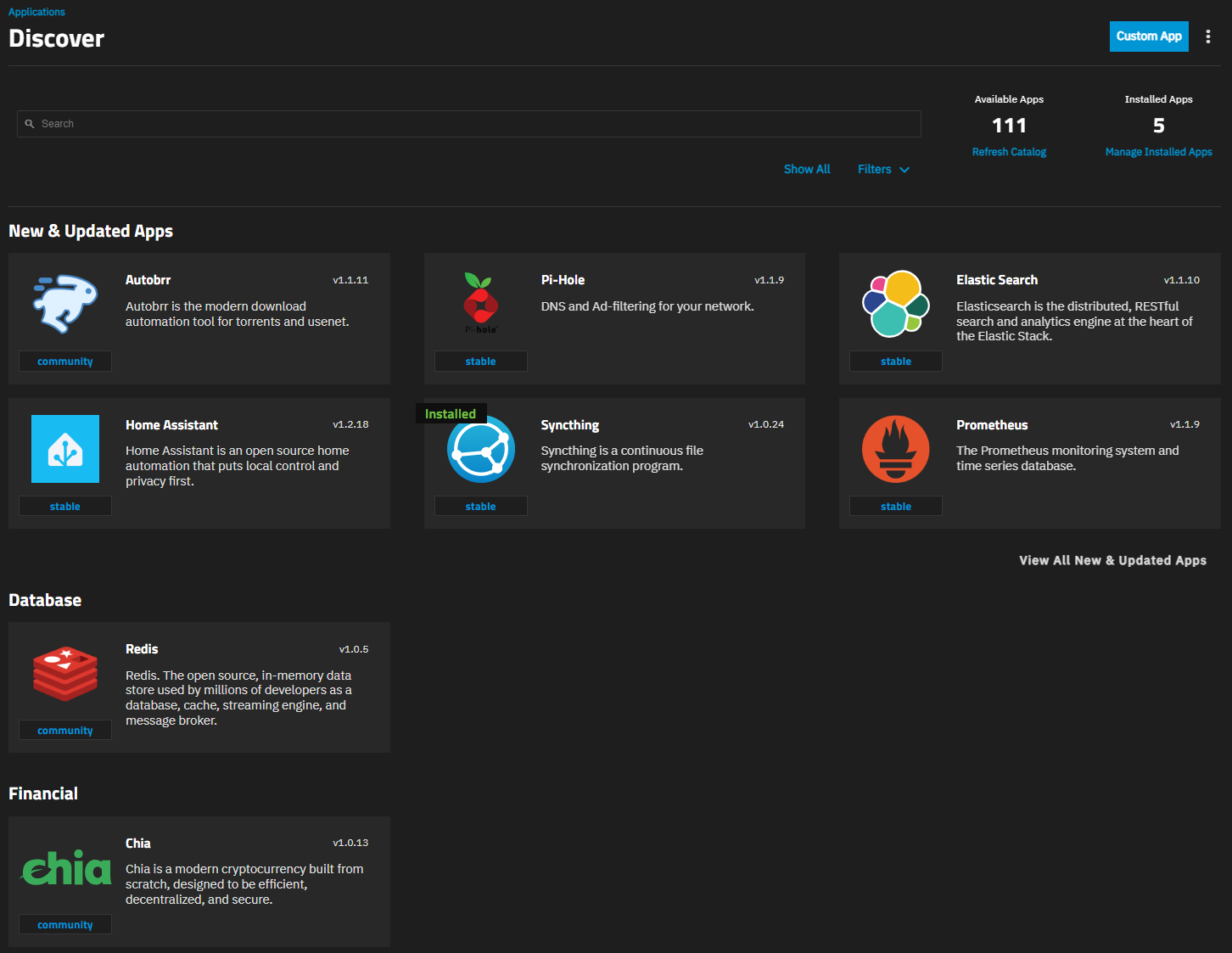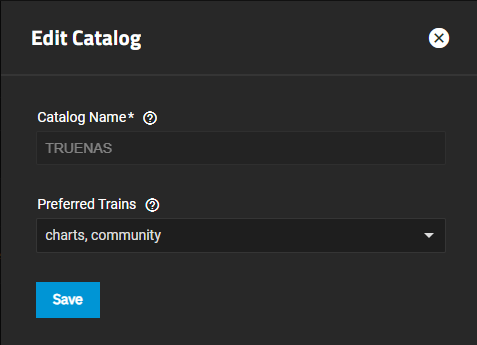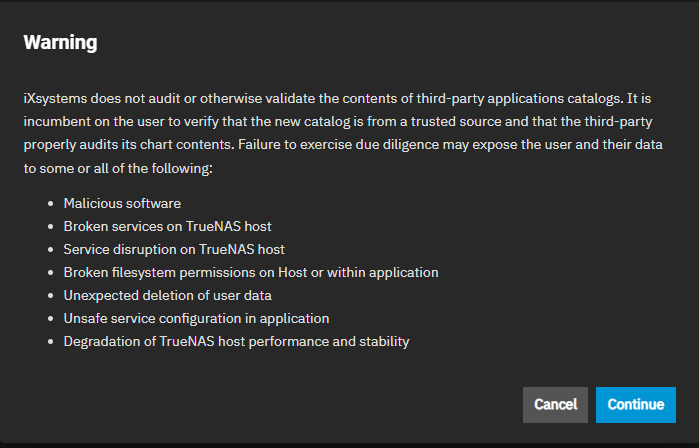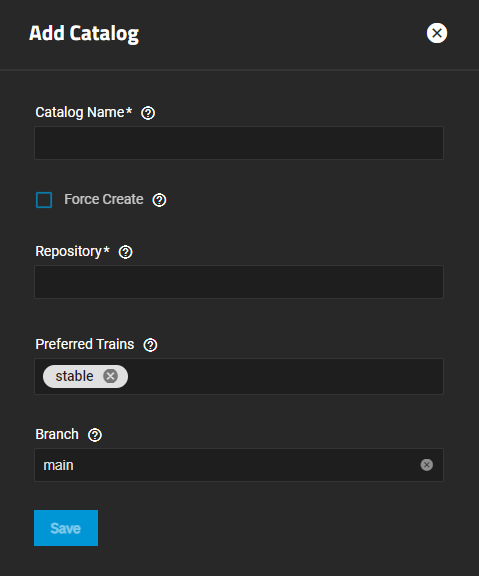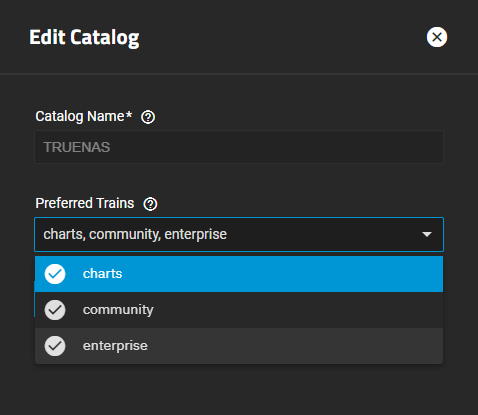TrueNAS SCALE Nightly Development Documentation
This content follows experimental early release software. Use the Product and Version selectors above to view content specific to a stable software release.
Using SCALE Catalogs
3 minute read.
Last Modified 2024-07-18 10:47 EDTTrueNAS SCALE has a pre-built official catalog of over 50 available iXsystems-approved applications.
Users can configure custom apps catalogs if they choose, but iXsystems does not directly support non-official apps in a custom catalog.
TrueNAS uses outbound ports 80/443 to retrieve the TRUENAS catalog.
Users can manage the catalog from the Catalogs screen. Click Manage Catalogs at the top right side of the Discover screen to open the Catalogs screen.
Users can edit, refresh, delete, and view the catalog summary by clicking on a catalog to expand and show the options.
Edit opens the Edit Catalog screen, where users can change the name SCALE uses to look up a catalog or change the trains from which the UI retrieves available applications for the catalog.
Refresh pulls the catalog from its repository and refreshes it by applying any updates.
Delete allows users to remove a catalog from the system. Users cannot delete the default TRUENAS catalog.
Summary lists all apps in the catalog and sorts them by train, app, and version. Users can filter the list by Train and Status (All, Healthy, or Unhealthy).
For best stability during upgrades to future major versions of TrueNAS SCALE, use applications provided by the default TRUENAS catalog.
Third-party app catalogs available for TrueNAS are provided and maintained by individuals or organizations outside of iXsystems. iXsystems does not provide support for third-party applications, nor can we guarantee app updates and consistent functionality over time. Users who wish to deploy third-party catalogs should be prepared to self-support installed applications or rely on support services from the catalog provider.
To add a catalog, click Add Catalog at the top right of the Catalogs screen.
A warning dialog opens.
Click Continue to open the Add Catalog screen.
Fill out the Add Catalog form.
Enter a name in Catalog Name, for example, type mycatalog.
We do not recommend enabling Force Create, since it overrides safety mechanisms that prevent adding a catalog to the system even if some trains are unhealthy.
Select a valid GitHub repository in Repository. For example, https://github.com/mycatalog/catalog.
Type the name of the train TrueNAS should use to retrieve available application information from the catalog.
Finally, enter the GitHub repository branch TrueNAS should use for the catalog in Branch. Leave this set to main unless you need to change it.
Click Save.
Go to Apps and click on Discover Apps.
Click on Manage Catalogs at the top of the Discover screen to open the Catalog screen.
Click on the TRUENAS catalog to expand it, then click Edit to open the Edit Catalog screen.
Click in the Preferred Trains field, click on enterprise to add it to the list of trains, and then click Save.