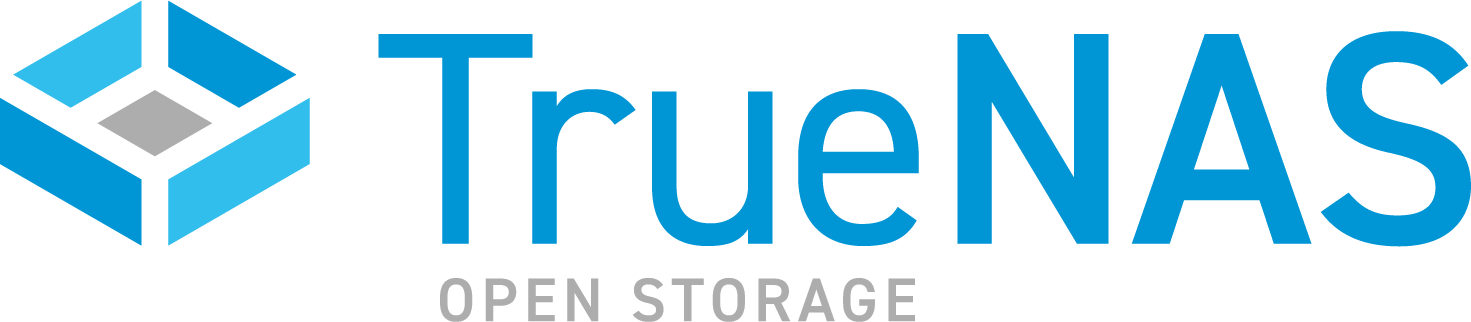TrueNAS SCALE Nightly Development Documentation
This content follows experimental early release software. Use the Product and Version selectors above to view content specific to a stable software release.
Boot
7 minute read.
Last Modified 2024-04-24 11:56 EDTThe SCALE CLI guide is a work in progress! New namespace and command documentation is continually added and maintained, so check back here often to see what is new!
The boot namespace has eight commands and is based on boot pool management functions found in the SCALE API and web UI. It provides access to system boot pool methods through the boot commands.
The following boot commands allow you to run jobs related to the boot pool and manage the boot pool.
You can enter commands from the main CLI prompt or from the boot namespace prompt.
Enter the
--flag following any CLI command to open the interactive arguments editor text-based user interface (TUI).
The attach command runs a job that attaches a device (disk) to the boot pool.
Before running this command, use these commands:
storage disk queryto locate the names and size of disks.storage disk get_unusedto locate unused disks on the system.system boot get_disksto get the name of the boot pool disk.
The detach command runs a job that removes a device (disk) from the boot pool.
Use to remove additional boot devices.
Use system boot replace to change the boot pool disk.
Before running this command, use system boot get_disks to get the name(s) of the boot pool disk(s).
Use the get_disks command to obtain the name(s) of the disk(s) in the boot pool.
Use the get_scrub_interval command to obtain the number of days between boot pool scrubs.
The system advanced config result also shows the boot_scrub interval.
The get_state command provides information on the boot pool.
Use the replace command to remove a device (drive) from the boot pool and replace it with a device of at least the same size. This command resilvers the boot pool and installs the boot loader on the new device.
Before running this command, use these commands:
storage disk queryto locate the names and size of disks.storage disk get_unusedto locate unused disks on the system.system boot get_disksto get the name of the boot pool disk.
Use the scrub command to initiate a manual boot pool scrub.
Use the set_scrub_interval to set or change the interval (in days) between boot pool scrub operations.
You can also use the system advanced update boot_scrub= command to set the boot pool scrub interval.