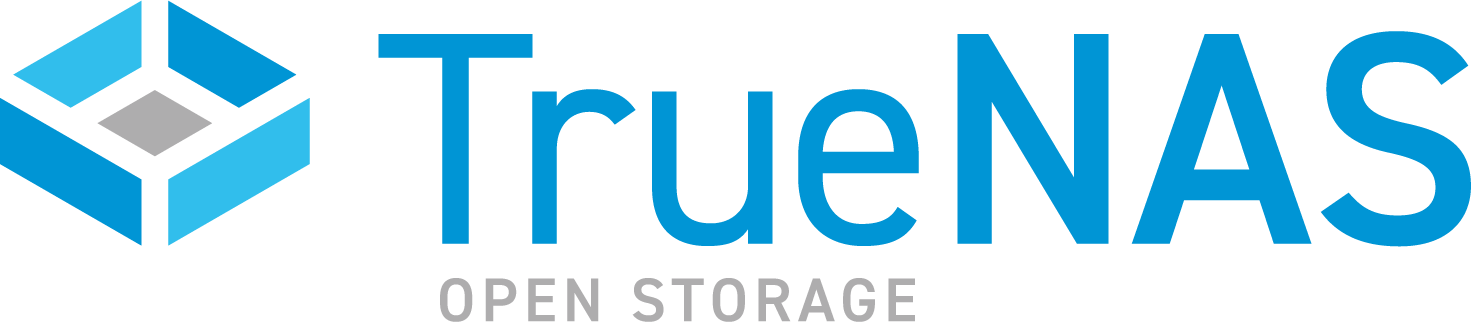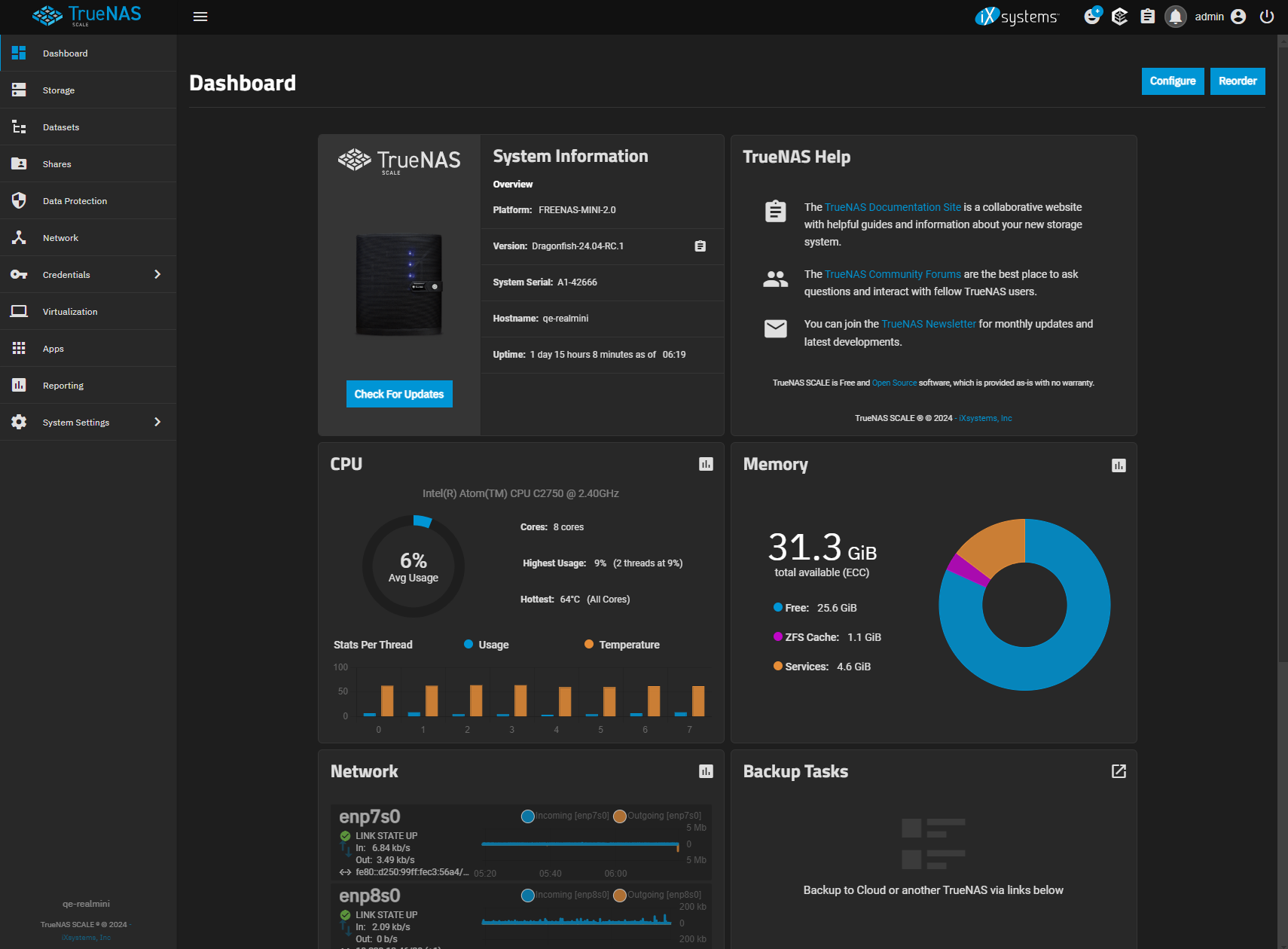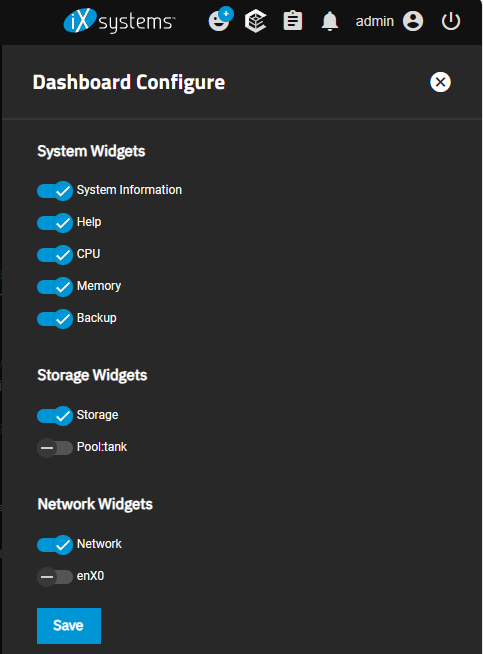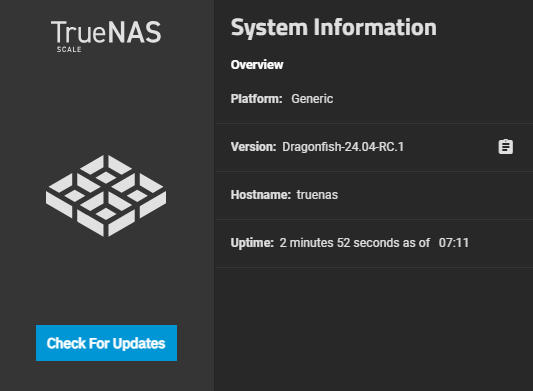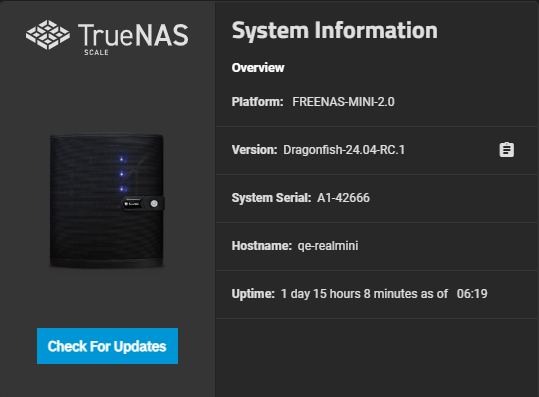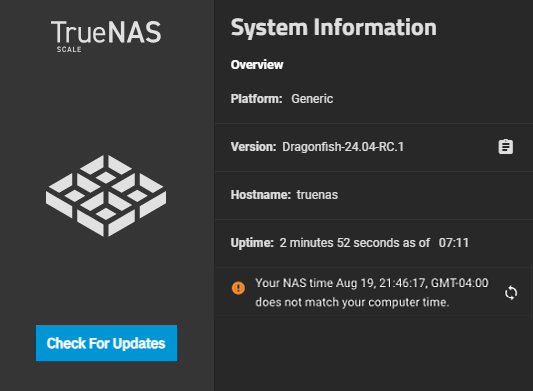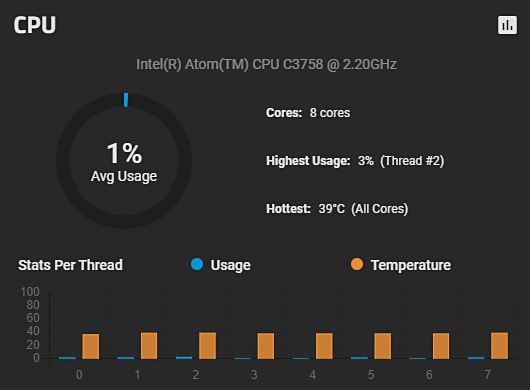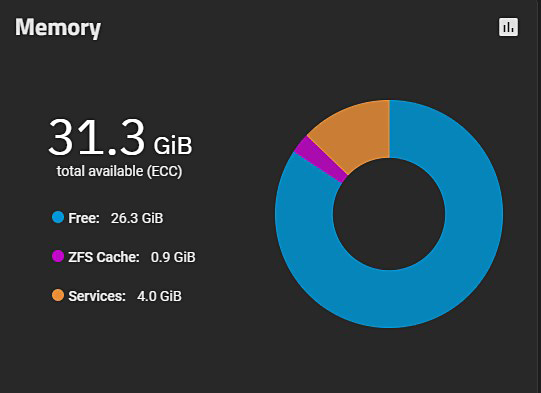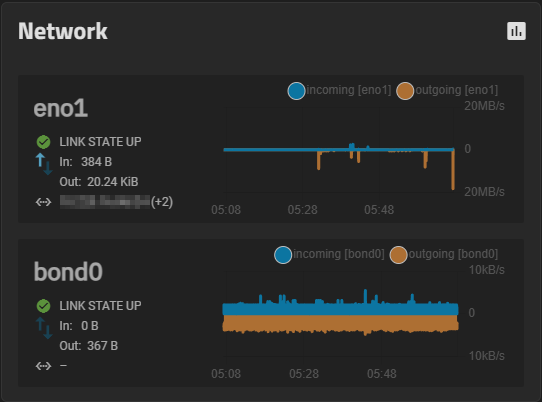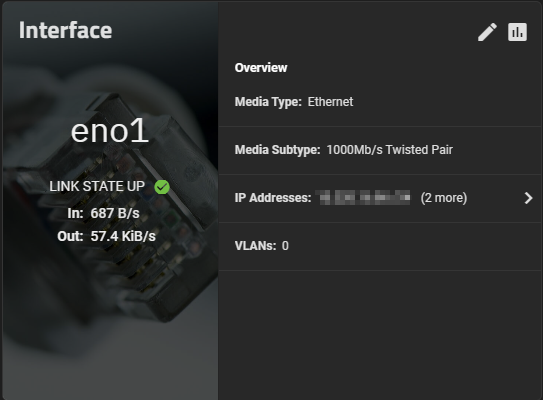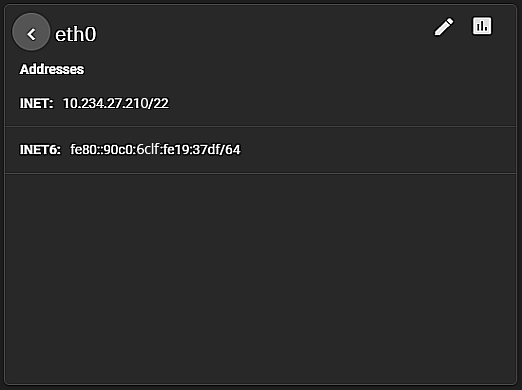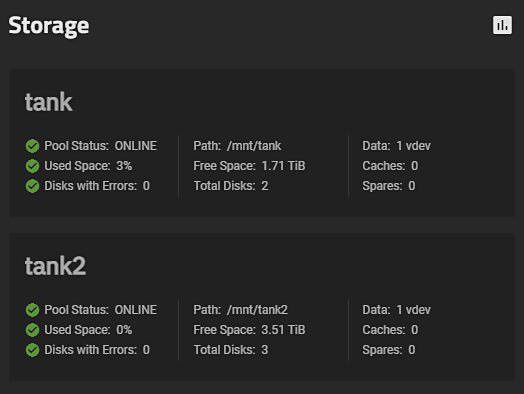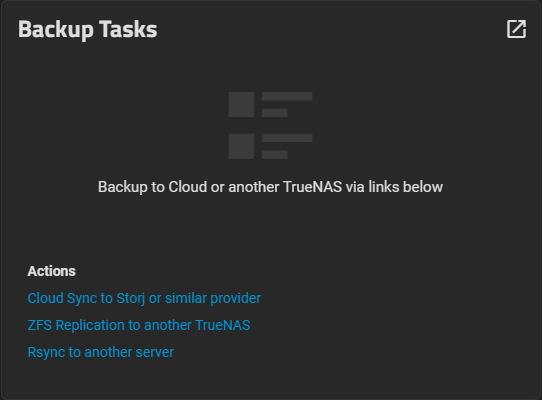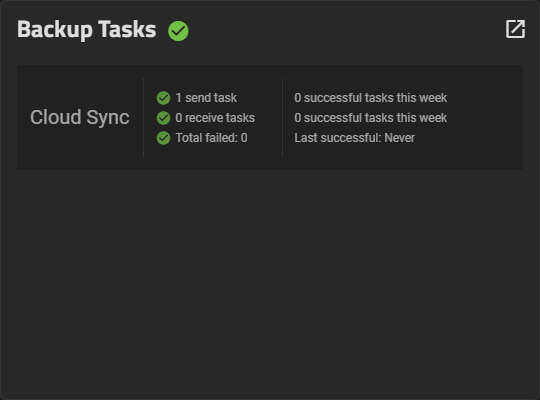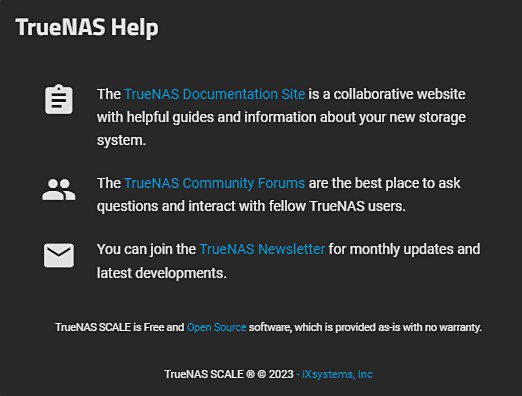TrueNAS SCALE Documentation Archive
This content follows the TrueNAS SCALE 24.04 (Dragonfish) releases. Archival documentation is provided for reference only and not actively maintained.
Use the Product and Version selectors above to view content specific to different TrueNAS software or major version.
Dashboard
6 minute read.
The Dashboard screen displays the first time you log into the SCALE web interface. To display the Dashboard screen again click Dashboard on the left side panel.
The Dashboard displays basic information about your TrueNAS system in widgets or information cards that group information about your TrueNAS by type. For example, CPU information appears in the CPU widget. These widgets display in a default layout that you can change.
Use the Reorder button to change the layout of the various widgets to suit your preference.
Use Configure turn the widget display on or off. When on, the widget displays on the dashboard.
The Dashboard Configuration panel allows you to turn widget displays on or off. There are three widget group types: System Widgets, Storage Widgets and Network Widgets. Storage and network widgets vary based on the pools and network interfaces configured on your TrueNAS.
Click on the slider to turn the information display on or off.
System Widgets control the display of the System Information, Help, CPU, Memory, and Backup widgets.
Storage Widgets control the display of the Storage widget and individual widgets for each pool configured on your TrueNAS.
Network Widgets control the display of the Network widget and any individual interfaces configured on your TrueNAS.
Use Save to retain any setting changes you make. Click on the X or on any part of the UI screen away from the Dashboard Configure panel to close it without saving changes.
Click on the assessment icon to display the report screen that corresponds to that widget. For example, clicking the assessment icon on the CPU widget opens the Reporting > CPU screen.
The System Information widget displays general information about the SCALE system. It includes an option to synchronize the system server time with TrueNAS SCALE time if they get out of sync.
The CPU widget displays information on the system CPU.
The Memory widget displays information on the system memory.
The Network widget displays network the status of the system interfaces, link status, and the system IP address and port number. Clicking assessment opens the Reporting screen and shows more network statistics.
The Interface widgets display traffic stats, link status, and provide more information on that interface media type and subtype, any VLANS and the IP Address and port number.
The Storage widget displays information on the root and other storage pools configured on your system.
When no backup tasks exist, this shows links to quickly set up an automated data backup schedule. Click open_in_new to open the Data Protection screen with all options for checking or backing up stored data.
When a backup task exists, the widget shows details about the various backup tasks that are configured on the system.
Details provided include how many tasks of each type of backup exist, if they send or receive data, how many times tasks have failed and succeeded, and weekly success counters.
The TrueNAS Help widget displays links to the TrueNAS Documentation Site and TrueNAS Community Forums. It also includes a link where users can sign up for the TrueNAS Newsletter, and a link to the Github web page for TrueNAS Open Source software. There is also a link for the iXsystems home page.
Click on each link to open it in a new browser tab.