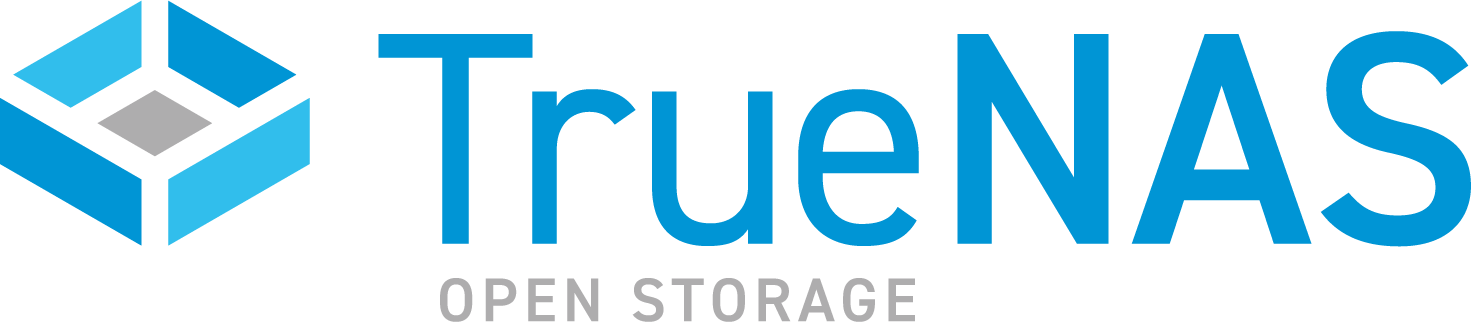TrueNAS SCALE Documentation Archive
This content follows the TrueNAS SCALE 24.04 (Dragonfish) releases. Archival documentation is provided for reference only and not actively maintained.
Use the Product and Version selectors above to view content specific to different TrueNAS software or major version.
Updating SCALE Enterprise HA
3 minute read.
TrueNAS Enterprise
This procedure only applies to SCALE Enterprise (HA) systems. If attempting to migrate from CORE to SCALE, see Migrating from TrueNAS CORE.
If the system does not have an administrative user account, create the admin user as part of this procedure.
Take a screenshot of the license information found on the Support widget on the System Settings > General screen. You use this to verify the license after the update.
To update your Enterprise (HA) system to the latest SCALE release, log into the SCALE UI using the virtual IP (VIP) address and then:
Check for updates. Go to the main Dashboard and click Check for Updates on the System Information widget for the active controller. This opens the System Settings > Update screen. If an update is available it displays on this screen.
Save the password secret seed and configuration settings to a secure location. Click Install Manual Updates. The Save configuration settings window opens. Select Export Password Secret Seed then click Save Configuration. The system downloads the file. The file contains sensitive system data and should be maintained in a secure location.
Select the update file and start the process. Click Choose File and select the update file downloaded to your system, then click Apply Update to start the update process. After the system to finishes updating it reboots.
Sign into the SCALE UI. If using root to sign in, create the admin account now. If using admin, continue to the next step.
Verify the system license after the update. Go to System Settings > General. Verify the license information in the screenshot of the Support widget you took before the update matches the information on the Support widget after updating the system.
Verify the admin user settings, or if not created, create the admin user account now. If you want the admin account to have the ability to execute
sudocommands in an SSH session, select the option for the sudo access you want to allow. Also, verify Shell is set to bash if you want the admin user to have the ability to execute commands in Shell. To set a location where the admin user can save to, browse to, and select the dataset in Home Directory. If set to the default /nonexistent files are not saved for this user.Test the admin user access to the UI.
a. Log out of the UI.
b. Enter the admin user credentials in the sign-in splash screen.
After validating access to the SCALE UI using the admin credentials, disable the root user password. Go to Credentials > Local User and edit the root user. Select Disable Password and click Save.
Finish the update by saving your updated system configuration file to a secure location and create a new boot environment to use as a restore point if it becomes necessary.