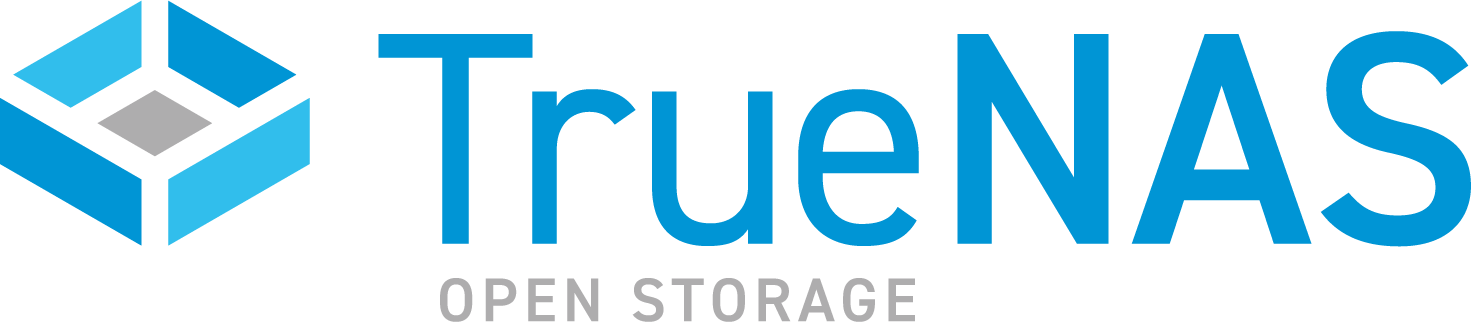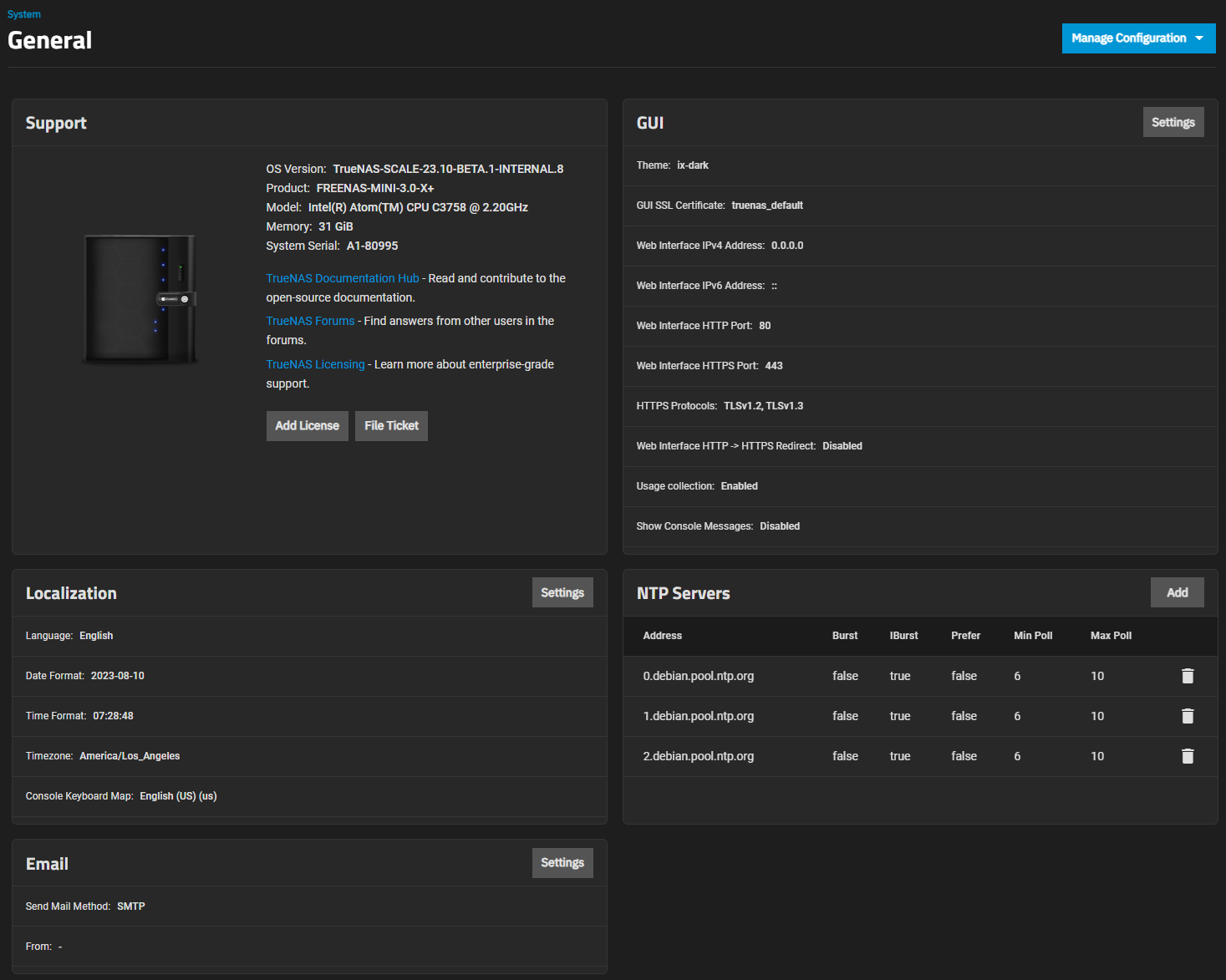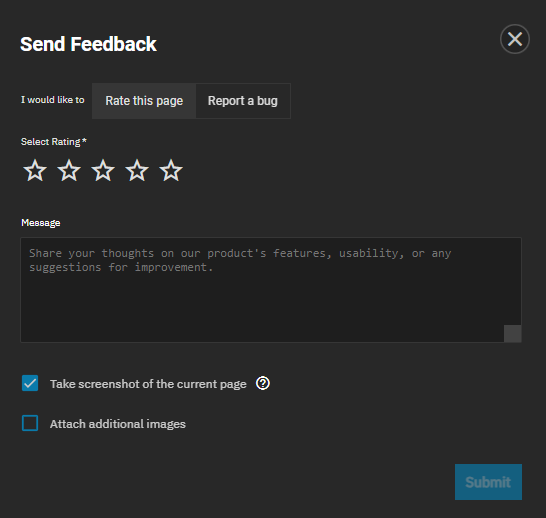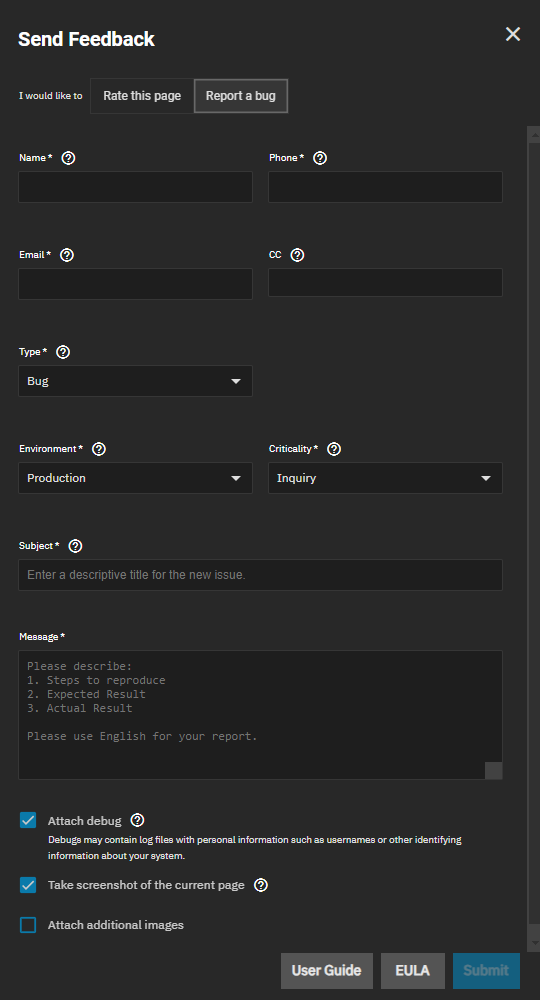TrueNAS SCALE Documentation Archive
This content follows the TrueNAS SCALE 24.04 (Dragonfish) releases. Archival documentation is provided for reference only and not actively maintained.
Use the Product and Version selectors above to view content specific to different TrueNAS software or major version.
Managing General Settings
5 minute read.
The TrueNAS SCALE General Settings section provides settings options for support, graphic user interface, localization, NTP servers, and system configuration.
The Support widget shows information about the TrueNAS version and system hardware. Links to the open source documentation, community forums, and official Enterprise licensing from iXsystems are also provided.
Add License opens the sidebar with a field to paste a TrueNAS Enterprise license (details).
File Ticket opens a window to provide feedback directly to the development team.
The GUI widget allows users to configure the TrueNAS SCALE web interface address. Click Settings to open the GUI Settings configuration screen.
The system uses a self-signed certificate to enable encrypted web interface connections. To change the default certificate, select a different certificate that was created or imported in the Certificates section from the GUI SSL Certificate dropdown list.
To set the WebUI IP address, if using IPv4 addresses, select a recent IP address from the Web Interface IPv4 Address dropdown list. This limits the usage when accessing the administrative GUI. The built-in HTTP server binds to the wildcard address of 0.0.0.0 (any address) and issues an alert if the specified address becomes unavailable. If using an IPv6 address, select a recent IP address from the Web Interface IPv6 Address dropdown list.
To allow configuring a non-standard port to access the GUI over HTTPS, enter a port number in the Web Interface HTTPS Port field.
Select the cryptographic protocols for securing client/server connections from the HTTPS Protocols dropdown list. Select the Transport Layer Security (TLS) versions TrueNAS SCALE can use for connection security.
To redirect HTTP connections to HTTPS, select Web Interface HTTP -> HTTPS Redirect. A GUI SSL Certificate is required for HTTPS. Activating this also sets the HTTP Strict Transport Security (HSTS) maximum age to 31536000 seconds (one year). This means that after a browser connects to the web interface for the first time, the browser continues to use HTTPS and renews this setting every year. A warning displays when setting this function.
Special consideration should be given when TrueNAS is installed in a VM, as VMs are not configured to use HTTPS. Enabling HTTPS redirect can interfere with the accessibility of some apps. To determine if HTTPS redirect is active, go to System Settings > General > GUI > Settings and locate the Web Interface HTTP -> HTTPS Redirect checkbox. To disable HTTPS redirects, clear this option and click Save, then clear the browser cache before attempting to connect to the app again.
To send failed HTTP request data which can include client and server IP addresses, failed method call tracebacks, and middleware log file contents to iXsystems, select Crash Reporting.
To send anonymous usage statistics to iXsystems, select the Usage Collection option.
To display console messages in real time at the bottom of the browser, select the Show Console Messages option.
To change the WebUI on-screen language and set the keyboard to work with the selected language, click Settings on the System Settings > General > Localization widget. The Localization Settings configuration screen opens.
Select the language from the Language dropdown list, and then the keyboard layout in Console Keyboard Map.
Enter the time zone in Timezone and then select the local date and time formats to use.
Click Save.
The NTP Servers widget allows users to configure Network Time Protocol (NTP) servers. These sync the local system time with an accurate external reference. By default, new installations use several existing NTP servers. TrueNAS SCALE supports adding custom NTP servers.
The Email widget displays information about current system mail settings. When configured, an automatic script sends a nightly email to the administrator account containing important information such as the health of the disks.
To configure the system email send method, click Settings to open the Email Options screen. Select either SMTP or GMail OAuth to display the relevant configuration settings.