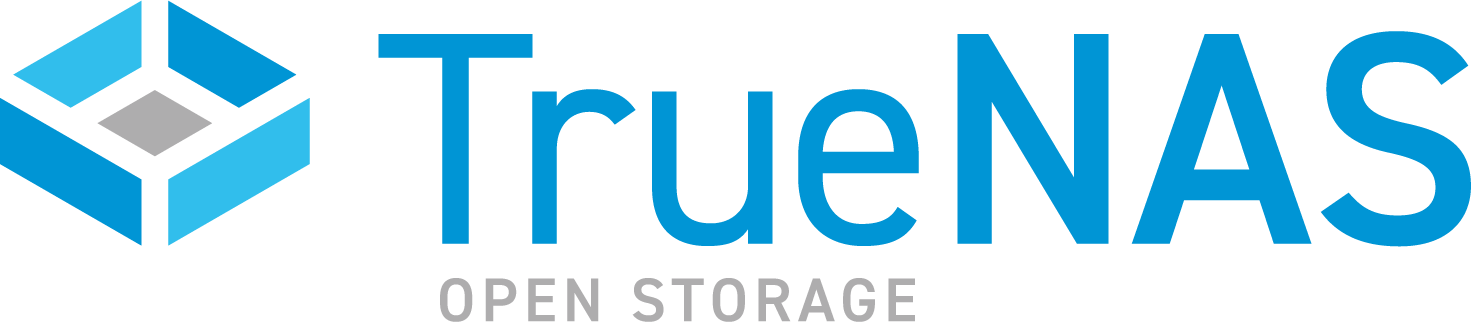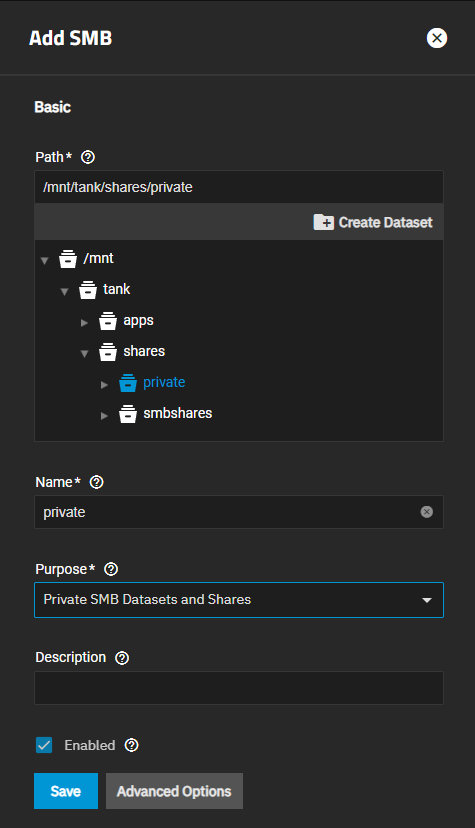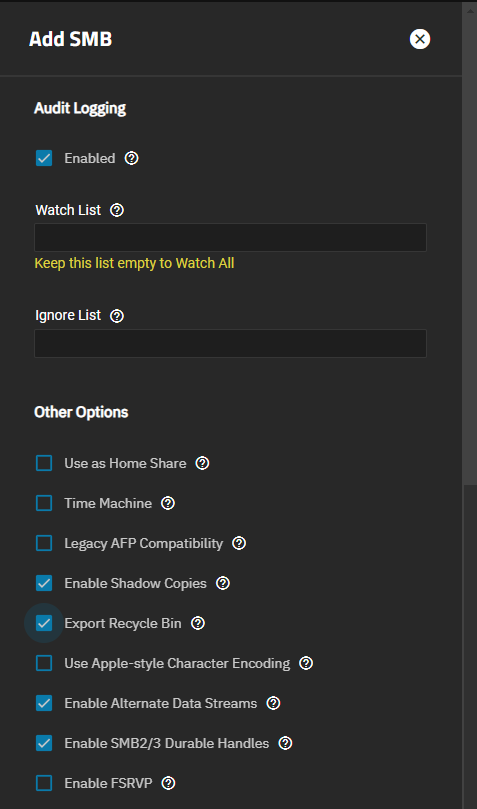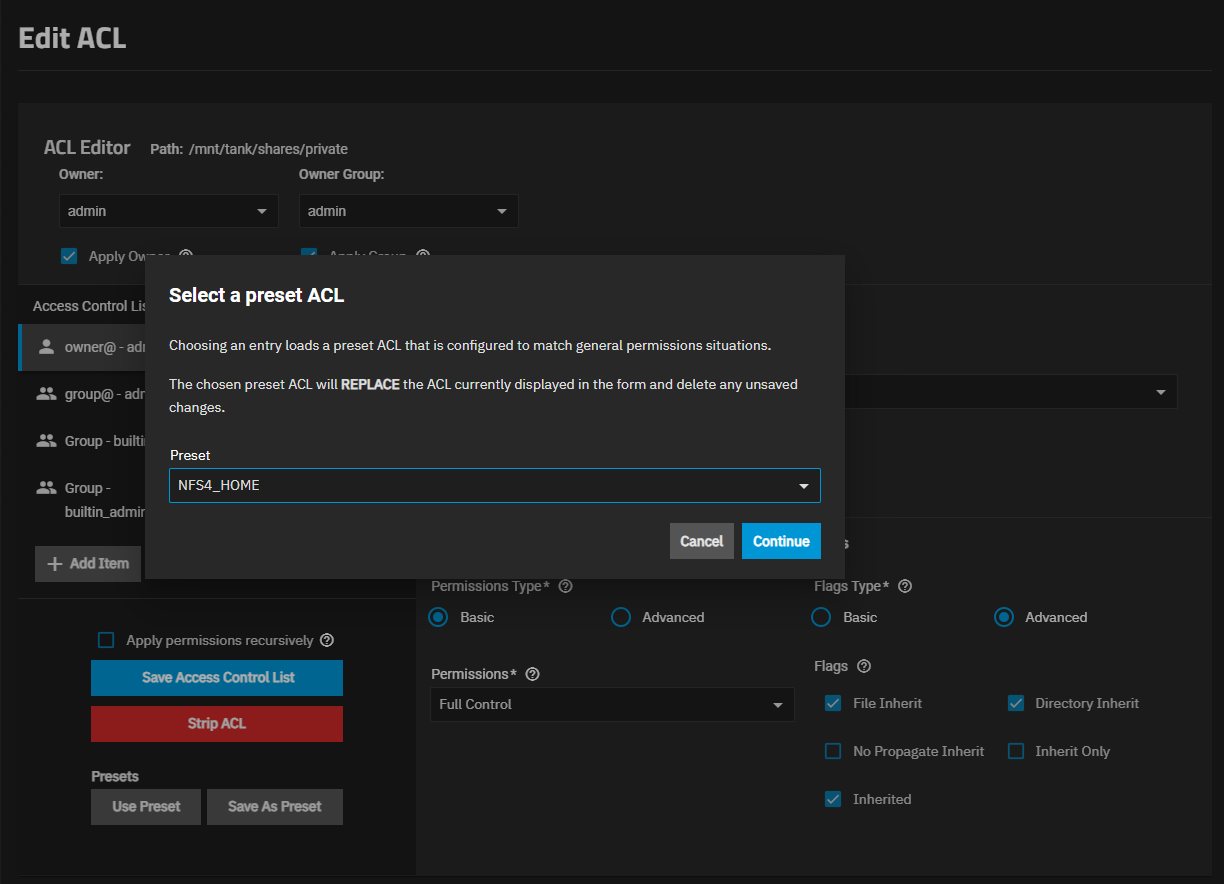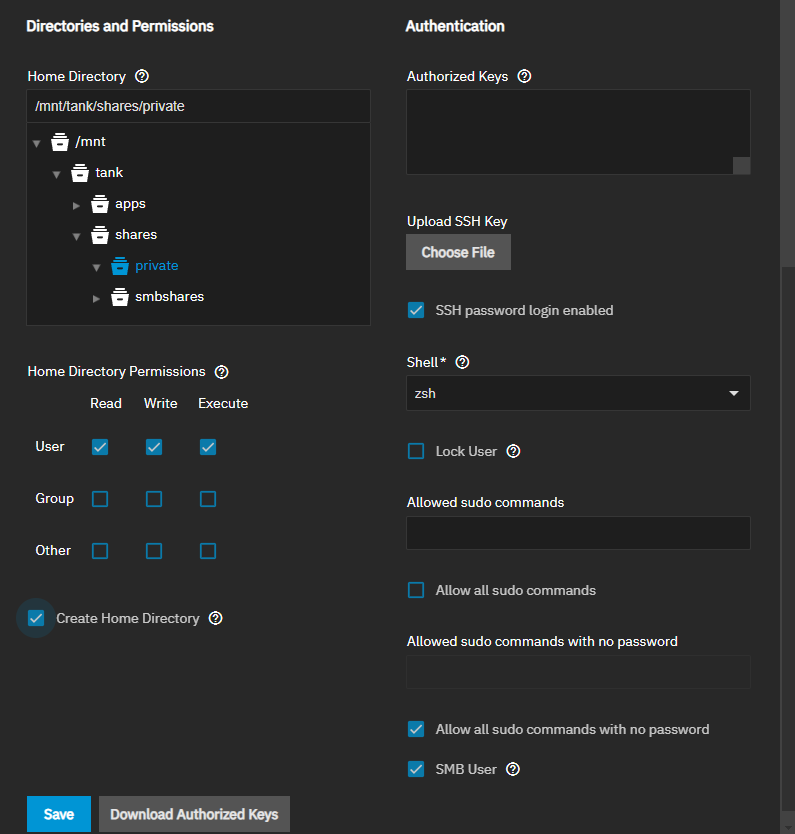TrueNAS SCALE Documentation Archive
This content follows the TrueNAS SCALE 24.04 (Dragonfish) releases. Archival documentation is provided for reference only and not actively maintained.
Use the Product and Version selectors above to view content specific to different TrueNAS software or major version.
Setting Up SMB Home Shares
9 minute read.
When creating a share, do not attempt to set up the root or pool-level dataset for the share. Instead, create a new dataset under the pool-level dataset for the share. Setting up a share using the root dataset leads to storage configuration issues.
SMB Home Shares are a legacy feature for organizations looking to maintain existing SMB configurations. They are not recommended for new deployments.
Future TrueNAS SCALE releases can introduce instability or require configuration changes affecting this legacy feature.
TrueNAS does not recommend setting up home shares with the Use as Home Share option, found in the Add SMB and Edit SMB screen Advanced Options settings, in the Other Options section. This option is for organizations still using the legacy home shares option of adding a single SMB share to provide a personal directory for every user account.
Users wanting to create the equivalent of home shares should use the intructions in the Adding Private SMB Datasets and Shares section below for the recommended method for creating private shares and datasets.
The legacy home shares provide each user a personal home directory when connecting to the share. These home directories are not accessible by other users. You can use only one share as the home share, but you can create as many non-home shares as you need or want.
Other options for configuring individual user directories include:
- Configure a single share on the TrueNAS and provision individual user directories on the client OS.
- Create a single SMB share and configure the ACL so that users can create individual directories on the share that inherit write access for the user and grant read access the administrator.
- Create an SMB share using the Private SMB datasets and shares preset; and then create per-user datasets under the umbrella of a single share when users access the share.
Creating an SMB home share requires configuring the system storage and provisioning local users or joining Active Directory.
This option allows creating private share and datasets for the users that require the equivalent of the legacy home share. It is not intended for every user on the system. Setting up private SMB shares and datasets prevents the system from showing these to all users with access to the root level of the share. Examples of private SMB shares are those for backups, system configuration, and users or departments that need to keep information private from other users.
Before setting up SMB shares check system alerts to verify there are no errors related to connections to Active Directory. Resolve any issues with Active Directory before proceeding. If Active Directory cannot bind with TrueNAS you cannot start the SMB service after making changes.
To add private shares and datasets for users that require home directories:
Create the share using the Private SMB Datasets and Shares preset.
Configure the share dataset ACL to use the NFSv4_HOME preset.
Create users either manually or through Active Directory.
TrueNAS must be joined to Active Directory or have at least one local SMB user before creating an SMB share. When creating an SMB user, ensure that Samba Authentication is enabled. You cannot access SMB shares using the root user, TrueNAS built-in user accounts, or those without Samba Authentication selected.
You can use an existing dataset for the share or create a new dataset. You can either add a share when you create the dataset for the share on the Add Dataset screen, or create the dataset when you add the share on the Add SMB screen. If creating a simple SMB share and dataset use either method, or if customizing the dataset, use the Add Dataset screen to access dataset advanced setting options. To configure a customized SMB share, use the Add SMB share option that provides access to the advanced setting options for shares. This procedure covers creating the share and dataset from the Add Share screen.
To create an alternative to the legacy SMB home share:
Go to Shares, click Add on the Windows (SMB) Shares widget to open the Add SMB screen.
If you created the dataset already, you can add the share with the correct share preset on this screen. If you are creating the share and dataset together you can create both using the correct share preset on this screen.
Browse to or enter the location of an existing dataset or path to where you want to create the dataset to populate the Path for the share. To add a dataset, click Create Dataset, enter a name for the dataset, then click Create Dataset. For example, creating a share and dataset named private.
Follow naming conventions for:
By default, the dataset name populates the share Name field and becomes the share name. The share and dataset must have the same name. It also updates the Path automatically.
Set Purpose to the Private SMB Dataset and Share preset and click Advanced Options to show the additional settings. Configure the options you want to use.
(Optional) Select Enable for audit logging.
Scroll down to Other Options and select Export Recycle Bin to allow moving files deleted in the share to a recycle bin in that dataset. Files are renamed to a per-user subdirectory within
.recycle directory at the root of the SMB share if the path is the same dataset as the share. If the dataset has nested dataset, the directory is at the root of the current dataset. If this is the case, there is not automatic deletion based on file size.Click Save.
Enable or restart the SMB service when prompted and make the share available on your network.
After saving the dataset and if not already set for the dataset, set the ACL permissions.
After creating the share and dataset, edit ACL permissions. You can access the Edit ACL screen either from the Datasets or the Shares screens.
If starting on the Datasets screen, select the dataset row, then click Edit on the Permissions widget to open the Edit ACL screen. See Setting Up Permissions for more information on editing dataset permissions.
If starting on the Shares screen, select the share on the Windows (SMB) Share widget, then click Edit Filesystem ACL to open the Edit ACL screen. Select the option to edit the file system ACL not the share permissions. See SMB Shares for detailed information on editing the share dataset permissions.
To set the permission for the private dataset and share, the home share alternative scenario, select the HOME (if a POSIX ACL) or NSFv4_HOME (for NFSv4 ACL) preset option to correctly configure dataset permissions.
Click the Owner dropdown and select the administration user with full control, then repeat for Group. You can set the owning group to your Active Directory domain admins. Click Apply Owner and Apply Group.
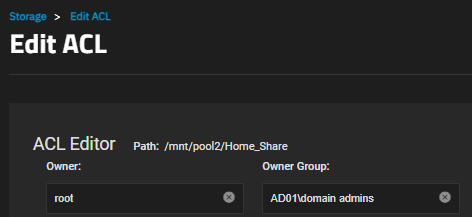
Next, click Use Preset and choose NFS4_HOME. If the dataset has a POSIX ACL the preset is HOME. Click Continue, then click Save Access Control List.
Next, add the users that need a private dataset and share.
As of SCALE 22.12 (Bluefin) and later, TrueNAS does not support SMB client operating systems that are labeled by their vendor as End of Life or End of Support. This means MS-DOS (including Windows 98) clients, among others, cannot connect to TrueNAS SCALE SMB servers.
The upstream Samba project that TrueNAS uses for SMB features notes in the 4.11 release that the SMB1 protocol is deprecated and warns portions of the protocol might be further removed in future releases. Administrators should work to phase out any clients using the SMB1 protocol from their environments.
Go to Credentials > Users and click Add. Create a new user name and password. For home directories, make the username all lowercase.
Add and configure permissions for the user the private share is for to allow log in access to the share and the ability see a folder matching their username.
By default, the user Home Directory is set to /var/empty. You must change this to the path for the new parent dataset created for home directories. Select the path /mnt/poolname/datasetname/username where poolname is the name of the pool where you added the share dataset, datasetname is the name of the dataset associated with the share, and username is the username (all lowercase) and is also the name of the home directory for that username. Select Create Home Directory.
If existing users require access to the home share, go to Credentials > Local Users and edit an existing account.
Click Save. TrueNAS adds the user and creates the home directory for the user.
If existing users require access to a home share, go to Credentials > Users, select the user, click Edit and add the home directory as described above.
SCALE 24.04 changes the default user home directory location from /nonexistent to /var/empty. This new directory is an immutable directory shared by service accounts and accounts that should not have a full home directory.
The 24.04.01 maintenance release introduces automated migration to force home directories of existing SMB users from /nonexistent to /var/empty.
You can use Active Directory or LDAP to create share users.
If not already created, add a pool, then join Active Directory.
Go to Storage and create a pool.
Next, set up the Active Directory that you want to share resources with over your network.
When creating the share for this dataset, use the SMB preset for the dataset but do not add the share from the Add Dataset screen.
Do not share the root directory!
Go to Shares and follow the instructions listed above using the Private SMB Dataset and Share preset, and then modifying the file system permissions of the dataset to use the NFSv4_HOME ACL preset.