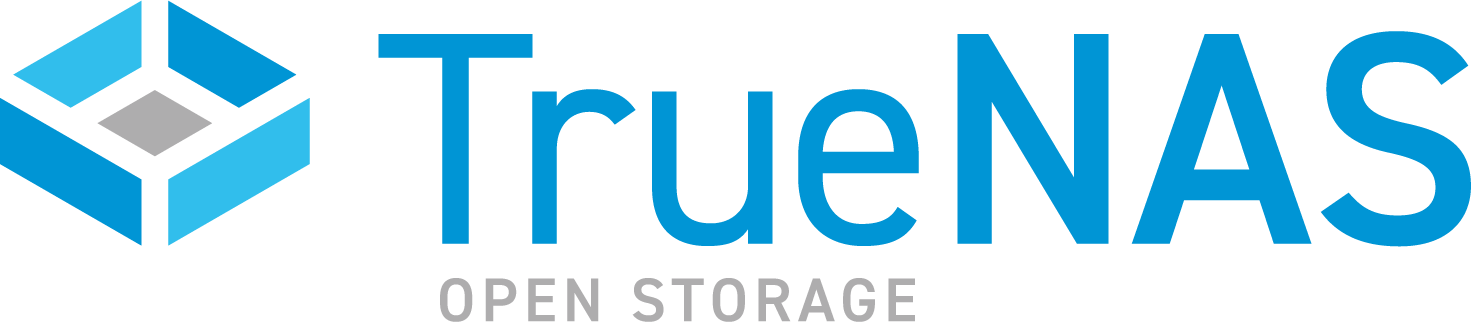TrueNAS SCALE Documentation Archive
This content follows the TrueNAS SCALE 24.04 (Dragonfish) releases. Archival documentation is provided for reference only and not actively maintained.
Use the Product and Version selectors above to view content specific to different TrueNAS software or major version.
Synchronizing System and SCALE Time
2 minute read.
TrueNAS SCALE allows users to synchronize SCALE and system server time when they get out of sync. This function does not correct time differences over 30 days out of alignment.
The System Information widget on the Dashboard displays a message and provides an icon button that executes the time-synchronization operation only when SCALE detects a discrepancy between SCALE and system server time.
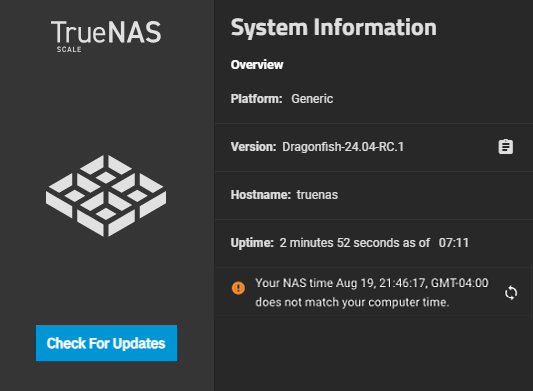
Click the Synchronize Time icon button to initiate the time-synchronization operation.