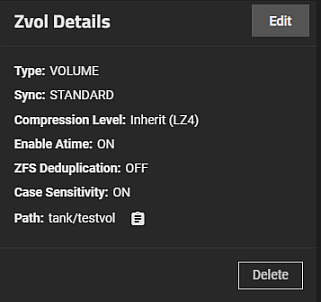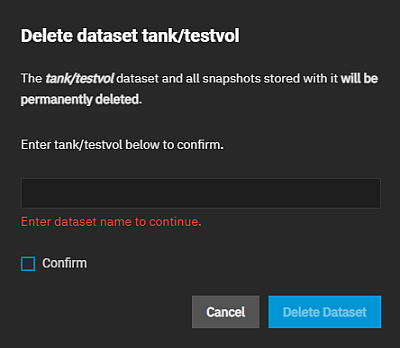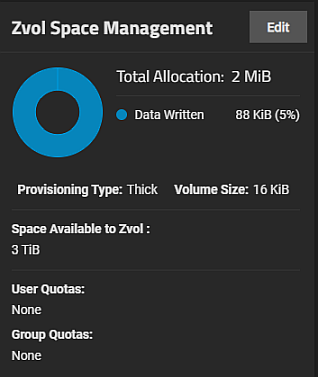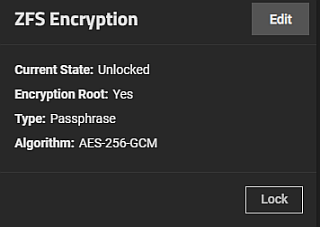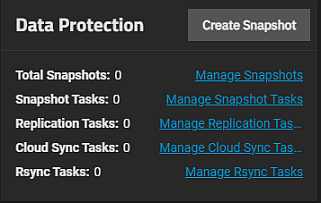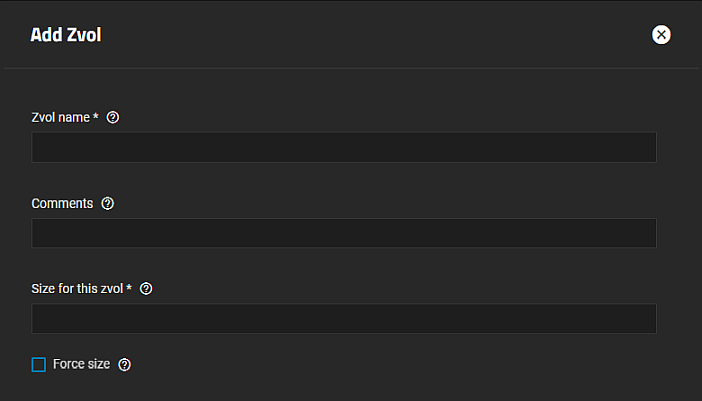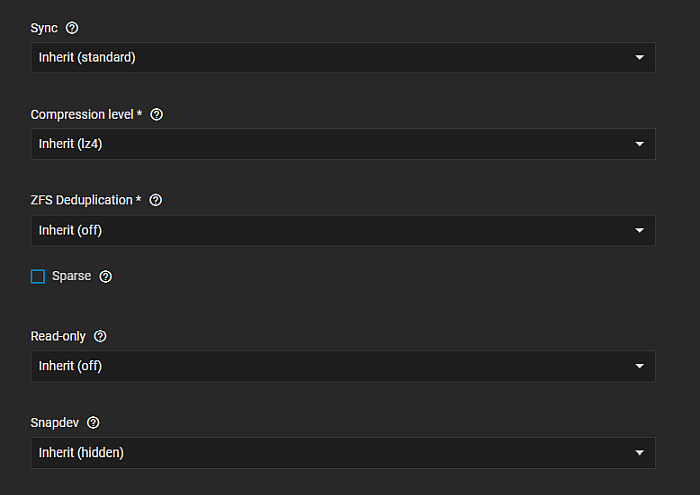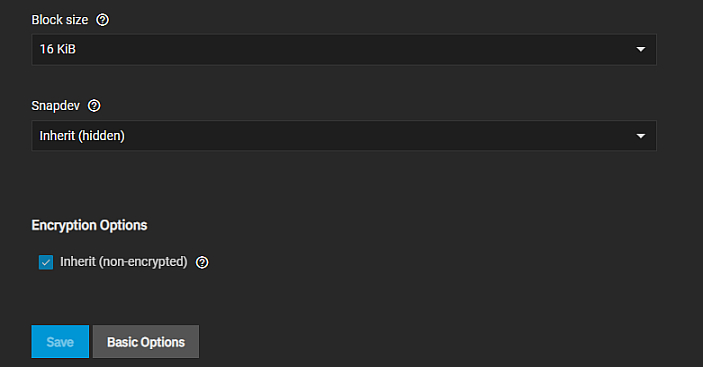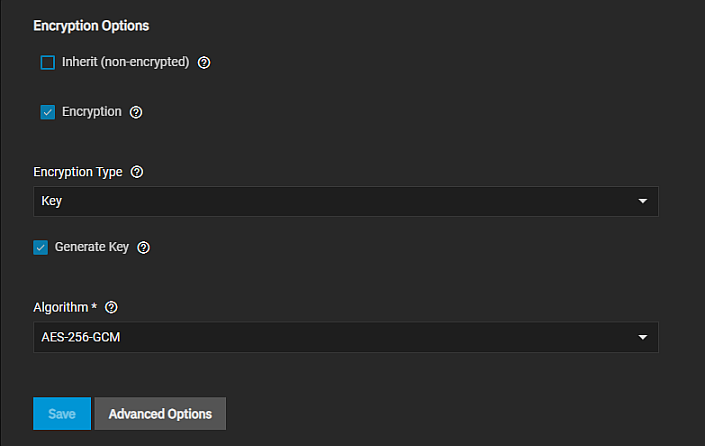TrueNAS Documentation Archive
This content follows the TrueNAS 23.10 (Cobia) releases. Archival documentation is provided for reference only and not actively maintained. Use the Product and Version selectors above to view content specific to different TrueNAS software or major version.
Zvol Screens
10 minute read.
Last Modified 2024-03-19 08:38 EDTThe zvol screens and widgets, accessed from the Datasets screen, allow you to add or edit a zvol and manage the volume storage. Like datasets, zvols are listed on the Datasets screen tree table.
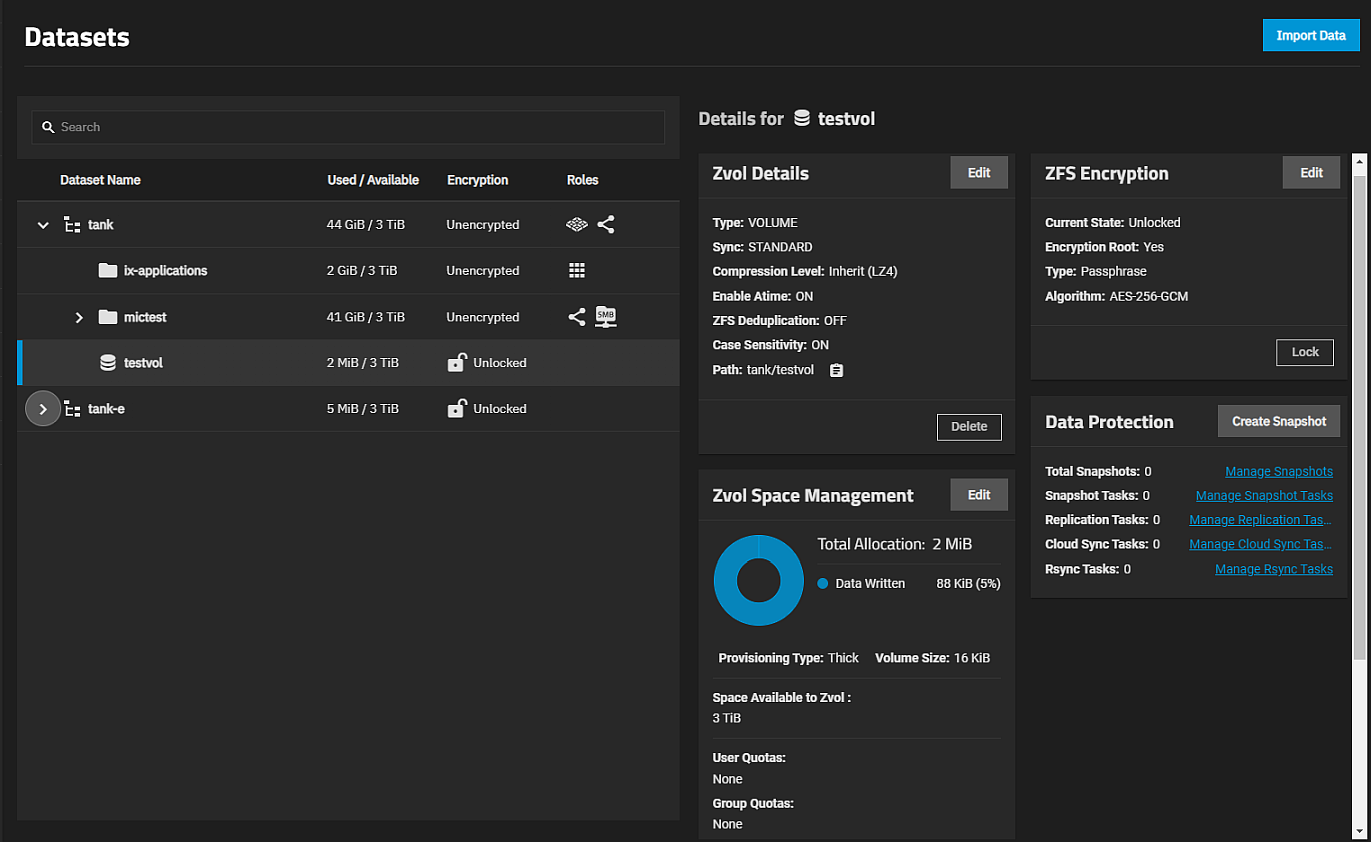
The tree table includes storage space used and available for that zvol (or dataset), encryption status (locked, unlocked, or unencrypted), and the role of that zvol or dataset or what service uses it (i.e., the system dataset, a share, virtual machine, or application).
Add Zvol displays after you select a root, non-root parent, or child dataset. It does not display if you select an existing zvol.
Click on any root or non-root parent dataset to expand the tree table.
Click on any zvol to select it and display the widgets for that zvol.
Each zvol has a set of information cards (widgets) that display in the Details for zvolname area of the screen and provide information grouped by functional areas. Add Zvol opens the Add Zvol screen. Dataset widgets are:
The Zvol Details widget lists information on volume type, and the sync, compression level, case sensitivity, Atime, and ZFS deduplication settings. Path displays the full path for the selected zvol.
The Delete button on the Zvol Details widget opens a window that includes information about other options or services that use the zvol. For example, a parent to other datasets and the services the child datasets of a parent dataset uses. Non-root parent and child datasets include the Delete button.
The Zvol Space Management widget displays space allocation (reserved, used, available) for the zvol.
The ZFS Encryption widget displays for zvols configured with encryption. It includes the current state of the encryption, the encryption root, type, and algorithm used.
The Data Protection widget displays for all datasets or zvols. This widget provides information on the number of snapshots and other data protection-related scheduled tasks (replication, cloud sync, rsync, and snapshots) configured on the system.
The Add Zvol screen has two screen options, Basic Options and Advanced Options. The Advanced Options screen include all the settings found on the Basic Options screen. The basic options display by default. Click Advanced Options to expand the settings that includes block size.
The Basic Options settings on the Add Zvol screen are the same as those on the Advanced Options screen and the Edit Zvol screen.
Encryption options do not display unless you create the zvol from dataset using encryption.
The Advanced Options adds the Block Size setting to the Add Zvol screen.
Select the compression algorithm that best suits your needs from the Compression dropdown list of options.
LZ4 maximizes performance and dynamically identifies the best files to compress. LZ4 provides lightning-fast compression/decompression speeds and comes coupled with a high-speed decoder. This makes it one of the best Linux compression tools for enterprise customers.
ZSTD offers highly configurable compression speeds, with a very fast decoder.
Gzip is a standard UNIX compression tool widely used for Linux. It is compatible with every GNU software which makes it a good tool for remote engineers and seasoned Linux users. It offers the maximum compression with the greatest performance impact. The higher the compression level implemented the greater the impact on CPU usage levels. Use with caution especially at higher levels.
ZLE or Zero Length Encoding, leaves normal data alone but only compresses continuous runs of zeros.
LZJB compresses crash dumps and data in ZFS. LZJB is optimized for performance while providing decent compression. LZ4 compresses roughly 50% faster than LZJB when operating on compressible data, and is greater than three times faster for uncompressible data. LZJB was the original algorithm used by ZFS but it is now deprecated.
Encryption options are the same on both the Basic Options and Advanced Options screens.
Encryption Options only display on the Add Zvol screen. To change encryption settings, use the Edit button on the ZFS Encryption widget.
See the list of Related Encryption Articles at the bottom of this article for more on encryption.
Related Content
Related Dataset Articles
- Adding and Managing Datasets
- Dataset
- Advanced Settings Screen
- Capacity Settings Screen
- Managing User or Group Quotas
- Snapshots Screen
- User and Group Quota Screens
- Snapshot
- Encryption Settings
- Storage Encryption