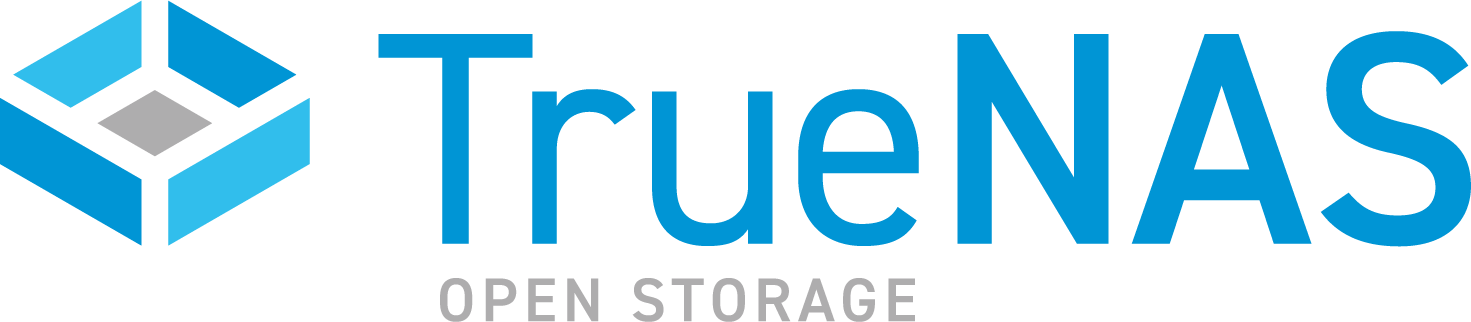TrueNAS SCALE Version Documentation
This content follows the TrueNAS SCALE 23.10 (Cobia) releases. Use the Product and Version selectors above to view content specific to different TrueNAS software or major version.
User and Group Quota Screens
4 minute read.
Last Modified 2023-08-09 16:06 EDTTrueNAS allows setting data or object quotas for user accounts and groups cached on or connected to the system.
Select User Quotas on the Dataset Actions list of options to display the User Quotas screen. The User Quotas screen displays the names and quota data of any user accounts cached on or connected to the system. If no users exist, the screen displays No User Quotas in the center of the screen.
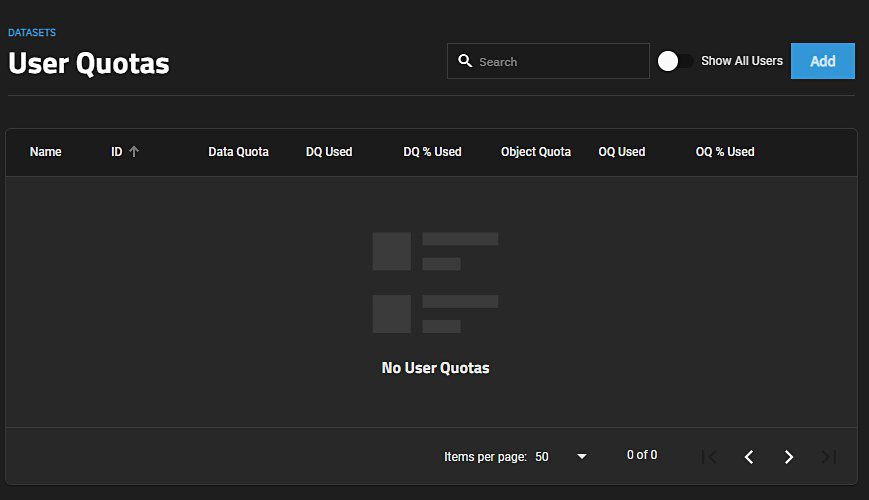
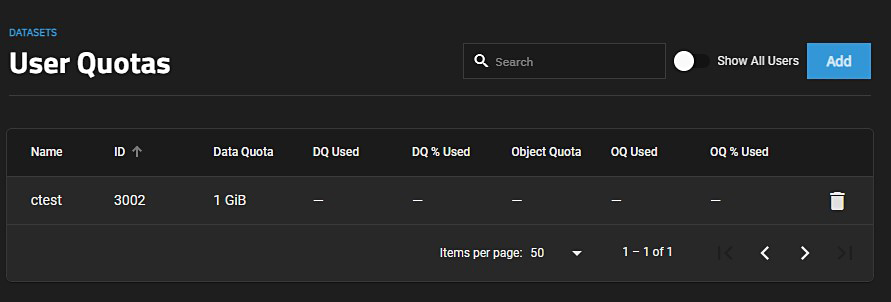
The Show All Users toggle button displays all users or hides built-in users. Add displays the Set User Quotas screen.
If you have a number of user quotas set up, the Actions options include Set Quotas (Bulk).
Click on the name of the user to display the Edit User window.
The Edit User Quota window allows you to modify the user data quota and user object quota values for an individual user.
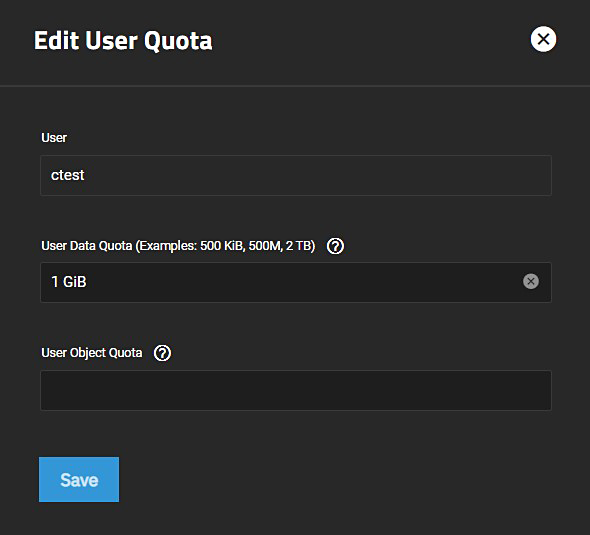
| Settings | Description |
|---|---|
| User | Displays the name of the selected user. |
| User Data Quota (Examples: 500KiB, 500M, 2 TB) | Enter the amount of disk space the selected user can use. Entering 0 allows the user to use all disk space. You can enter human-readable values such as 50 GiB, 500M, 2 TB, etc. If units are not specified, the value defaults to bytes. |
| User Object Quota | Enter the number of objects the selected user can own. Entering 0 allows unlimited objects. |
Click Save to save changes or click on the “X” to close the window without saving.
To display the Set User Quotas screen click the Add button.
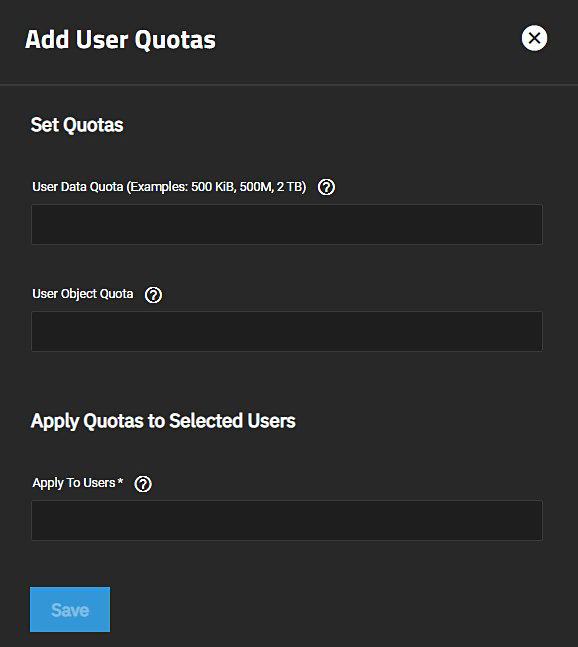
| Settings | Description |
|---|---|
| User Data Quota (Examples: 500KiB, 500M, 2 TB) | Enter the amount of disk space the selected user can use. Entering 0 allows the user to use all disk space. You can enter human-readable values such as 50 GiB, 500M, 2 TB, etc. If units are not specified, the value defaults to bytes. |
| User Object Quota | Enter the number of objects the selected user can own. Entering 0 allows unlimited objects. |
| Settings | Description |
|---|---|
| Apply To Users | Select the users from the dropdown list of options. |
Click Save to set the quotas or click the “X” to exit without saving.
Select Group Quotas on the Dataset Actions list of options to display the Group Quotas screen.
The Group Quotas screen displays the names and quota data of any groups cached on or connected to the system. If no groups exist, the screen displays No Group Quotas in the center of the screen.
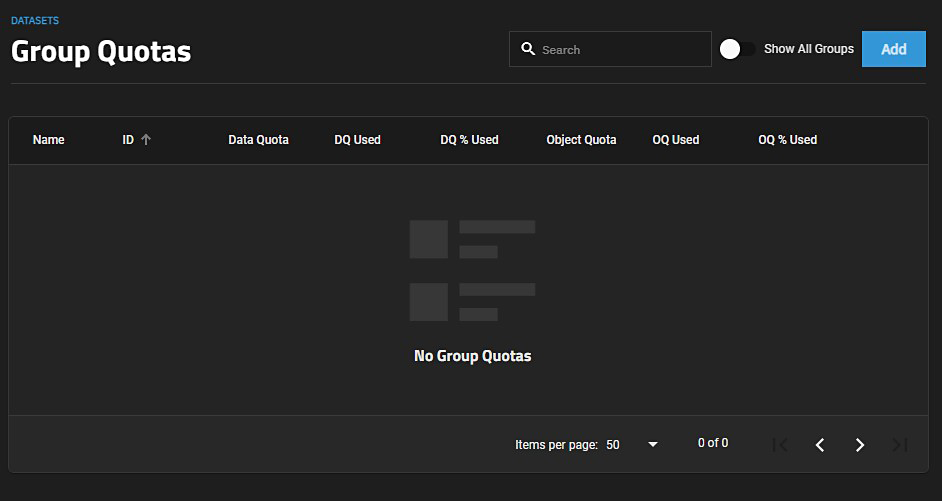
The Show All Groups toggle button displays all groups or hides built-in groups. Add displays the Set Group Quotas screen.
If you have a number of group quotas set up, the Actions options include Set Quotas (Bulk).
Click on the name of the group to display the Edit Group window.
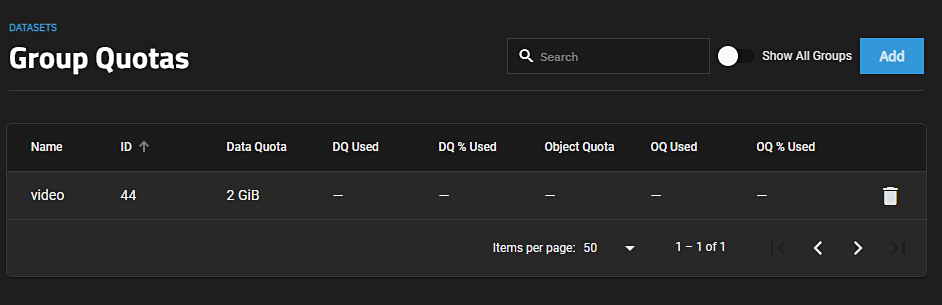
The Edit Group window allows you to modify the group data quota and group object quota values for an individual group.

| Settings | Description |
|---|---|
| Group | Displays the name of the selected group(s). |
| Group Data Quota (Examples: 500KiB, 500M, 2 TB) | Enter the amount of disk space the selected group can use. Entering 0 allows the group to use all disk space. You can enter human-readable values such as 50 GiB, 500M, 2 TB, etc. If units are not specified, the value defaults to bytes. |
| Group Object Quota | Enter the number of objects the selected group can own or use. Entering 0 allows unlimited objects. |
Click Save to set the quotas or click the “X” to exit without saving.
To display the Set Group Quotas screen, click the Add button.
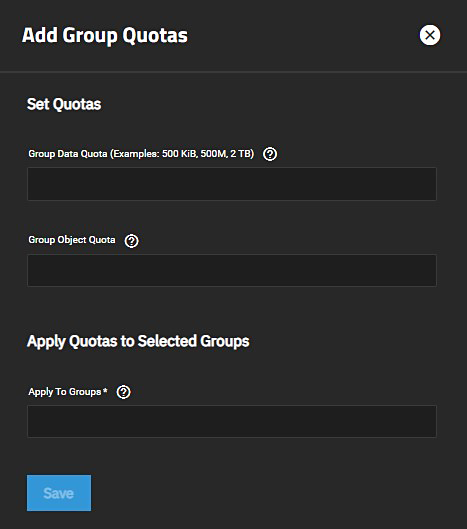
| Settings | Description |
|---|---|
| Group Data Quota (Examples: 500KiB, 500M, 2 TB) | Enter the amount of disk space the selected group can use. Entering 0 allows the group to use all disk space. You can enter human-readable values such as 50 GiB, 500M, 2 TB, etc. If units are not specified, the value defaults to bytes. |
| Group Object Quota | Enter the number of objects the selected group can own or use. Entering 0 allows unlimited objects. |
| Settings | Description |
|---|---|
| Apply To Groups | Select groups from the dropdown list of options. |
Click Save to set the quotas or click the “X” to exit without saving.