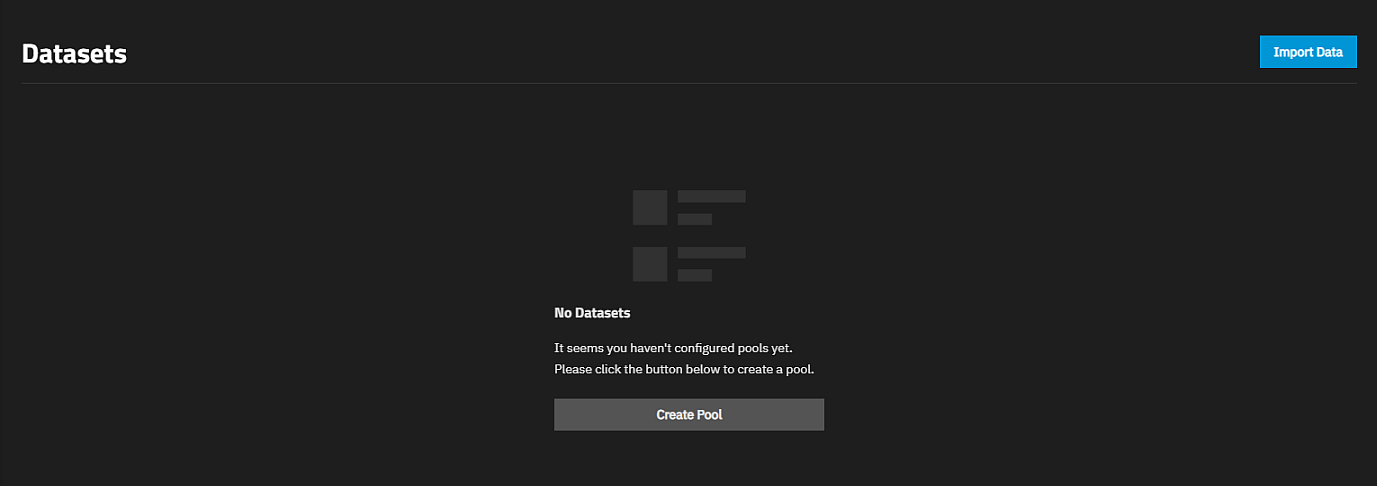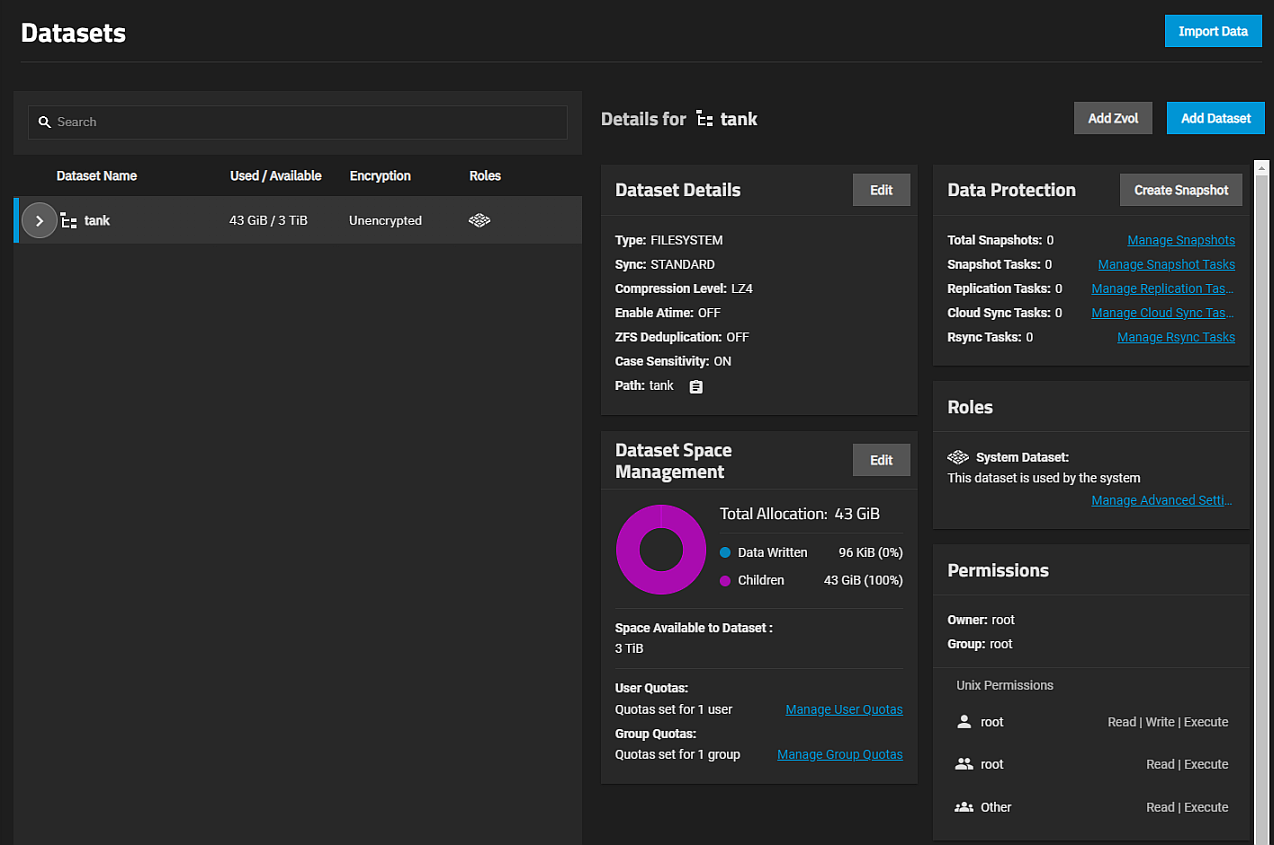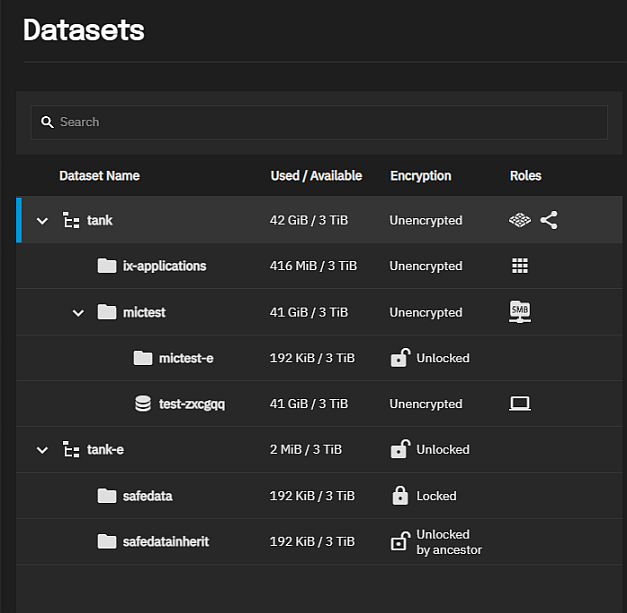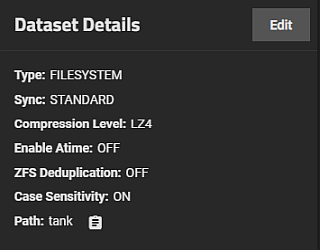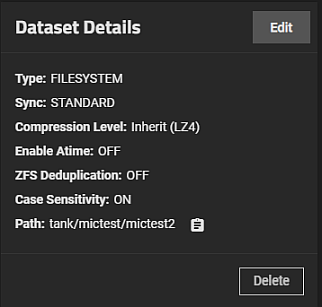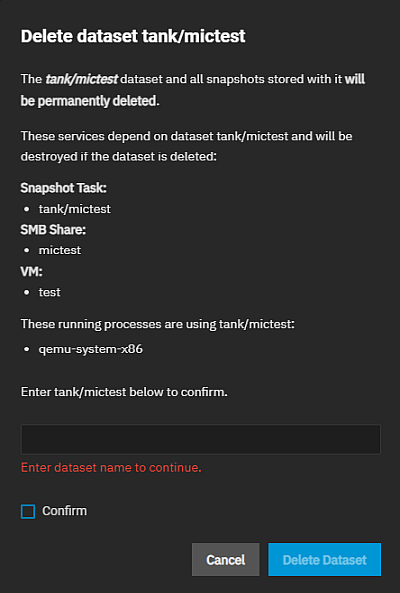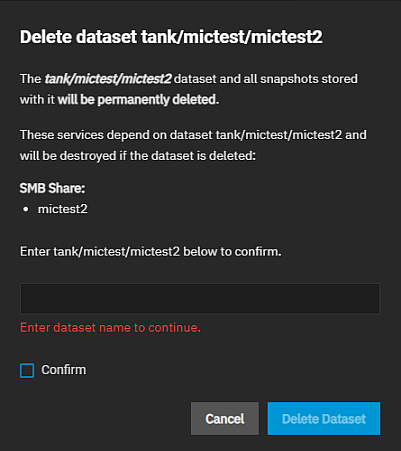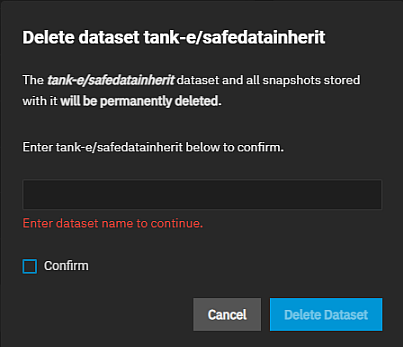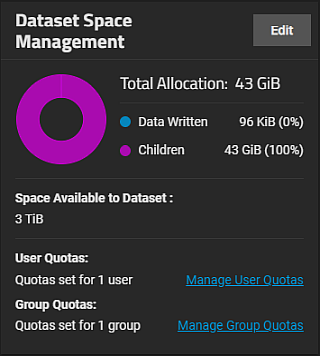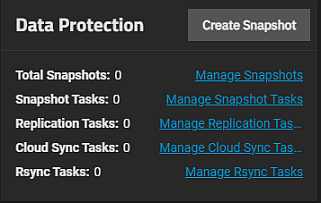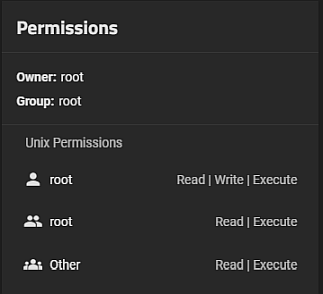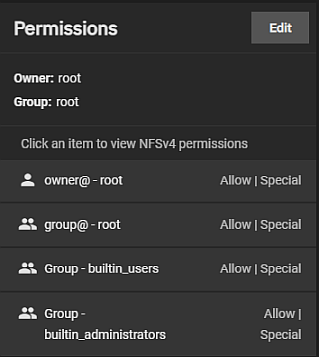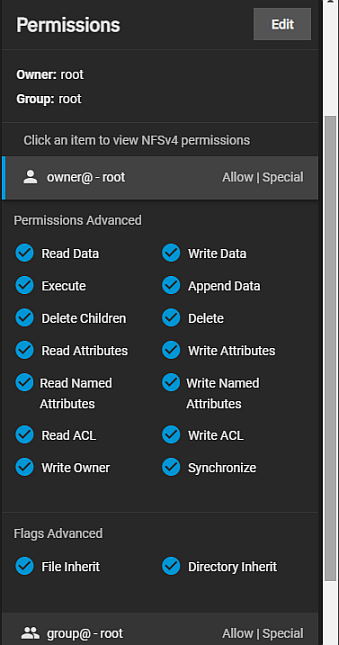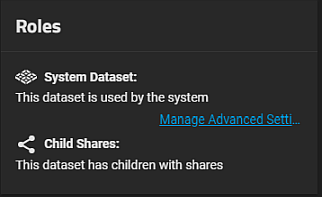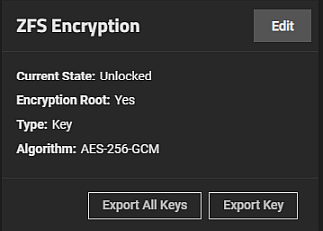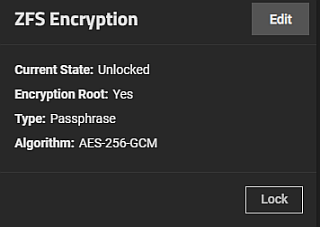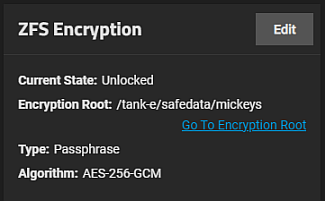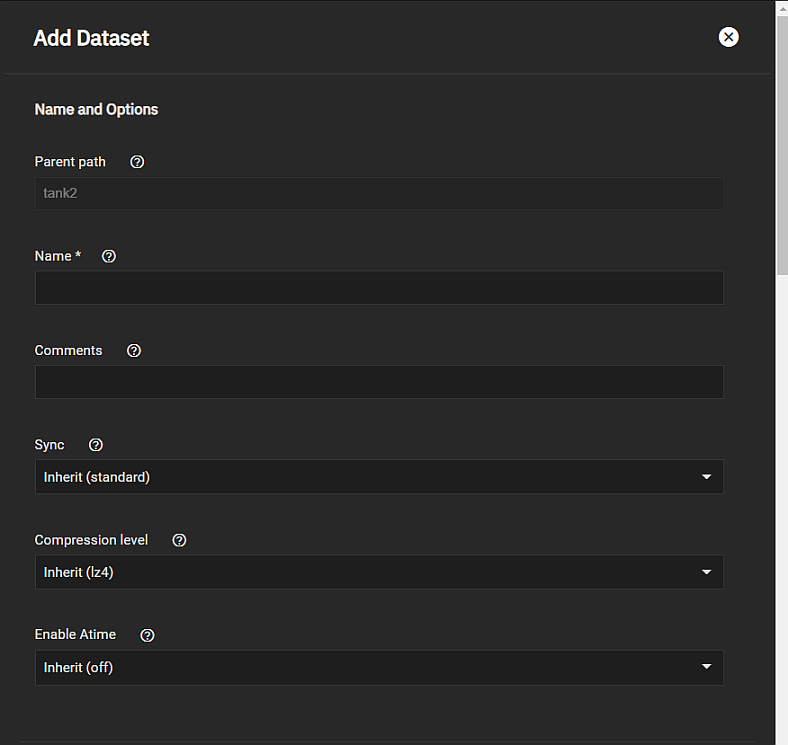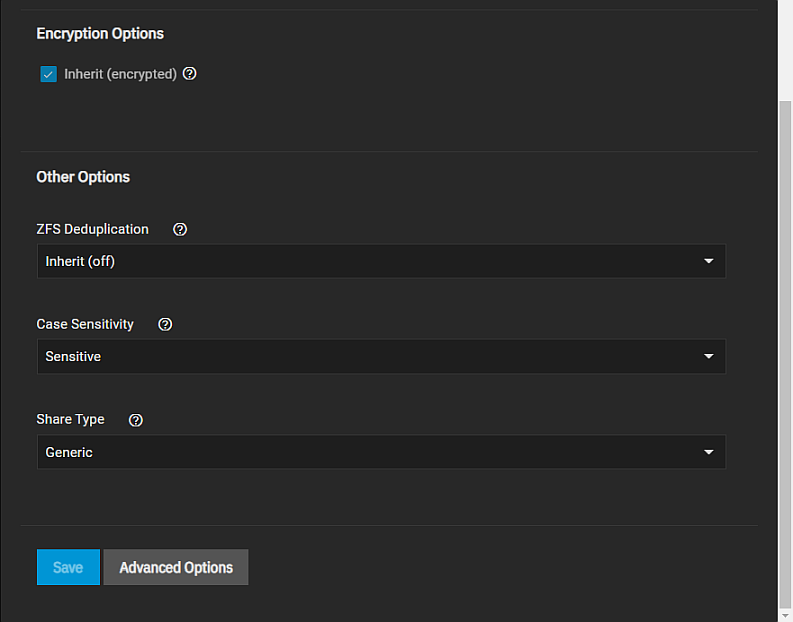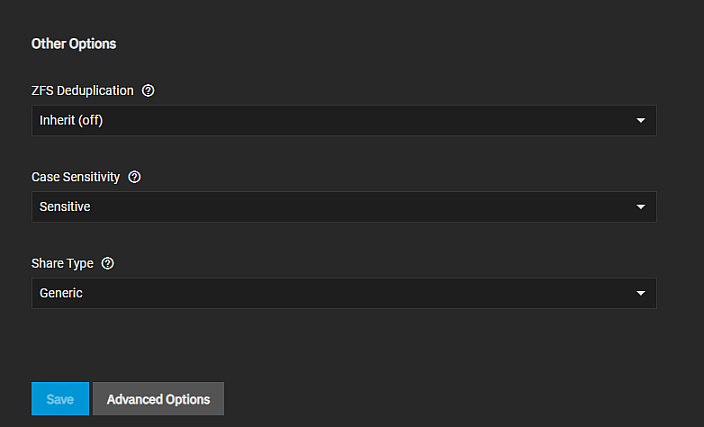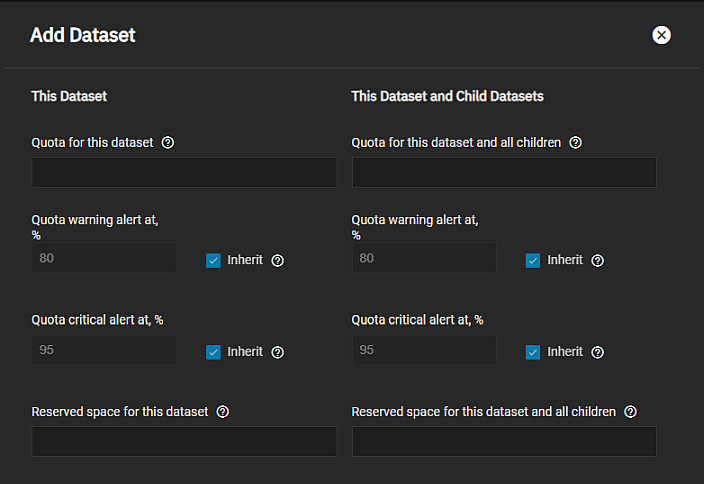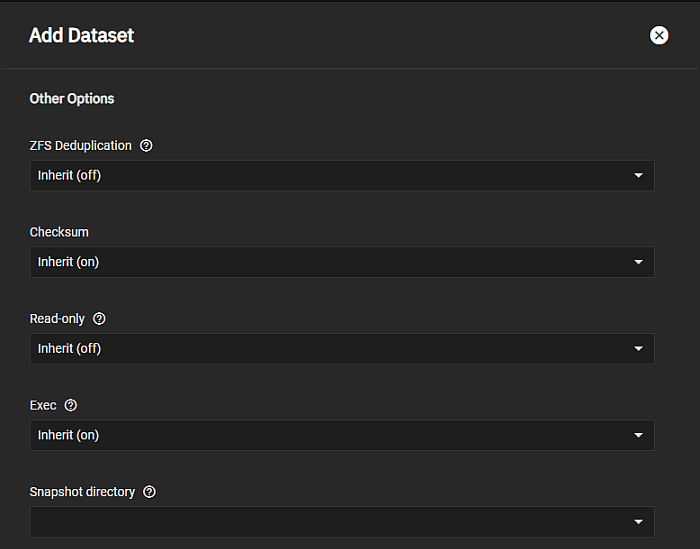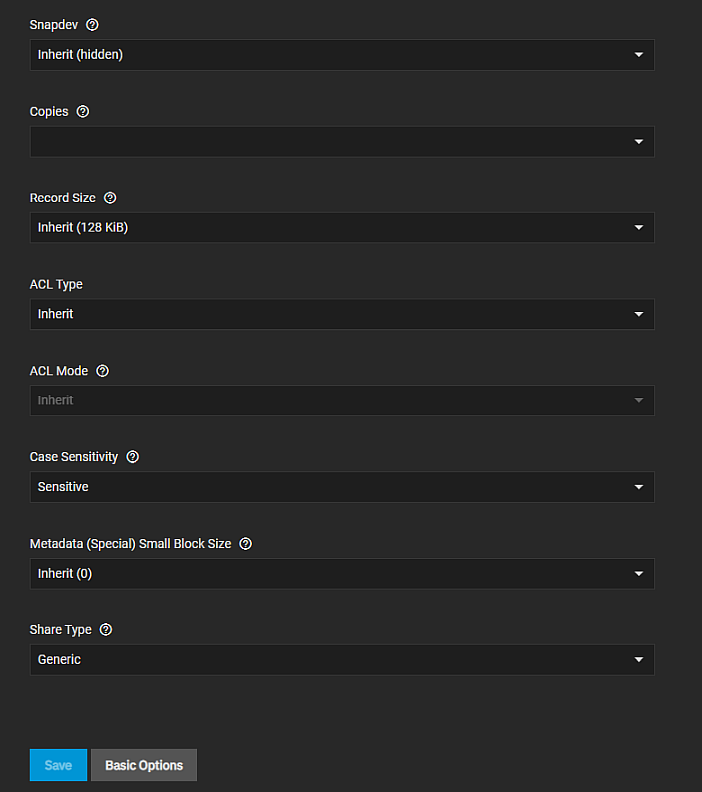TrueNAS Documentation Archive
This content follows the TrueNAS 23.10 (Cobia) releases. Archival documentation is provided for reference only and not actively maintained. Use the Product and Version selectors above to view content specific to different TrueNAS software or major version.
Datasets Screen
22 minute read.
Last Modified 2024-03-19 08:38 EDTThe Datasets screen and widgets display information about datasets, provide access to data management functions, indicate the dataset roles, list the services using the dataset, show the encryption status and the permissions the dataset has in place. The screen focus is on managing data storage including user and group quotas, snapshots, and other data protection measures.
The Datasets screen displays No Datasets with a Create Pool button in the center of the screen until you add a pool and the first root dataset.
After creating a dataset, the left side of the screen displays a tree table that lists parent or child datasets (or Zvols). The Details for datasetname area on the right side of the screen displays a set of dataset widgets.
Large petabyte systems might report storage numbers inaccurately. Storage configurations with more than 9,007,199,254,740,992 bytes round the last 4 digits.
For example, a system with 18,446,744,073,709,551,615 bytes reports the number as 18,446,744,073,709,552,000 bytes.
Add Zvol opens the Add Zvol screen.
Add Dataset opens the Add Dataset screen.
The datasets tree table lists datasets in an expandable hierarchical structure with the root dataset first, then each direct child or non-root parent dataset follows and with their child datasets nested under them.
Each dataset has a set of information cards (widgets) that display in the Details for datasetname area of the screen. These widgets provide information grouped by functional areas. The set of widgets for a root or parent dataset differs from child datasets or datasets used by another service or with encryption.
Dataset widgets are:
The Dataset Details widget lists information on dataset type, and the sync, compression level, case sensitivity, Atime and ZFS deduplication settings. Path displays the full path for the selected dataset.
The Delete button on the Dataset Details widget opens a window that includes information about other options or services that use the dataset, for example a parent to other datasets and the services the child datasets of a parent dataset uses. Non-root parent and child datasets include the Delete button.
The Dataset Space Management widget displays space allocation (reserved, used, available) for all datasets.
The Data Protection widget displays for all datasets. It displays the number snapshots and other data protection related scheduled tasks (replication, cloud sync, rsync and snapshots) configured on the system.
The Permissions widget displays for all datasets. It indicates the type of ACL as either NFSv4 or Unix Permissions (POSIX) and lists access control items and the owner and group for the dataset.
The Roles widget displays the dataset role or the service that uses it (i.e., a share, application, virtual machine, or the system dataset).
A parent dataset displays information on child datasets that a service uses.
The ZFS Encryption widget displays for datasets configured with encryption but the options in the widget vary based on the type of dataset (root, non-root parent, or child dataset). It includes the current state of the dataset encryption, the encryption root, type and algorithm used.
The Add Dataset and Edit Dataset screens include the same settings but you cannot change the dataset Name, Share Type or Case Sensitivity settings after you click Save on the Add Dataset screen. After adding a dataset, to edit encryption options use the Edit button on the ZFS Encryption widget.
There are two screen options, Basic Options and Advanced Options. The Advanced Options screen include all the settings found on the Basic Options screen.
The Basic Options include three sections: Name and Options, Encryption Options and Other Options.
The Advanced Options settings include quotas management tools for This Dataset and This Dataset and Child Datasets, and includes more Other Options settings not available on the Basic Options screen.
These settings are common to both the Basic Options and Advanced Options screens. Setting include name, path and other general settings.
Select the compression algorithm that best suits your needs from the Compression dropdown list of options.
LZ4 maximizes performance and dynamically identifies the best files to compress. LZ4 provides lightning-fast compression/decompression speeds and comes coupled with a high-speed decoder. This makes it one of the best Linux compression tools for enterprise customers.
ZSTD offers highly configurable compression speeds, with a very fast decoder.
Gzip is a standard UNIX compression tool widely used for Linux. It is compatible with every GNU software which makes it a good tool for remote engineers and seasoned Linux users. It offers the maximum compression with the greatest performance impact. The higher the compression level implemented the greater the impact on CPU usage levels. Use with caution especially at higher levels.
ZLE or Zero Length Encoding, leaves normal data alone but only compresses continuous runs of zeros.
LZJB compresses crash dumps and data in ZFS. LZJB is optimized for performance while providing decent compression. LZ4 compresses roughly 50% faster than LZJB when operating on compressible data, and is greater than three times faster for uncompressible data. LZJB was the original algorithm used by ZFS but it is now deprecated.
The encryption setting options are the same on the Basic Options and Advanced Options screens. Encryption Options only display on the Add Dataset screen. To change encryption settings use the Edit button on the ZFS Encryption widget.
The Other Options help tune the dataset for specific data sharing protocols, but the Basic Options settings only includes a small subset of the settings found on the Advanced Options screen.
The This Dataset and This Dataset and Child Datasets sections include the same setting options. These settings also display on the Capacity Settings screen.
Many of the Other Options settings inherit their values from the parent dataset.
Related Content
- Adding and Managing Datasets
- Dataset
- Advanced Settings Screen
- Capacity Settings Screen
- Managing User or Group Quotas
- Snapshots Screen
- User and Group Quota Screens
- Snapshot
- Encryption Settings
- Storage Encryption
Related Encryption Articles
Related Permissions Articles
- Acltemplate
- Adding and Managing Datasets
- Managing SMB Shares
- Filesystem (Storage)
- Edit ACL Screens
- Setting Up Permissions