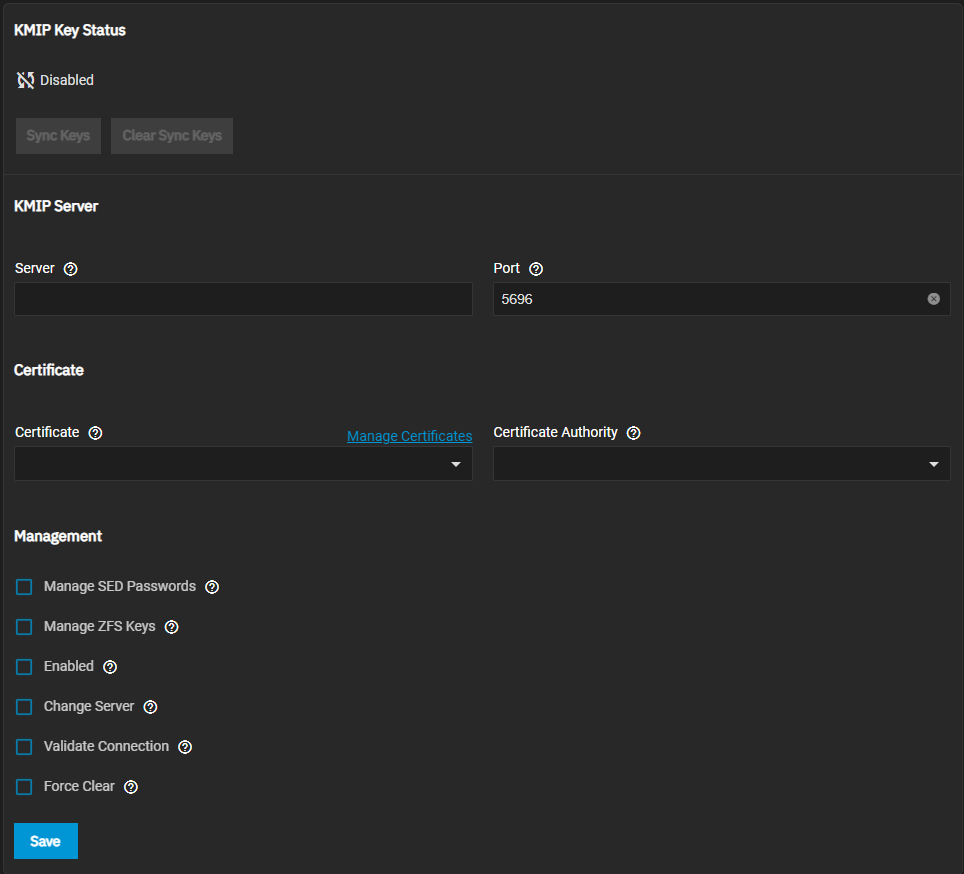TrueNAS Documentation Archive
This content follows the TrueNAS 23.10 (Cobia) releases. Archival documentation is provided for reference only and not actively maintained. Use the Product and Version selectors above to view content specific to different TrueNAS software or major version.
KMIP Screen
3 minute read.
Last Modified 2023-08-24 15:28 EDTThe KMIP screen has two areas, KMIP Key Status that displays keys synced between a KMIP server and TrueNAS database and KMIP Server with the KMIP configuration settings.TrueNAS Enterprise
KMIP on TrueNAS SCALE Enterprise is used to integrate the system within an existing centralized key management infrastructure and use a single trusted source for creating, using, and destroying SED passwords and ZFS encryption keys.
The KMIP Key Status area of the KMIP screen lists ZFS/SED keys synced between a KMIP server and the TrueNAS database.
Sync Keys synchronizes keys issued by the KMIP server with the TrueNAS database. This button is active when a KMIP key sync is pending.
Clear Sync Keys cancels a pending synchronization. This button is active when a KMIP key sync is pending or in progress but not completed.
| Setting | Description |
|---|---|
| Server | Enter the host name or IP address of the central key server. |
| Port | Enter the connection port number on the central key server. Default value 5696 is the kmip.truenas.com port number. |
| Certificate | Select an existing certificate or enter a new one to use for key server authentication. Requires a valid certificate to verify the key server connection. Warning: for security reasons, protect the certificate used for key server authentication. |
| Certificate Authority | Select an certificate authority (CA) or enter a new one to use for connecting to the key server. Requires a valid CA public certificate to authenticate the connection. Warning: for security reasons, protect the certificate authority used for key server authentication. |
| Manage SED Passwords | Select to manage self-encrypting drive (SED) passwords with KMIP. Enabling this option allows the key server to manage creating or updating the global SED password, creating or updating individual SED passwords, and retrieving SED passwords when SEDs are unlocked. Disabling this option leaves SED password management with the local system. |
| Manage ZFS Keys | Select to use the KMIP server to manage ZFS encrypted dataset keys. The key server stores, applies, and destroys encryption keys whenever an encrypted dataset is created, when an existing key is modified, an encrypted dataset is unlocked, or an encrypted dataset is removed. Disabling this option leaves all encryption key management with the local system. |
| Enabled | Select to activate KMIP configuration and begin syncing keys with the KMIP server. |
| Change Server | Select to move existing keys from the current key server to a new key server. To switch to a different key server, enable key synchronization, then select this setting, update the key server connection configuration, and click Save. |
| Validate Connection | Select to test the server connection and verify the chosen certificate chain. To test, configure the Server and Port values, select a Certificate and Certificate Authority, select this setting, and click Save. |
| Force Clear | Select to cancel any pending key synchronization. |