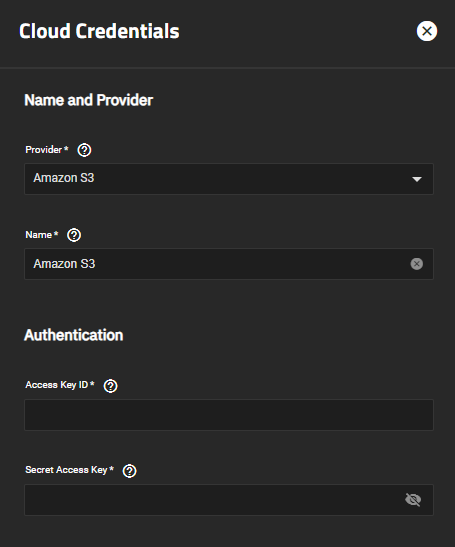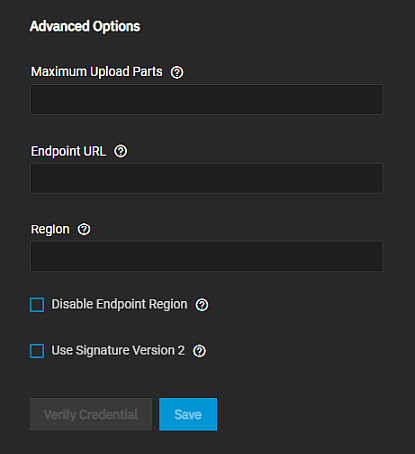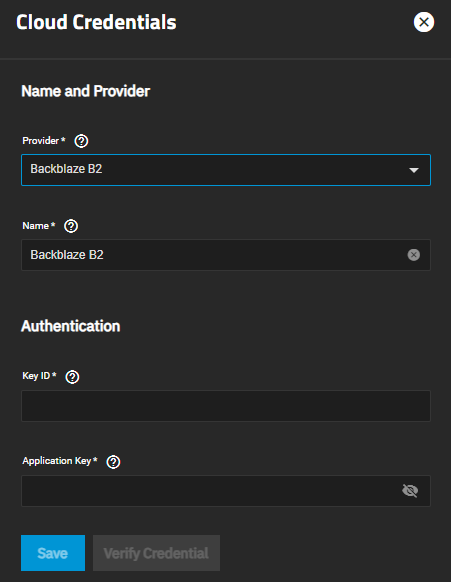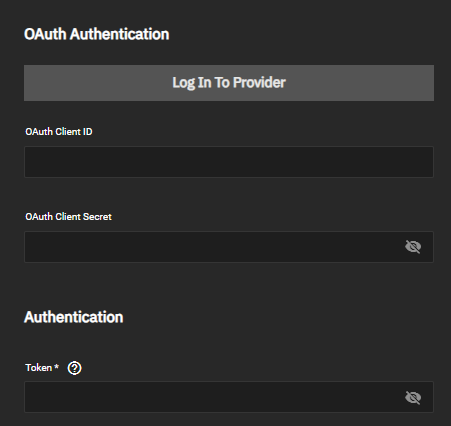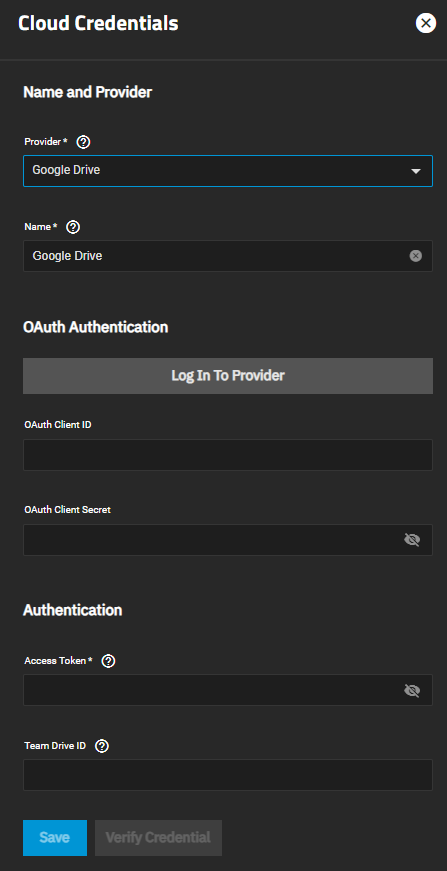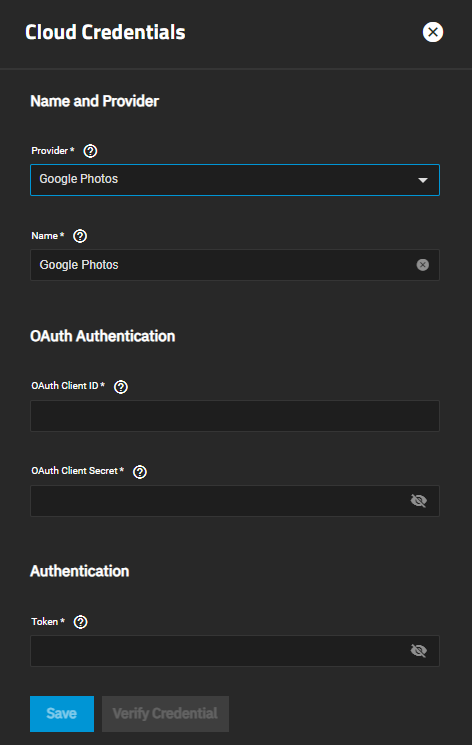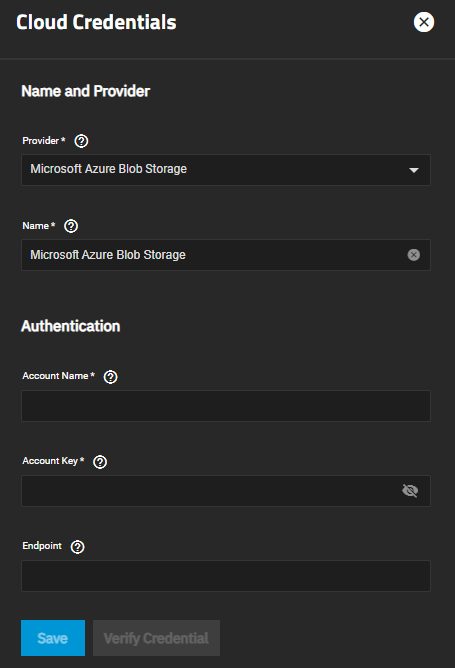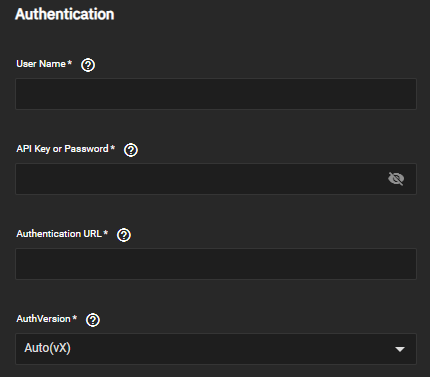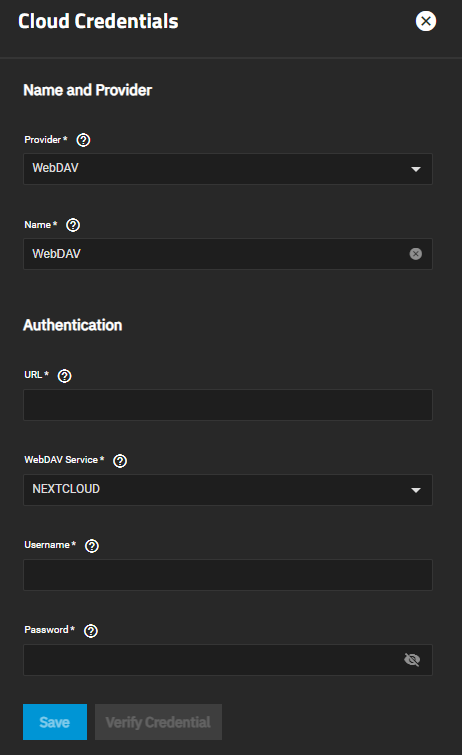TrueNAS Documentation Archive
This content follows the TrueNAS 23.10 (Cobia) releases. Archival documentation is provided for reference only and not actively maintained. Use the Product and Version selectors above to view content specific to different TrueNAS software or major version.
Cloud Credentials Screens
10 minute read.
Last Modified 2024-04-24 14:31 EDTThe Backup Credentials screen displays the Cloud Credentials, SSH Connections and SSH Keypairs widgets.
The Cloud Credentials widget displays a list of cloud storage credentials configured on the system.

Before adding cloud credentials for a cloud storage provider, the Cloud Credentials widget displays No Cloud Credentials configured.
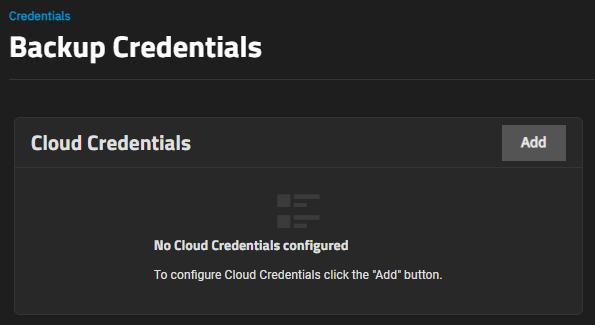
Add opens the Cloud Credentials configuration screen.
Click the name of a cloud credential to open the Cloud Credentials configuration screen populated with the settings for that credential.
The Cloud Credentials configuration screen displays settings to add or edit cloud credentials TrueNAS uses to integrate with cloud storage providers.
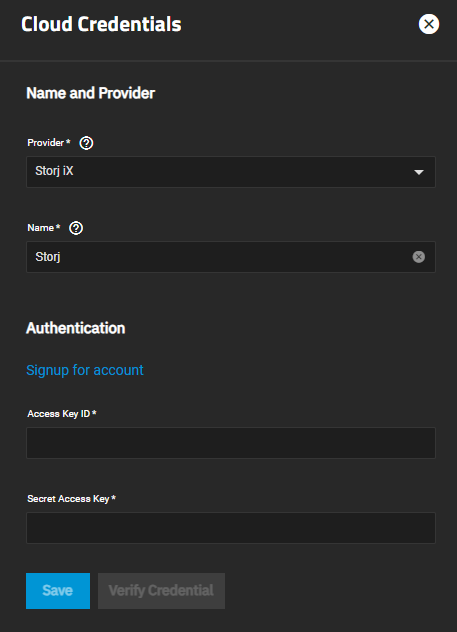
These providers are supported for Cloud Sync tasks in TrueNAS SCALE:
- Amazon S3
- Backblaze B2
- Box
- Dropbox
- File Transfer Protocol (FTP)
- Google Cloud Storage
- Google Drive
- Google Photos
- Hypertext Transfer Protocol (HTTP)
- Hubic (closed to new accounts)
- Mega
- Microsoft Azure Blob Storage
- OpenStack Swift
- pCloud
- SSH File Transfer Protocol (SFTP)
- Storj iX
- WebDAV
- Yandex
Use Verify Credentials after entering the authentication settings to verify you can access the cloud storage provider account with the credentials you entered.
The selection in Provider changes the Authentication settings.
| Setting | Description |
|---|---|
| Provider | Required. Default is set to Storj. Select the cloud storage provider from the options on the dropdown list. |
| Name | Enter a name for this cloud credential. For example, cloud1 or amazon1. |
Storj authentication includes going to the Storj-TrueNAS sign-in screen to either create a new Storj-TrueNAS account or log into an existing Storj-TrueNAS account, and then returning to SCALE to enter the S3 credentials provided by Storj for this credential.
Amazon S3 has basic authentication and advanced authentication settings. This section provides information on the basic authentication settings.
This section provides information on Amazon S3 advanced authentication settings for endpoints. The basic authentication settings are required when using the advanced settings.
This section provides information on the BackBlaze B2 authentication settings.
Several cloud storage providers use OAuth authentication and a required access token to authenticate the cloud storage account. Providers that use these methods are Box, Dropbox, pCloud, and Yandex.
FTP and SMTP cloud storage providers use host name, port, and user credentials to authenticate accounts. SMTP uses SSH hosts, port, and user credentials and also uses a private key.
Google Cloud Storage authentication uses a Google service account json key credential file generated by the Google Cloud Platform Console to authenticate the account. Obtain the json file, download it to the system server and then upload it to the Preview JSON Service Account Key field. Use Choose File to browse to the file location on the server.
Google Drive uses OAuth authentication, a required access token, and a team drive ID to authenticate accounts.
Google Photos uses an OAuth Client ID, OAuth Client Secret, and an access token to authenticate accounts. See Adding Google Photos Cloud Credentials for more information.
HTTP uses a HTTP host URL to authenticate account credentials.
Hubic uses an access token to authenticate the account. Enter the token generated by a Hubic account into the Access Token field.
Mega uses the username and password for the MEGA user account to authenticate the account credentials.
Microsoft Azure Blob Storage uses the Microsoft Azure account name and account key to authenticate the account credentials.
OpenStack Swift uses several required settings to authenticate credential accounts. The AuthVersion setting selection changes setting options displayed in Advanced Options.
The AuthVersion option selected changes the settings displayed in Authentication Advanced Options. Auto(vX), v1, and v2 use the same advanced authentication settings but V3 displays additional settings.
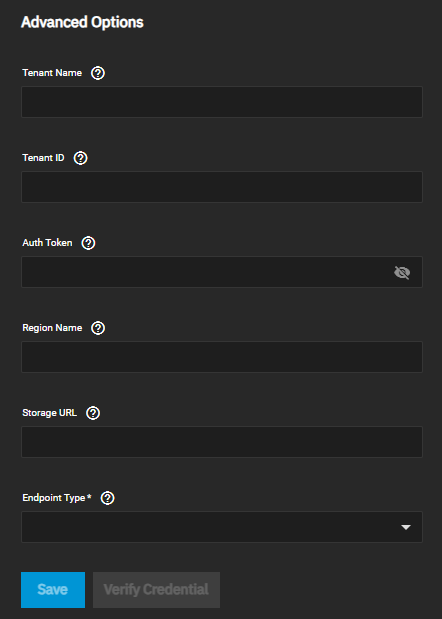
| Setting | Description |
|---|---|
| Tenant Name | Enter the OS_TENANT_NAME from an OpenStack credentials file. |
| Tenant ID | (Optional for v1 auth) Enter the tenant ID Enter the tenant ID. For more information see rclone documentation. |
| Auth Token | (Optional) Enter the auth token from alternate authentication. For more information see rclone documentation. |
| Region Name | (Optional) Enter the region name. For more information see rclone documentation. |
| Storage URL | (Optional) Enter the storage URL. For more information see rclone documentation. |
| Endpoint Type | Select service catalogue option from the Endpoint Type dropdown. Options are Public, Internal and Admin. Public is recommended. For more information see rclone documentation. |
When v3 is the AuthVersion option settings Authentication Advanced Options displays additional settings.
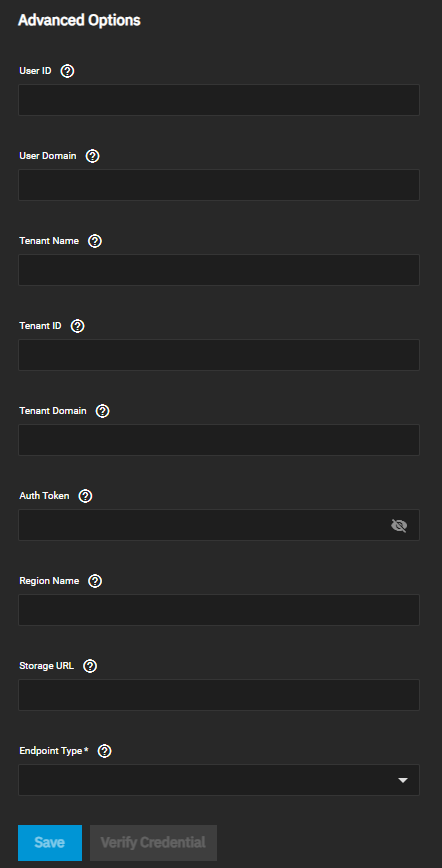
| Setting | Description |
|---|---|
| User ID | Optional. Enter the user ID to log in. To log into most swift systems leave this blank. For more information see rclone documentation. |
| User Domain | Optional. Enter the user domain. For more information see rclone documentation. |
| Tenant Name | Required. Enter the OS_TENANT_NAME from an OpenStack credentials file. |
| Tenant ID | Required for v2 and v3. Enter the tenant ID. For more information see rclone documentation. |
| Tenant Domain | Optional. Enter the tenant domain. For more information see rclone documentation. |
| Auth Token | Optional. Enter the auth token from alternate authentication. For more information see rclone documentation. |
| Region Name | Optional. Enter the region name. For more information see rclone documentation. |
| Storage URL | Optional. Enter the storage URL. For more information see rclone documentation. |
| Endpoint Type | Select service catalogue option from the Endpoint Type dropdown. Options are Public, Internal and Admin. Public is recommended. For more information see rclone documentation. |
WebDAV uses the URL, service type and user credentials to authenticate the account credentials.
Related Content
- Adding Cloud Credentials
- Adding Cloud Sync Tasks
- Backing Up Google Drive to TrueNAS SCALE
- Cloud Sync Tasks
- Cloud Sync Tasks Screens
- Adding a Storj Cloud Sync Task
- Adding a Google Photos Cloud Sync Task
Related Backup Articles
- Adding Cloud Credentials
- Adding Cloud Sync Tasks
- Backing Up Google Drive to TrueNAS SCALE
- Setting Up Advanced Replication Tasks
- Managing the System Configuration
- Cloud Sync Tasks Screens
- Setting Up a Local Replication Task
- Setting Up an Encrypted Replication Task
- Adding a Storj Cloud Sync Task