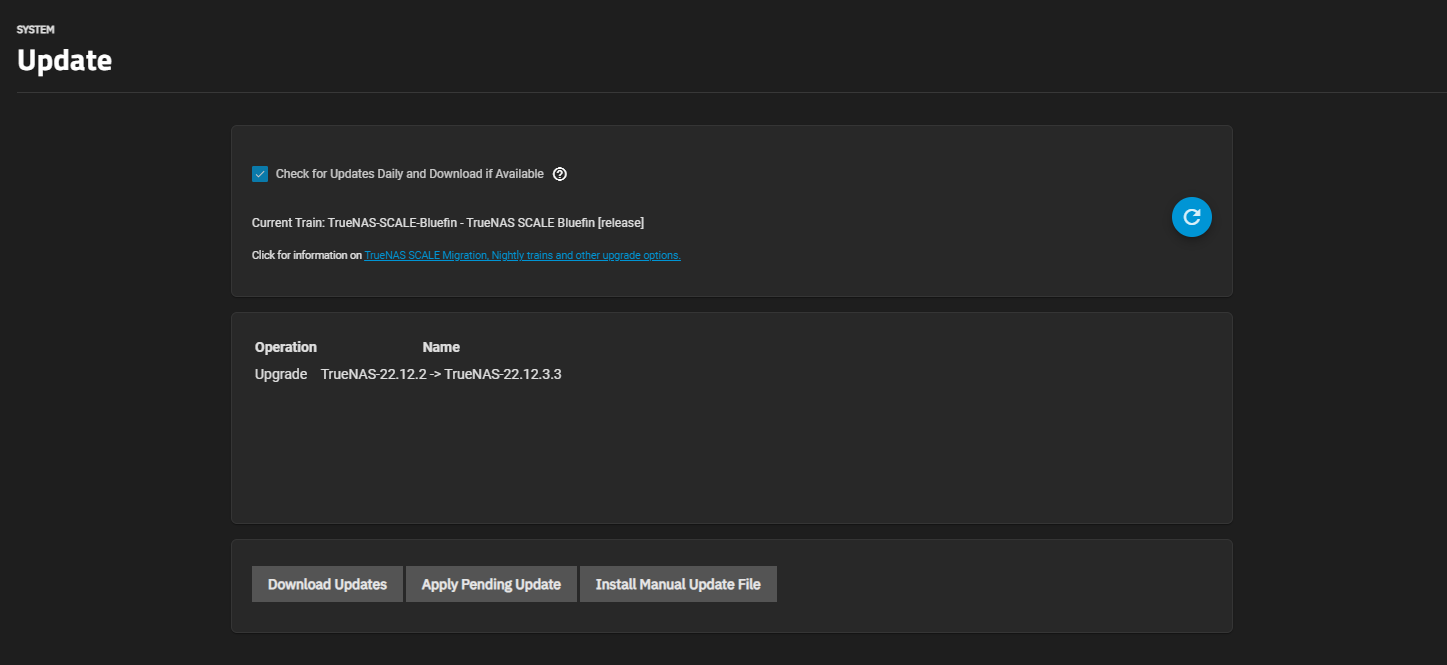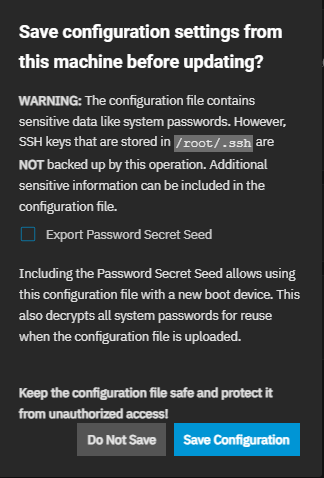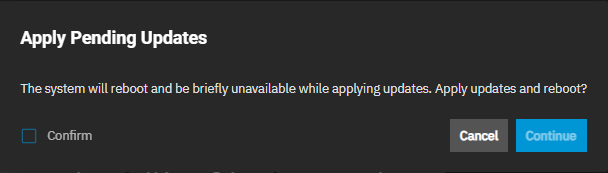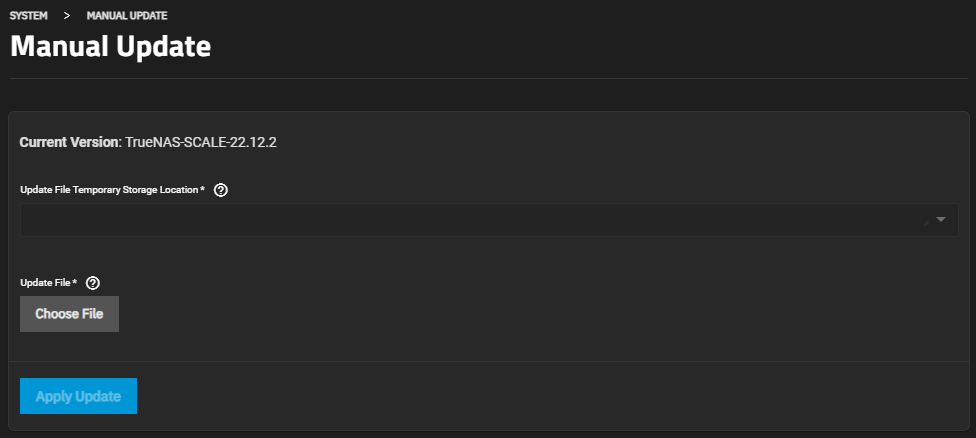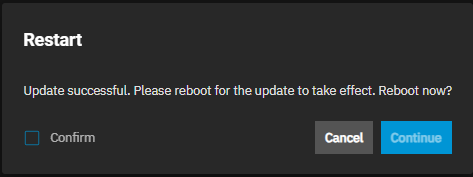TrueNAS Documentation Archive
This content follows the TrueNAS 23.10 (Cobia) releases. Archival documentation is provided for reference only and not actively maintained. Use the Product and Version selectors above to view content specific to different TrueNAS software or major version.
Updating SCALE
3 minute read.
Last Modified 2024-03-19 08:38 EDTTrueNAS has several software branches (linear update paths) known as trains. If SCALE is in a prerelease train it can have various preview/early build releases of the software.
The Update Screen only displays the current train. For more information on other available trains, see Release Schedules.
See the Software Status page for the latest recommendations for software usage. Do not change to a prerelease or nightly release unless the system is intended to permanently remain on early versions and is not storing any critical data.
If you are using a non-production train, be prepared to experience bugs or other problems. Testers are encouraged to submit bug reports and debug files. For information on how to file an issue ticket see Filing an Issue Ticket in SCALE.
The TrueNAS SCALE Update screen provides users with two different methods to update the system, automatic or manual. We recommend updating SCALE when the system is idle (no clients connected, no disk activity, etc.). The system restarts after an upgrade. Update during scheduled maintenance times to avoid disrupting user activities.
All auxiliary parameters are subject to change between major versions of TrueNAS due to security and development issues. We recommend removing all auxiliary parameters from TrueNAS configurations before upgrading.
If an update is available, click Apply Pending Update to install it.
The Save configuration settings from this machine before updating? window opens.
Click Export Password Secret Seed then click Save Configuration. The Apply Pending Updates window opens.
Click Confirm, then Continue to start the automatic installation process. TrueNAS SCALE downloads the configuration file and the update file, then starts the install.
After updating, clear the browser cache (CTRL+F5) before logging in to SCALE. This ensures stale data doesn’t interfere with loading the SCALE UI.
If the system detects an available update, to do a manual update click Download Updates and wait for the file to download to your system.
SCALE Manual update files are available from the TrueNAS SCALE Download page website.
Click Install Manual Update File. The Save configuration settings from this machine before updating? window opens. Click Export Password Secret Seed then click Save Configuration. The Manual Update screen opens.
Click Choose File to locate the update file on the system. Select a temporary location to store the update file. Select Memory Device or select one of the mount locations on the dropdown list to keep a copy in the server.
Click Apply Update to start the update process. A status window opens and displays the installation progress. When complete, a Restart window opens.
Click Confirm, then Continue to restart the system.
After updating, you might find that you can update your storage pools and boot-pool to enable new supported and requested features that are not enabled on the pool.
Go to System Settings > Shell and enter cli to enter the CLI if Shell does not open in the CLI.
To show which pools you can update, first enter a query command to see the list of pools on your system and the id number for each pool.
storage pool query
Next, check the update status:
storage pool is_upgraded id=2
where 2 is the pool ID number you want to check the update status for.
To update the pool, enter:
storage pool upgrade id=2
Upgrading pools is a one-way operation. After upgrading pools to the latest zfs features, you might not be able to boot into older versions of TrueNAS.