TrueNAS Documentation Archive
This content follows the TrueNAS 23.10 (Cobia) releases. Archival documentation is provided for reference only and not actively maintained. Use the Product and Version selectors above to view content specific to different TrueNAS software or major version.
Managing the System Configuration
3 minute read.
Last Modified 2024-03-28 14:29 EDTTrueNAS SCALE allows users to manage the system configuration by uploading or downloading configurations, or by resetting the system to the default configuration.
The Manage Configuration option on the system Settings > General screen provides three options:
- Download File that downloads your system configuration settings to a file on your system.
- Upload File that allows you to upload a replacement configuration file.
- Reset to Defaults that resets system configuration settings back to factory settings.
The Download File option downloads your TrueNAS SCALE current configuration to the local machine.
When you download the configuration file, you have the option to Export Password Secret Seed, which includes encrypted passwords in the configuration file. This allows you to restore the configuration file to a different operating system device where the decryption seed is not already present. Users must physically secure configuration backups containing the seed to prevent unauthorized access or password decryption.
We recommend backing up the system configuration regularly. Doing so preserves settings when migrating, restoring, or fixing the system if it runs into any issues. Save the configuration file each time the system configuration changes.
Go to System Settings > General and click on Manage Configuration. Select Download File.If you plan to set up a cluster that includes this TrueNAS SCALE, wait to download your system configuration file until after the cluster is set up and working.

The Save Configuration dialog displays.
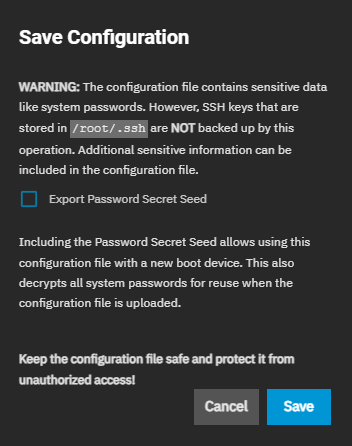
Click Export Password Secret Seed and then click Save. The system downloads the system configuration. Save this file in a safe location on your network where files are regularly backed up.
Anytime you change your system configuration, download the system configuration file again and keep it safe.
The Upload File option gives users the ability to replace the current system configuration with any previously saved TrueNAS SCALE configuration file.
All passwords are reset if the uploaded configuration file was saved without selecting Save Password Secret Seed.
TrueNAS Enterprise
Enterprise High Availability (HA) systems should never reset their system configuration to defaults. Contact iXsystems Support if a system configuration reset is required.
Save the current system configuration with the Download File option before resetting the configuration to default settings! If you do not save the system configuration before resetting it, you could lose data that was not backed up, and you cannot revert to the previous configuration.
The Reset to Defaults option resets the system configuration to factory settings. After the configuration resets, the system restarts and users must set a new login password.
Related Content
- Settings Options
- Advanced
- Managing Cron Jobs
- Managing the Console Setup Menu
- General Settings Screen
- Managing General Settings
- Managing System Logging
- Advanced Settings
- Advanced Settings Screen
Related Backup Articles
- Adding Cloud Credentials
- Adding Cloud Sync Tasks
- Backing Up Google Drive to TrueNAS SCALE
- Cloud Credentials Screens
- Setting Up Advanced Replication Tasks
- Cloud Sync Tasks Screens
- Setting Up a Local Replication Task
- Setting Up an Encrypted Replication Task
- Adding a Storj Cloud Sync Task
SCALE does not automatically back up the system configuration file to the system dataset.
Users who want to schedule an automatic backup of the system configuration file should:
- Set up TrueCommand.
- Add their SCALE system.
- Create and schedule the configuration file backup.
Users can manually back up the SCALE config file by downloading and saving the file to a location that is automatically backed up.



