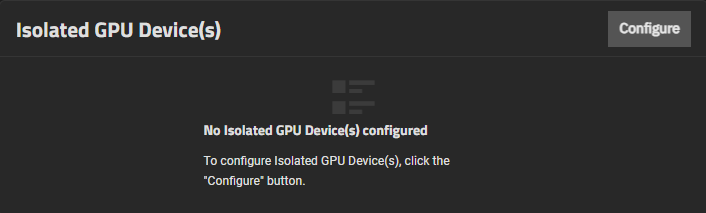TrueNAS Documentation Archive
This content follows the TrueNAS 23.10 (Cobia) releases. Archival documentation is provided for reference only and not actively maintained. Use the Product and Version selectors above to view content specific to different TrueNAS software or major version.
Managing GPUs
2 minute read.
Last Modified 2024-03-19 08:38 EDTSystems with more than one graphics processing unit (GPU) installed can isolate additional GPU device(s) from the host operating system (OS) and allocate them for use by configured applications or a virtual machine (VM).
Advanced settings have reasonable defaults in place. A warning message displays for some settings advising of the dangers of making changes. Changing advanced settings can be dangerous when done incorrectly. Use caution before saving changes.
Make sure you are comfortable with ZFS, Linux, and system configuration, backup, and restoration before making any changes.
The Isolated GPU Device(s) widget on the System > Advanced screen shows configured isolated GPU device(s).
To isolate a GPU, you must have at least two in your system; one allocated to the host system for system functions and the other available to isolate for use by either a VM or applications. It is possible for some specific GPUs to allocate individual cores between the OS and applications, but this is highly hardware dependent.
To allocate an isolated GPU device, select it while creating or editing VM configuration, in the GPU Configuration settings of individual applications that support GPU allocation, or in the Resource Reservation settings of Install Custom App. When allocated to a VM, the isolated GPU connects to the VM as if it were physically installed in that VM and becomes unavailable for any other allocations. One isolated GPU device can be used by a single VM or multiple applications, but not both.
Click Configure on the Isolated GPU Device(s) widget to open the Isolate GPU PCI’s Ids screen, where you can select a GPU device to isolate.
Select the GPU device ID from the dropdown list.
Click Save.