TrueNAS Documentation Archive
This content follows the TrueNAS 23.10 (Cobia) releases. Archival documentation is provided for reference only and not actively maintained. Use the Product and Version selectors above to view content specific to different TrueNAS software or major version.
Setting Up Permissions
4 minute read.
Last Modified 2023-09-20 13:08 EDTTrueNAS SCALE provides basic permissions settings and an Access Control List (ACL) editor to define dataset permissions. ACL permissions control the actions users can perform on dataset contents.
An Access Control List (ACL) is a set of account permissions associated with a dataset and applied to directories or files within that dataset. TrueNAS uses ACLs to manage user interactions with shared datasets and creates them when users add a dataset to a pool.
TrueNAS SCALE offers two ACL types: POSIX (the SCALE default) and NFSv4. For a more in-depth explanation of ACLs and configurations in TrueNAS SCALE, see our ACL Primer.
Basic ACL permissions are viewable and configurable in the Datasets screen. Select a dataset to view its permissions in the Permissions widget.
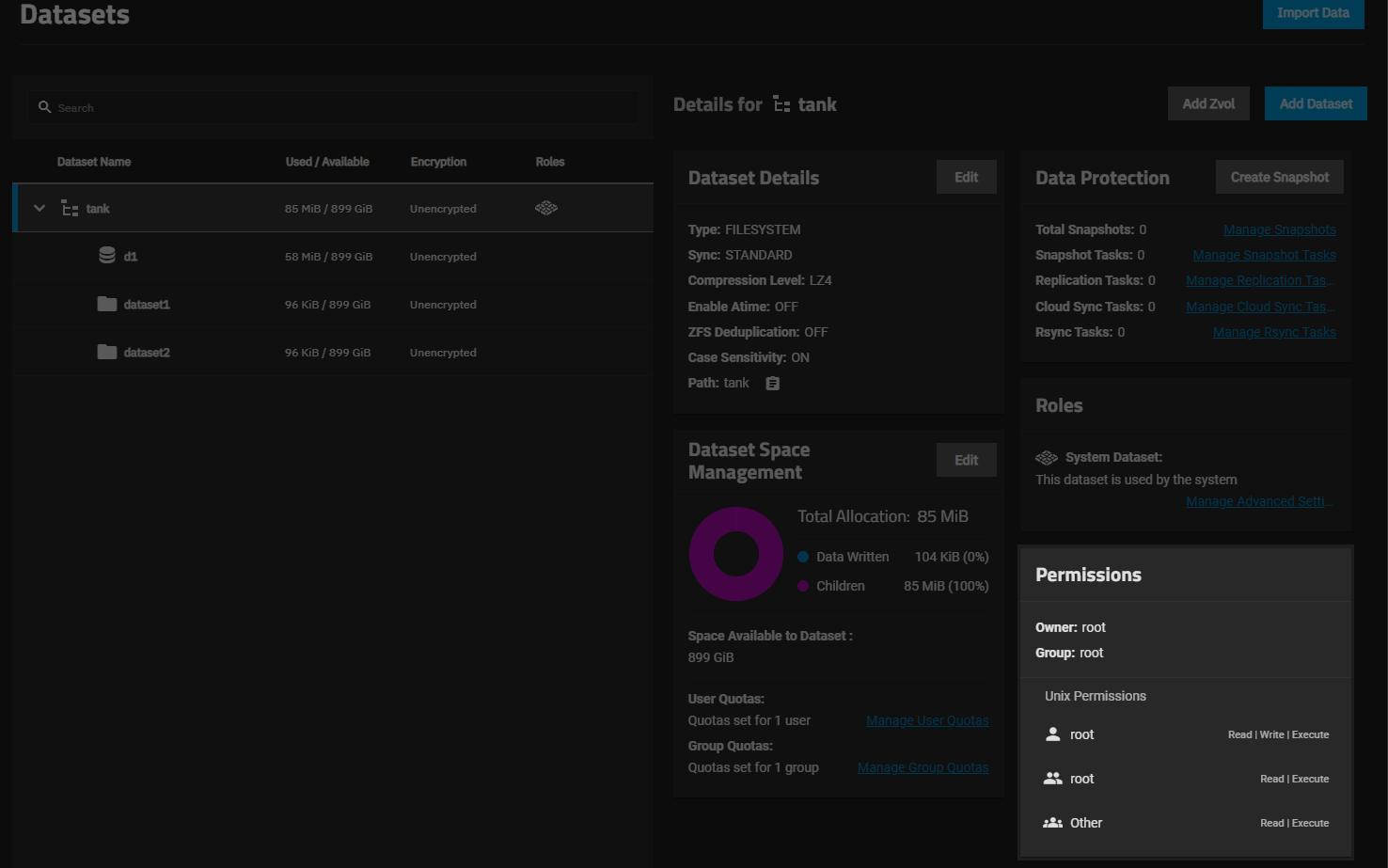
You can view permissions for any dataset, but the edit option only displays on the Permissions widget for non-root datasets.
Configuring advanced permissions overrides basic permissions configured on the add and edit dataset screens.
Select a non-root dataset, then click Edit in the Permissions widget.
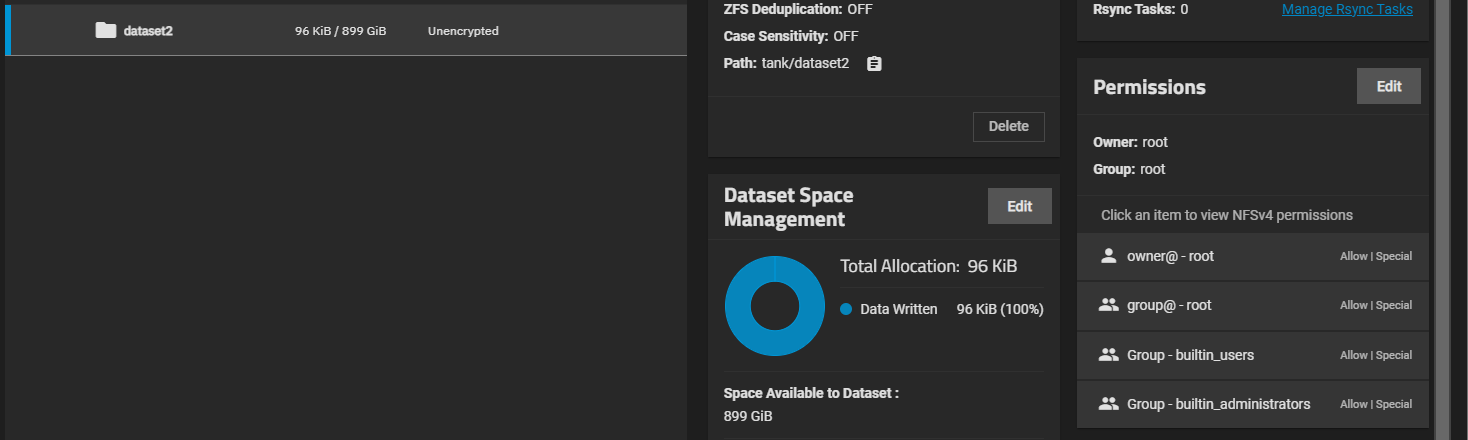
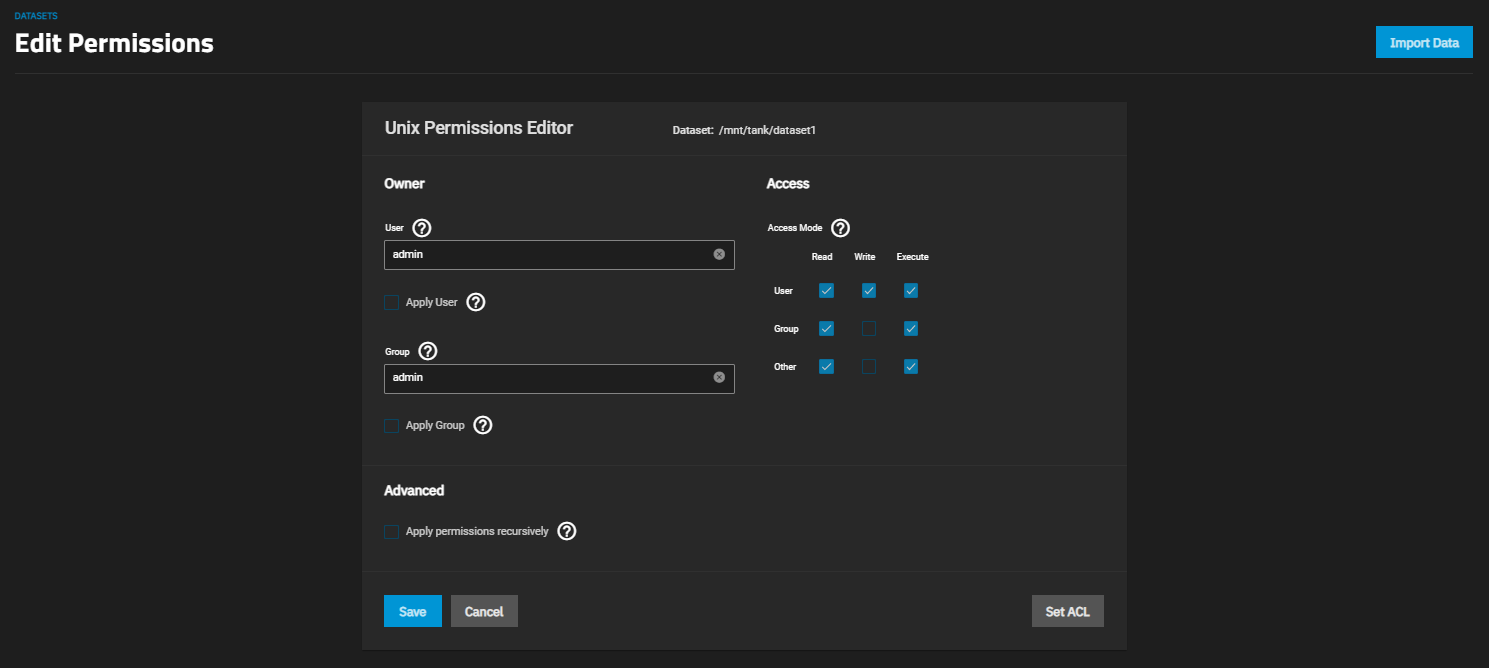
Enter or select the user from the dropdown list, set the read/write/execute permissions. The options include users created manually or imported from a directory service. Enable Apply User to confirm changes. To prevent errors, TrueNAS only submits changes when selected.
A common misconfiguration is removing the Execute permission from a dataset that is a parent to other child datasets. Removing this permission results in lost access to the path.
Next, enter or select the group from the dropdown list, set the read/write/execute permissions. The options include groups created manually or imported from a directory service. Enable Apply Group to confirm changes. To prevent errors, TrueNAS only submits changes when selected.
If you want to apply these settings to all child datasets, select Apply permissions recursively.
Click Save if you do not want to use an ACL preset.
Warning: Changing the ACL type affects how TrueNAS writes and reads on-disk ZFS ACL.
When the ACL type changes from POSIX to NFSv4, internal ZFS ACLs do not migrate by default, and access ACLs encoded in posix1e extended attributes convert to native ZFS ACLs.
When the ACL type changes from NFSv4 to POSIX, native ZFS ACLs do not convert to posix1e extended attributes, but ZFS will use the native ACL for access checks.
To prevent unexpected permissions behavior, you must manually set new dataset ACLs recursively after changing the ACL type.
Setting new ACLs recursively is destructive. We suggest creating a ZFS snapshot of the dataset before changing the ACL type or modifying permissions.
An ACL preset loads NFS4 pre-configured permissions to match general permissions situations.
From the Unix Permissions Editor configuration screen, click Set ACL to configure advanced NFS4 permissions. The If you want to use an ACL preset, click Set ACL. The Edit ACL screen displays with the Select a preset ACL dialog as the first step.
Click the Select a present ACL radio button to use a pre-configured set of permissions, and then select the preset you want to use from the Default ACL Options dropdown list, or click Create a custom ACL to configure your own set of permissions. Click Continue.
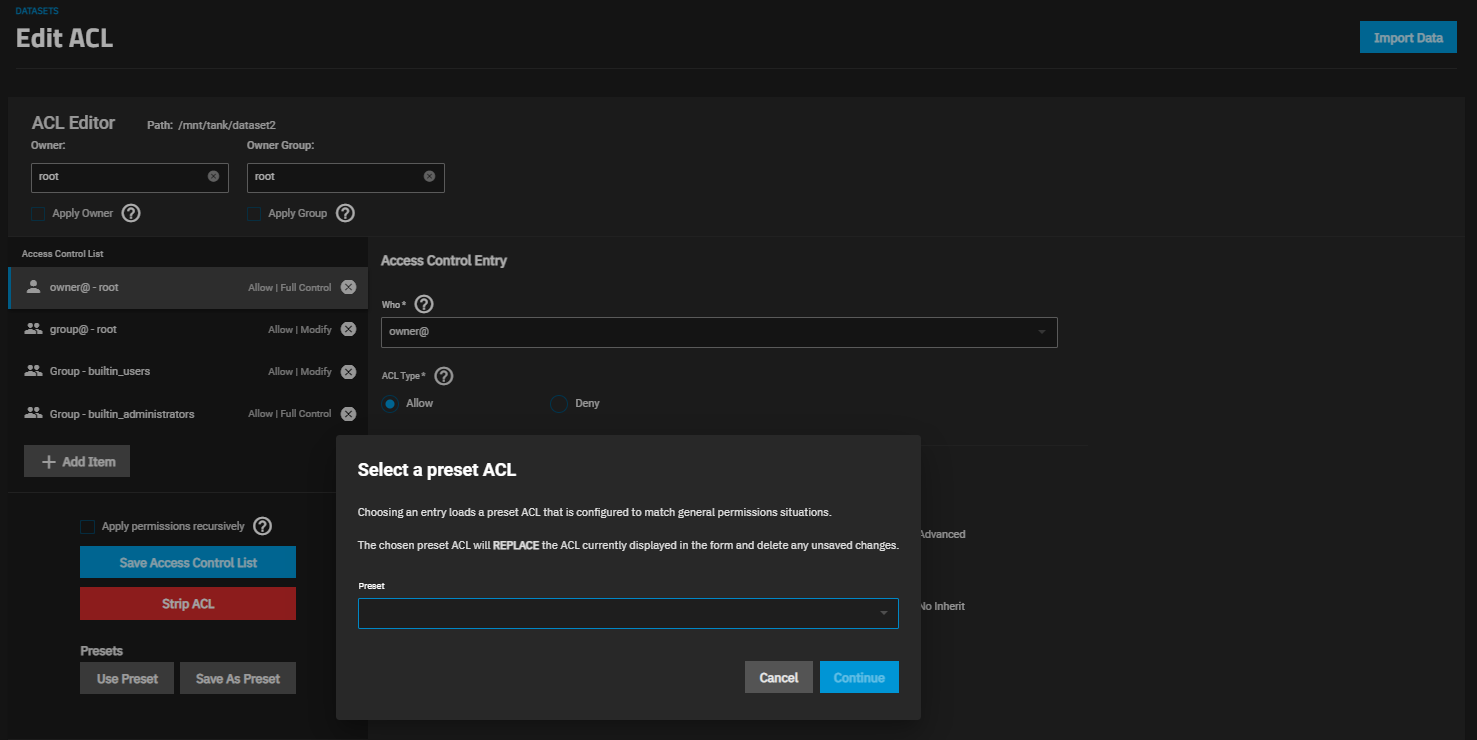
Each default preset loads different permissions to the Edit ACL screen. The Create a custom preset option opens the Edit ACL screen with no default permission settings.
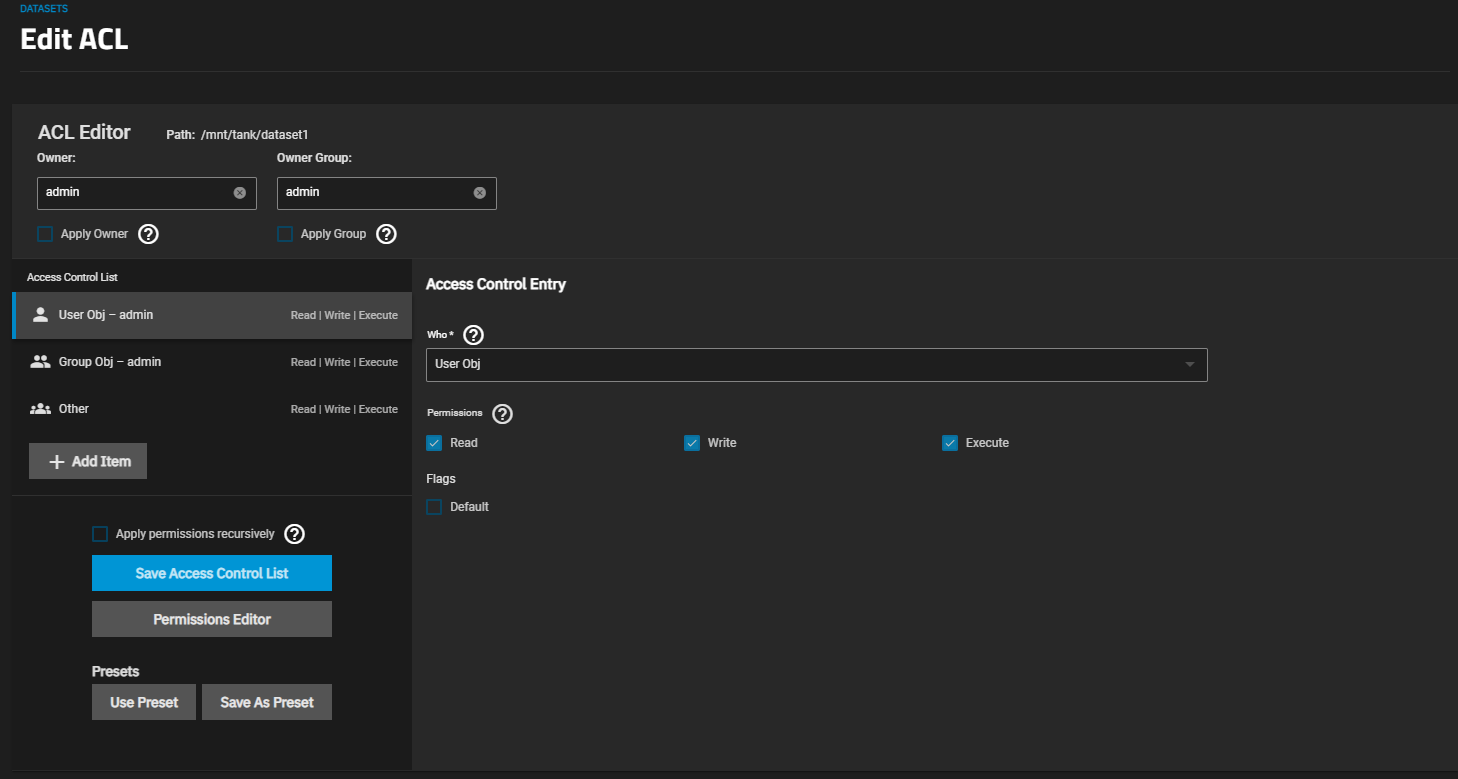
First, select or type the user name in Owner. The owner controls which TrueNAS user and group has full control of the dataset.
Next, select or type the group name in Owner Group.
Select the Who ACE value from the dropdown list and then select the Permissions. If you select User or Group, choose a name from the User or Group field. See nfs4_setfacl(1) NFSv4 ACL ENTRIES. Whatever you select in Who highlights the Access Control List entry on the left side of the screen.
Select Flags to specify how this ACE applies to newly created directories and files within the dataset. Basic flags enable or disable ACE inheritance. Advanced flags allow further control of how the ACE applies to files and directories in the dataset.
If you want to apply this preset to all child datasets select Apply permissions recursively.
To add another item to your ACL, click Add Item. To display the ACL presets window, click Use Preset.
Click Save Access Control List when you finish configuring settings for the user or group in the Who field.



