TrueNAS Documentation Archive
This content follows the TrueNAS 23.10 (Cobia) releases. Archival documentation is provided for reference only and not actively maintained. Use the Product and Version selectors above to view content specific to different TrueNAS software or major version.
Setting Up IPMI
2 minute read.
Last Modified 2023-08-01 16:14 EDTIPMI requires compatible hardware! Refer to your hardware documentation to determine if the TrueNAS web interface has IPMI options.
Many [TrueNAS Storage Arrays](https://www.truenas.com/docs/hardware/ have a built-in out-of-band management port that provides side-band management should the system become unavailable through the web interface.
Intelligent Platform Management Interface (IPMI) allows users to check the log, access the BIOS setup, and boot the system without physical access. IPMI also enables users to remotely access the system to assist with configuration or troubleshooting issues.
Some IPMI implementations require updates to work with newer versions of Java. See here for more information.
IPMI is configured in Network > IPMI. The IPMI configuration screen provides a shortcut to the most basic IPMI configuration.
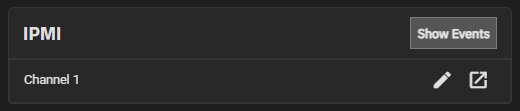
We recommend setting a strong IPMI password. IPMI passwords must include at least one upper case letter, one lower case letter, one digit, and one special character (punctuation, e.g. ! # $ %, etc.). It must also be 8-16 characters long. Document your password in a secure way!
After saving the configuration, users can access the IPMI interface using a web browser and the IP address specified in Network > IPMI. The management interface prompts for login credentials. Refer to your IPMI device documentation to learn the default administrator account credentials.
After logging in to the management interface, users can change the default administrative user name and create additional IPMI users. IPMI utility appearance and available functions vary by hardware.



