TrueNAS Documentation Archive
This content follows the TrueNAS 23.10 (Cobia) releases. Archival documentation is provided for reference only and not actively maintained. Use the Product and Version selectors above to view content specific to different TrueNAS software or major version.
Setting Up a Link Aggregation
3 minute read.
Last Modified 2023-08-01 16:14 EDTIn general, a link aggregation (LAGG) is a method of combining (aggregating) multiple network connections in parallel to provide additional bandwidth or redundancy for critical networking situations. TrueNAS uses lagg(4) to manage LAGGs.
To set up a LAGG, from the Network screen:
Click Add in the Interfaces widget. The Add Interface configuration screen displays.
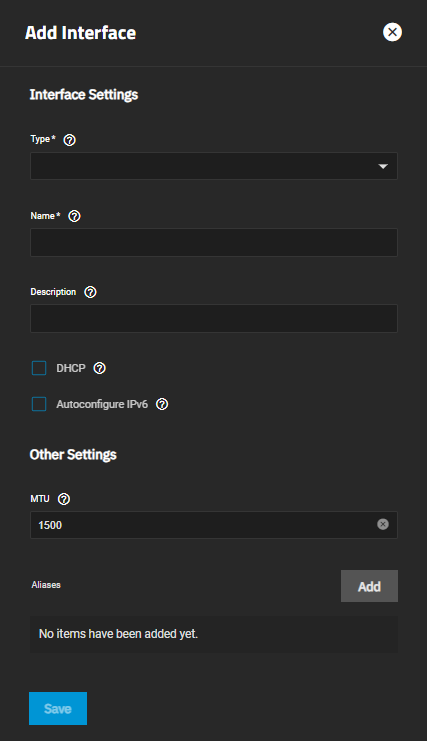
Select Link Aggregation from the Type dropdown list. You cannot change the Type field value after you click Apply.
Enter a name for the interface using the format bondX, where X is a number representing a non-parent interface. You cannot change the Name of the interface after you click Apply.
(Optional but recommended) Enter any notes or reminders about this particular LAGG interface in the Description field.
Select the Link Aggregation Settings for this interface.
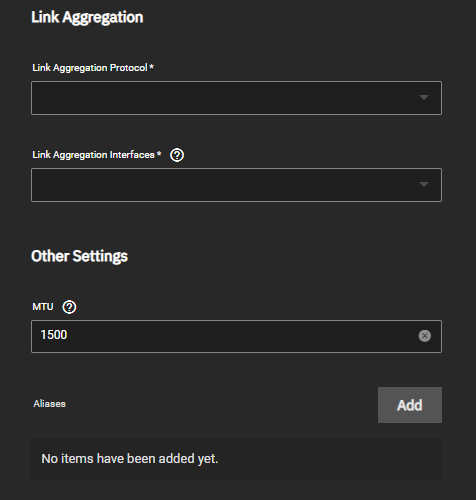
(Optional) Click Add to enter another IP address if desired for this LAGG interface. Click Add to display an IP address field for each IP address you want to add.
Click Save when finished.
Related Content
- Network Interface Screens
- Managing Interfaces
- Setting Up a Network Bridge
- Setting Up a Network VLAN
- Configuring Static Routes
- Setting Up Static IPs



