TrueNAS Documentation Archive
This content follows the TrueNAS 23.10 (Cobia) releases. Archival documentation is provided for reference only and not actively maintained. Use the Product and Version selectors above to view content specific to different TrueNAS software or major version.
Adding Network Settings
2 minute read.
Last Modified 2023-08-01 16:14 EDTUse the Global Configuration Settings screen to add general network settings like the default gateway, DNS name servers to allow external communication.
To add new or change existing network interfaces see Managing Interfaces.
Disruptive Change
You can lose your TrueNAS connection if you change the network interface that the web interface uses!
You might need command line knowledge or physical access to the TrueNAS system to fix misconfigured network settings.
From the Network > Global Configuration screen click Settings to display the Global Configuration configuration form and then:
Enter the host name for your TrueNAS in Hostname. For example, host.
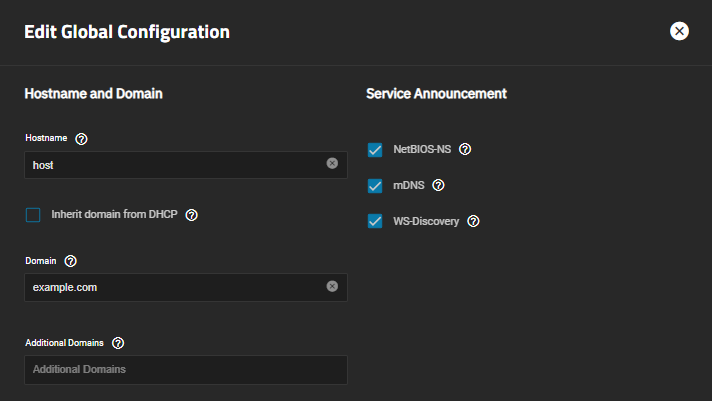
Enter the system domain name in Domain. For example, example.com.
Enter the IP addresses for your DNS name servers in the Nameserver 1, Nameserver 2, and/or Nameserver 3 fields. For home users, enter 8.8.8.8 in the Nameserver 1 field so your TrueNAS SCALE can communicate externally with the Internet.
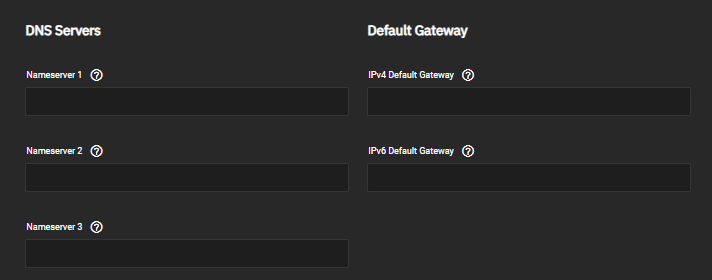
Enter the IP address for your default gateway into the IPv4 Defalut Gateway if you are using IPv4 IP addresses. Enter the IP address in the IPv6 Default Gateway if you are using IPv6 addresses.
Select the Outbound Network radio button for outbound service capability.
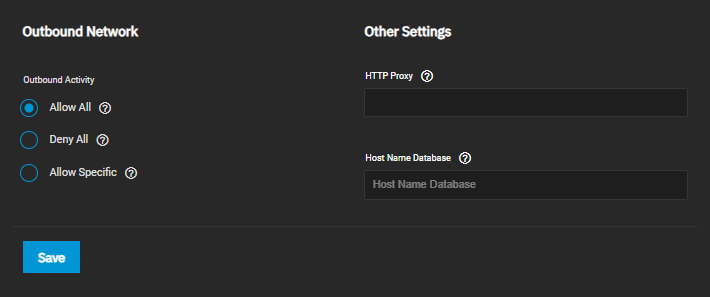
Select Allow All to permit all TrueNAS SCALE services that need external communication to do that or select Deny All to prevent that external communication. Select Allow Specific and then use the dropdown list to pick the services you want to allow to communicate externally.

Click on as many services as you want to permit external communications for. Unchecked services cannot communication externally.
Click Save. The Global Configuration widget on the Network screen update to show the new settings.



