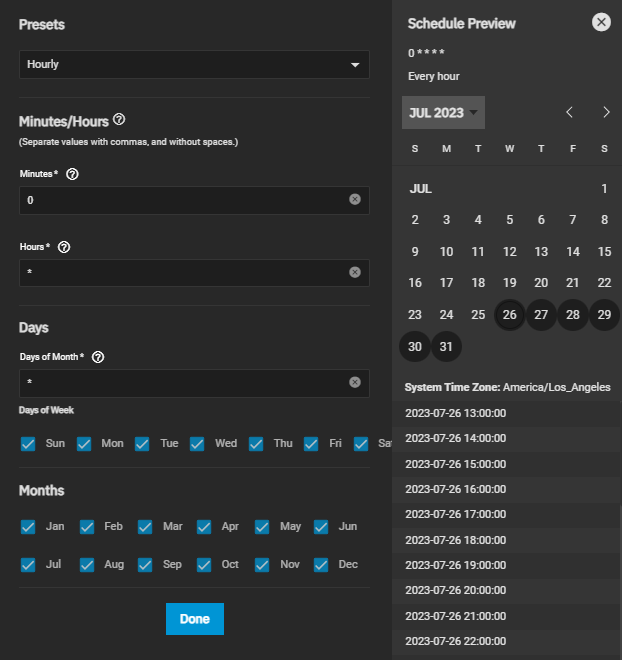TrueNAS Documentation Archive
This content follows the TrueNAS 23.10 (Cobia) releases. Archival documentation is provided for reference only and not actively maintained. Use the Product and Version selectors above to view content specific to different TrueNAS software or major version.
Adding Periodic Snapshot Tasks
6 minute read.
Last Modified 2024-03-19 08:38 EDTPeriodic snapshot tasks allow you to schedule creating read-only versions of pools and datasets at a given point in time. You can also access VMWare snapshot integration and TrueNAS SCALE storage snapshots from the Periodic Snapshot Tasks widget.
Create the required datasets or zvols before creating a snapshot task.
Go to Data Protection > Periodic Snapshot Tasks and click Add.
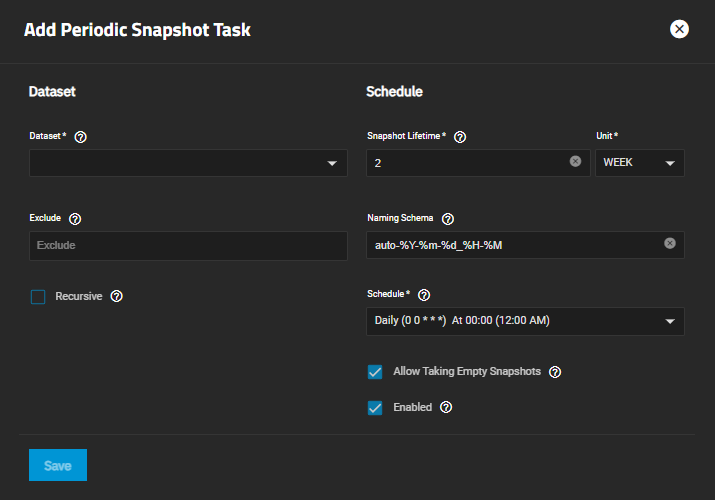
First, choose the dataset (or zvol) to schedule as a regular backup with snapshots, and how long to store the snapshots.
Next, define the task Schedule. If you need a specific schedule, choose Custom and use the Advanced Scheduler section below.
Configure the remaining options for your use case. For help with naming schema and lifetime settings refer to the sections below.
Click Save to save this task and add it to the list in Data Protection > Periodic Snapshot Tasks.
You can find any snapshots taken using this task in Storage > Snapshots.
To check the log for a saved snapshot schedule, go to Data Protection > Periodic Snapshot Tasks and click on the task. The Edit Periodic Snapshot Tasks screen displays where you can modify any settings for the task.
The Naming Schema determines how automated snapshot names generate. A valid schema requires the %Y (year), %m (month), %d (day), %H (hour), and %M (minute) time strings, but you can add more identifiers to the schema too, using any identifiers from the Python strptime function.
For Periodic Snapshot Tasks used to set up a replication task with the Replication Task function:
You can use custom naming schema for full backup replication tasks. If you are going to use the snapshot for an incremental replication task, use the default naming schema.
This uses some letters differently from POSIX (Unix) time functions.
For example, including %z (time zone) ensures that snapshots do not have naming conflicts when daylight time starts and ends, and %S (second) adds finer time granularity.
Examples:
| Naming Scheme | Snapshot Names Look Like |
|---|---|
| replicationsnaps-1wklife-%Y%m%d_%H:%M | replicationsnaps-1wklife-20210120_00:00, replicationsnaps-1wklife-20210120_06:00 |
| autosnap_%Y.%m.%d-%H.%M.%S-%z | autosnap_2021.01.20-00.00.00-EST, autosnap_2021.01.20-06.00.00-EST |
When referencing snapshots from a Windows computer, avoid using characters like colon (:) that are invalid in a Windows file path. Some applications limit filename or path length, and there might be limitations related to spaces and other characters. Always consider future uses and ensure the name given to a periodic snapshot is acceptable.
TrueNAS deletes snapshots when they reach the end of their life and preserves snapshots when at least one periodic task requires it. For example, you have two schedules created where one schedule takes a snapshot every hour and keeps them for a week, and the other takes a snapshot every day and keeps them for 3 years. Each has an hourly snapshot taken. After a week, snapshots created at 01.00 through 23.00 get deleted, but you keep snapshots timed at 00.00 because they are necessary for the second periodic task. These snapshots get destroyed at the end of 3 years.