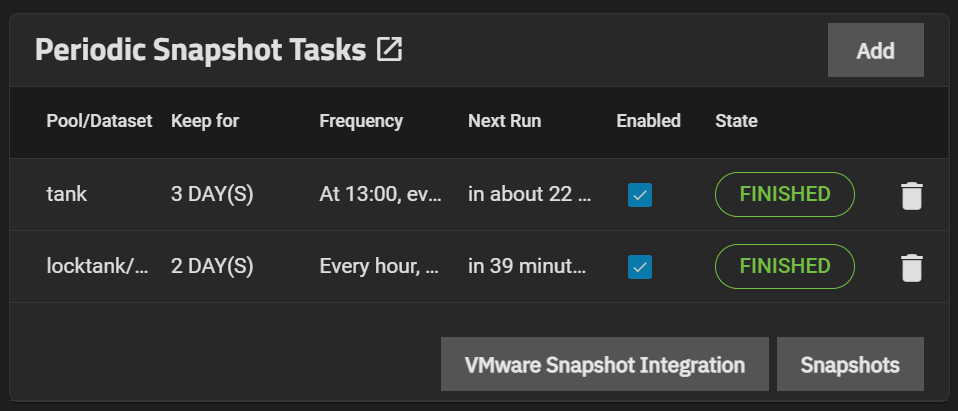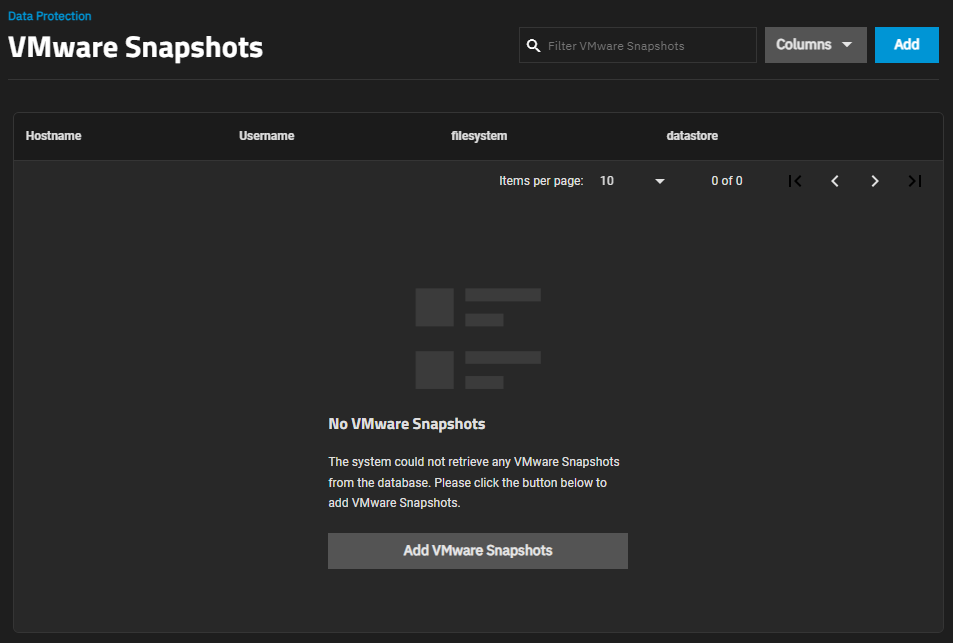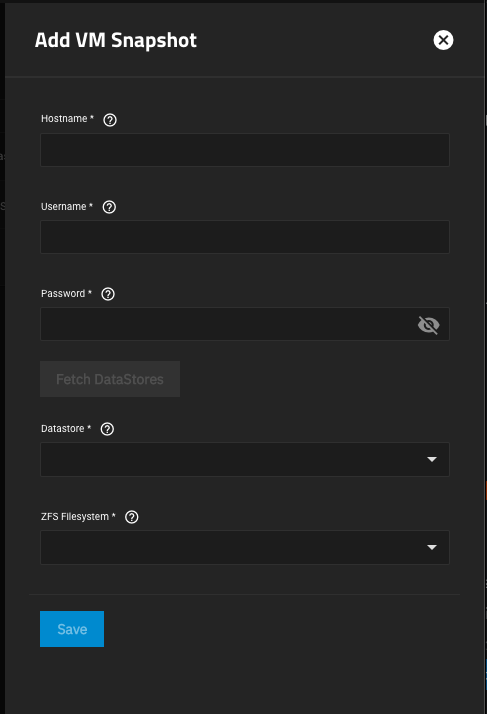TrueNAS Documentation Archive
This content follows the TrueNAS 23.10 (Cobia) releases. Archival documentation is provided for reference only and not actively maintained. Use the Product and Version selectors above to view content specific to different TrueNAS software or major version.
Creating VMWare Snapshots
3 minute read.
Last Modified 2023-08-24 15:28 EDTYou must power on virtual machines for TrueNAS to copy snapshots to VMware. The temporary VMware snapshots deleted on the VMware side still exist in the ZFS snapshot and are available as stable restore points. These coordinated snapshots go in the VMware Snapshots list.
Use this procedure to create ZFS snapshots when using TrueNAS SCALE as a VMWare datastore. VMware Snapshots coordinate ZFS snapshots when using TrueNAS as a VMware datastore. When creating a ZFS snapshot, TrueNAS SCALE automatically takes a snapshot of any running VMWare virtual machine before taking a scheduled or manual ZFS snapshot of the data or zvol backing that VMWare datastore.
You must have a paid edition of VMWare ESXi to use the TrueNAS SCALE VMWare Snapshots feature. If you try to use them with the free-edition of VMware ESXi, you see this error message: “Error, Can’t create snapshot, current license or ESXi version prohibits execution of the requested operation.” ESXi free has a locked (read-only) API that prevents using TrueNAS SCALE VMWare Snapshots. The cheapest ESXi edition that is compatible with TrueNAS VMware Snapshots is VMWare vSphere Essentials Kit.
Go to Data Protection and click the VMware Snapshot Integration button in the Periodic Snapshot Tasks widget.
Click the Add button to configure the VMWare Snapshot Task.
You must follow the exact sequence to add the VMware snapshot or the ZFS Filesystem and Datastore fields do not populate with options available on your system. If you click in ZFS Filestore* or Datastores before you click Fetch Datastores the creation process fails, the two fields do not populate with the information from the VMWare host and you must exit the add form or click Cancel and start again.
Enter the IP address or host name for your VMWare system in Hostname.
Enter the user on the VMware host with permission to snapshot virtual machine for VMWare in Username and the the password for that account in Password.
Click Fetch Datastores. This connects TrueNAS SCALE to the VMWare host and populates the ZFS Filesystem and Datastore dropdown fields with the host response.
Select the file system from the ZFS Filesystem dropdown list of options.
Select the datastore from the Datastore dropdown list of options.
Click Save.
You must power on virtual machines before you can copy TrueNAS SCALE snapshots to VMWare.
The temporary VMWare snapshots deleted on the VMWare side still exist in the ZFS snapshot and are available as stable restore points. These coordinated snapshots go on the list found by clicking VMware Snapshot Integration in the Data Protection > Periodic SnapShot Tasks widget.
Related Content
- Dataset
- Setting Up a Local Replication Task
- Snapshots Screen
- Creating Snapshots
- Managing Snapshots
- Snapshot
- Adding Periodic Snapshot Tasks
- Periodic Snapshot Tasks Screens
- VMWare