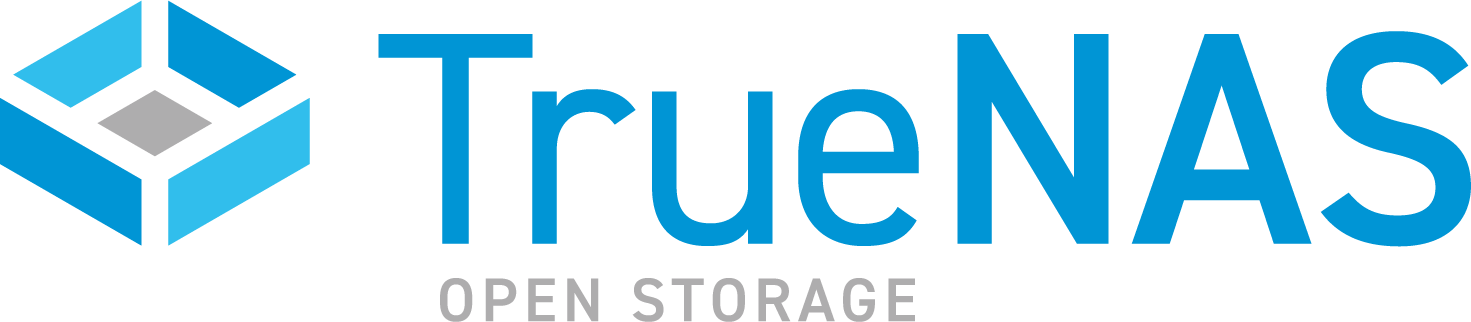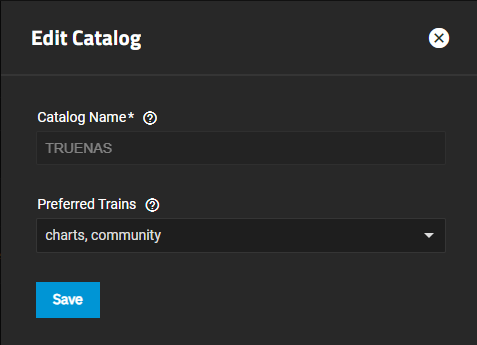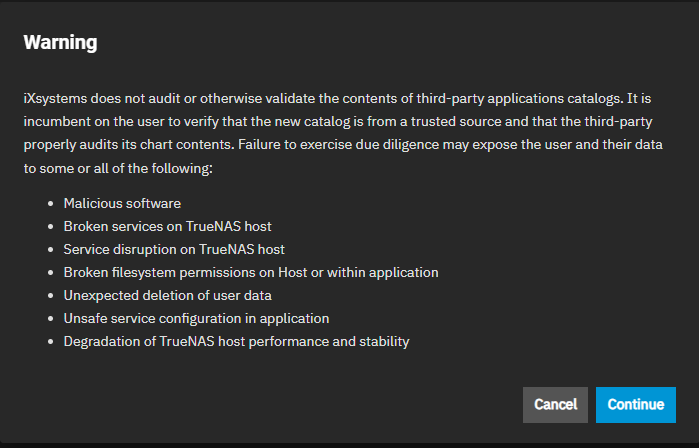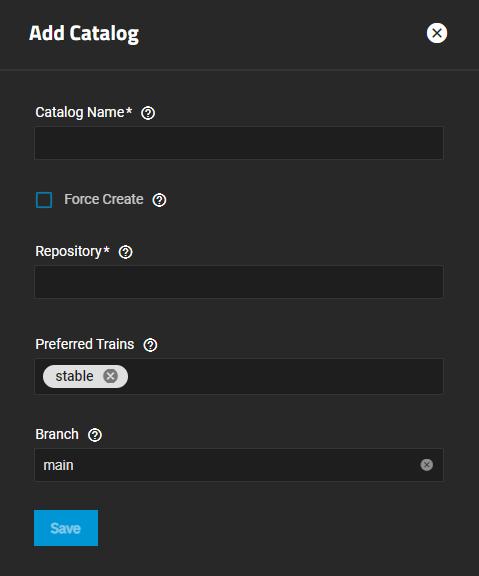TrueNAS SCALE Version Documentation
This content follows the TrueNAS SCALE 23.10 (Cobia) releases. Use the Product and Version selectors above to view content specific to different TrueNAS software or major version.
Using SCALE Catalogs
2 minute read.
Last Modified 2023-08-24 15:28 EDTTrueNAS SCALE comes with a pre-built official catalog of iXsystems-approved apps that includes over 50 available applications.
Users can configure custom apps catalogs, although iXsystems does not directly support any non-official apps in a custom catalog.
TrueNAS uses outbound ports 80/443 to retrieve the TRUENAS catalog.
To manage and add catalogs, click on the Manage Catalogs on the Discover screen to open the Catalogs screen.
Users can edit, refresh, delete, and view the summary of a catalog by clicking on a catalog to expand and show the options.
Edit opens the Edit Catalog screen where users can change the name SCALE uses to look up the catalog. You cannot change the name of the TRUENAS default catalog. You can change the trains from which the UI retrieves available applications for the catalog.
Refresh re-pulls the catalog from its repository and applies any updates.
Delete allows users to remove a catalog from the system. Users cannot delete the default TRUENAS catalog.
Summary lists all apps in the catalog and sorts them train, app, and version.
Users can filter the list by Train type (All, charts, or test), and by Status (All, Healthy, or Unhealthy).
To add a catalog, click the Add Catalog button at the top right of on the Catalogs screen.
A warning dialog opens.
Click CONTINUE to open the Add Catalog screen.
Fill out the Add Catalog form. As an example, the data below to add the Truecharts catalog to SCALE.
Enter the name in Catalog Name, for example, type truecharts.
Leave the Force Create checkbox clear. Selecting this option allows adding a catalog to the system even if some trains are unhealthy, so this option is not recommended.
Select a valid git repository in Repository. For example, https://github.com/truecharts/catalog for TrueCharts.
Now select the train TrueNAS should use to retrieve available application information of the catalog. For example, select stable or incubator for the TrueCharts example.
Finially, enter the git repository branch TrueNAS should use for the catalog in Branch. For example, for TrueCharts, enter main.
Click Save.
Related Content
- Updating MinIO from 1.6.58
- Using Install Custom App
- Community Apps
- Setting Up MinIO Clustering
- Configuring Virtualization and Apps in TrueNAS SCALE
- Syncthing Charts
- Apps
- Syncthing
- Chia