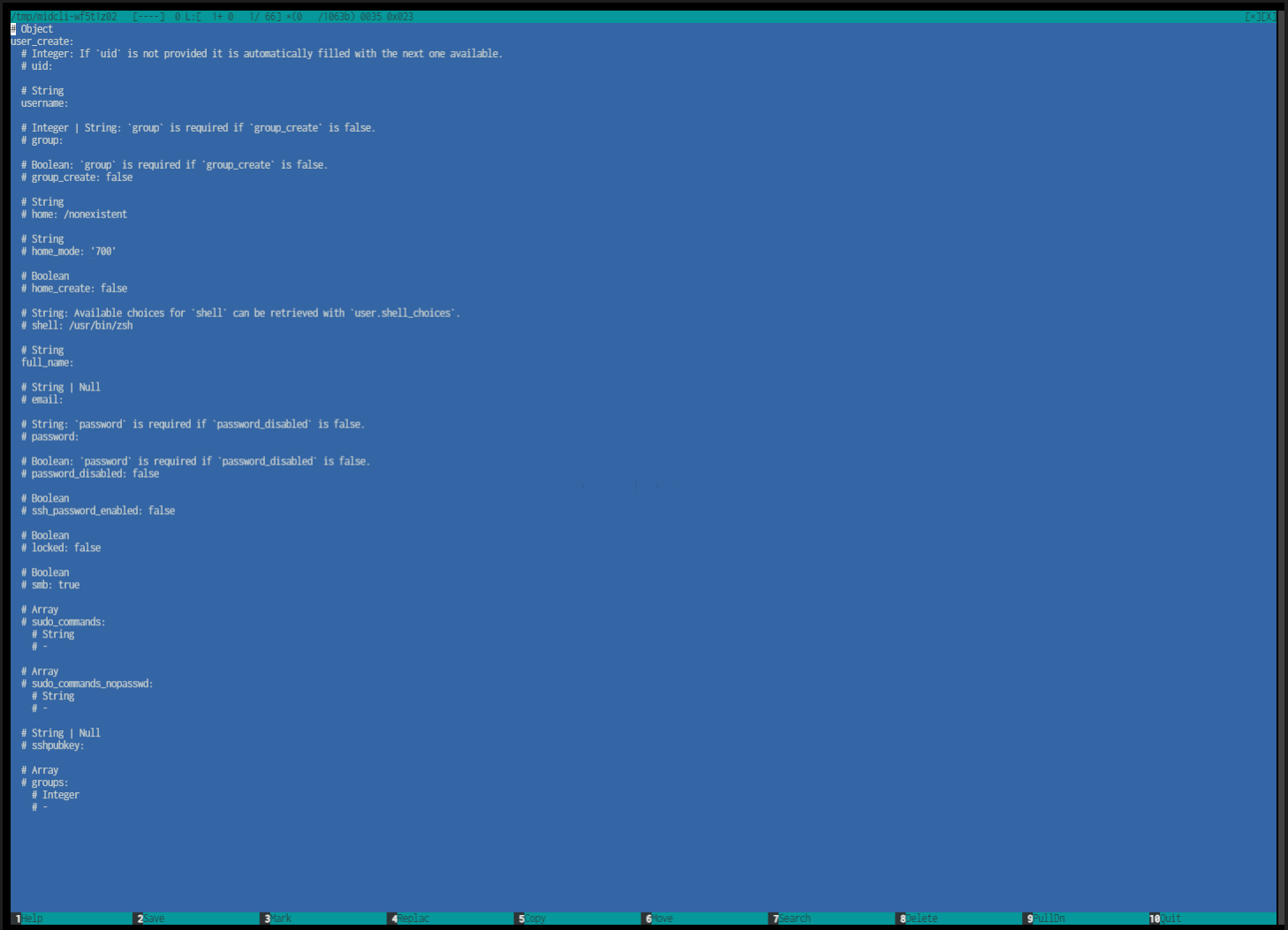TrueNAS Documentation Archive
This content follows the TrueNAS 23.10 (Cobia) releases. Archival documentation is provided for reference only and not actively maintained. Use the Product and Version selectors above to view content specific to different TrueNAS software or major version.
CLI Reference Guide
9 minute read.
Last Modified 2024-03-19 08:38 EDTThe TrueNAS CLI guide for SCALE is a work in progress! New namespace and command documentation is continually added and maintained, so check back here often to see what is new!
The SCALE Shell automatically opens in the SCALE CLI if the admin user Shell setting on the Credentials > Local User > Add User or Edit User screen is set to TrueNAS CLI.
If set to a different shell option such as bash or zsh, enter cli at the prompt on the shell screen.
You can also access the TrueNAS CLI through either the Console Setup Menu.
You can access the Console Setup Menu when you SSH into the TrueNAS system, after you install SCALE from the
To open the TrueNAS CLI from the Console Setup Menu, enter 6.
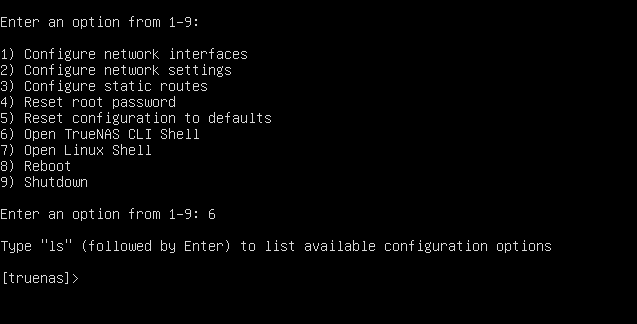
The Shell screen opens in the shell option selected in the Shell setting on the Credentials > Local User > Add User or Edit User screen. If set to zsh, bash, or the other options other than TrueNAS CLI or TrueNAS Console, the screen opens at a Linux prompt.
To access the TrueNAS CLI from the Linux shell, enter cli at the prompt and press Enter.

To exit the TrueNAS CLI, enter quit or exit.
The SCALE CLI includes help text for some namespaces and commands through the both the man, and ls commands.
To see the basic commands from any namespace, enter help.
Use the man command to show the help text for a namespace or command with options.
Type man namespacename or man commandname to display the help text for that namespace or command.
Use the ls command while in a child namespace to view a list of commands and the help text descriptions.
You can use the ls command for some commands that show an autofill list of options to display a list of those options with help text descriptions.
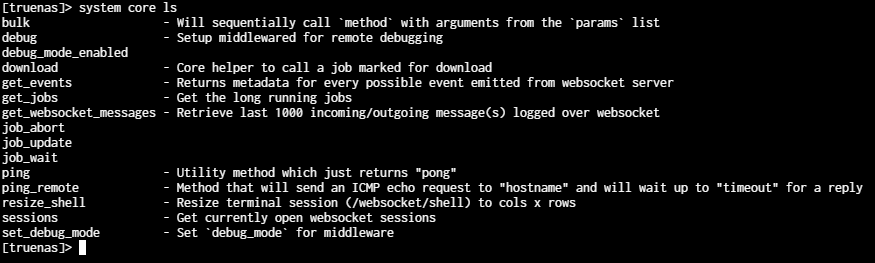
Note, not all namespaces, commands, or commands with options include help text.
Using ls with some commands with autofill options does not always display a list view or help text for the options.
The TrueNAS CLI includes basic commands available from the CLI prompt or while in any namespace in the CLI.
To access these basic options, enter ? or help, then press Enter. The list of basic commands displays.
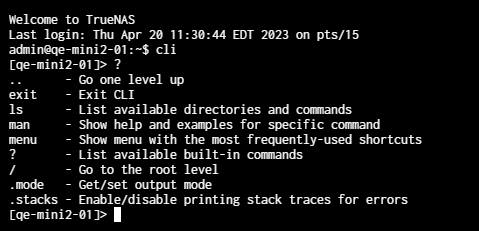
| Command | Description |
|---|---|
.. | Moves up one level. For example, from a namespace like auth, enter .. to return to the CLI prompt. From a child namespace like interfaces, use .. to return to the network parent namespace. |
exit | Leave the TrueNAS CLI and return to the system prompt. |
ls | Lists the namespaces and commands from the active CLI level. For example, at the top level, ls displays the main namespaces in the TrueNAS CLI, or at a main namespace level, displays the additional namespaces or commands for that level. |
man | When in a namespace, displays the help text for the command that follows man. For example, while in the network namespace, enter man create to see the help text for the create command. |
menu | Displays the Console setup menu in the TrueNAS CLI. Type 6 to exit the menu and return to the CLI prompt. |
? | Displays the list of basic commands for the TrueNAS CLI. |
/ | Returns to the main TrueNAS CLI prompt from any namespace. |
.mode | Gets or sets the output mode. |
.stacks | Enables/disables printing stack traces for errors. |
The TrueNAS CLI provides eleven top level (parent) namespaces that correspond to SCALE UI functions but not all namespaces mirror the UI counterpart. For example, the system name space includes alerts and certificates in the CLI but in the UI the counterpart is System Settings, and neither Alerts or Certificates are found under System Settings. Each parent namespace has child namespaces and commands.
Use the ls command to view the list of namespaces or commands.
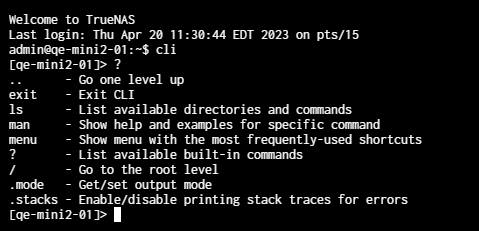
| Namespace | Description |
|---|---|
| account | Provides access to the user and group namespaces and commands. In the UI these are found on the **Credentials screen. |
| app | Provides access to the catalog, chart_release, container, docker and kubernetes namespaces and commands. |
| auth | Provides access to the authentication api_key, privilege, sessions, and two_factor namespaces and commands. |
| directory_service | Provides access to directory services activedirectory, idmap, kerberos, and ldap namespaces and commands. |
| filesystem | Provides access to the acltemplate namespace. |
| network | Provides access to network configuration, dns, interface, ipmi, route, and static_route namespaces and commands. |
| service | Provides access to service cluster, ctdb, dyndns, ftp, gluster, ipmi, nfs, openvpn, rsync, rsync_mod, s3, smart, smb, snmp, ssh, tftp, vm, and webdav namespaces and commands. |
| sharing | Provides access to sharing iscsi, nfs, smb, and webdav namespaces and commands. |
| storage | Provides access to storage dataset, disk, enclosure, filesystem, pool, resilver, scrub, snapshot, and vmware namespaces and commands. |
| system | Provides access system acme, advanced, alert, boot, bootenv, certificate, config, core, failover, general, keychain_credential, kmip, mail, ntp_server, reporting, support, system_dataset, truecommand, truenas, tunable, update, and version namespaces and commands. |
| task | Provides access to task cloud_sync, cron_job, replication, rsync, smart_test, and snapshot namespaces and commands. |
CLI namespaces and commands are case sensitive. Enter commands in lower case unless the CLI autofill indicates otherwise.
To enter a namespace or command, begin typing the name. The CLI displays an autofill list that begins with the letter typed and is available in that part of the CLI. Press the down arrow to select the name of the command or namespace. For example, the autofill list at the main CLI prompt includes only the parent namespaces that begin with the letter typed.
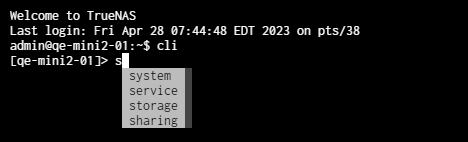
To enter a basic command such as checking current configuration settings in a namespace, enter namespace childnamespace config.
The system displays the configured settings for the namespaces preceding the config command.
You can enter a namespace, child namespace, command, command properties (options) and arguments (property=value pairs) from the main CLI prompt using autofill options.
For example, parent namespace child namespace command property=value.

You can enter a namespace, then enter the child namespace, command, then select the command property to enter the argument (property=value) from the namespace prompt.

A command without properties does not show an autofill list. Press space to see if the command has more properties or wants input, or press Enter to apply the command.
To go up one namespace or command level, enter ...
Enter / to return to the main CLI prompt and to exit the namespace(s).
Use the up or down arrow keys to select an autofill option, then press space to apply it.
You can use Backspace to erase entered text to start over.
Use the left arrow to move the cursor to the left in a command string where you change the text or use Delete to remove anything to the right of the cursor.
Use the right arrow to move the cursor to the right to the end of the command string to either continue entering command options, or to press Enter to apply the command.
TrueNAS CLI command structure varies by namespace. CLI commands can include properties (options) and/or arguments (property=value pairs), and might include flags.
Command properties that require a single value automatically add the = delimiter after the property on the autofill list and after reaching the end of the command property inputs.
Some commands allow entering multiple arguments enclosed in curly brackets. These curly brackets could enclose multiple arguments in square brackets separated by a comma and space.
Argument properties (options) and values might require double quotes around each, and are separated by a colon : instead of the equal sign.
Each namespace article includes command syntax examples for each namespace.
Enter the -- flag following any CLI command to open the interactive arguments editor text-based user interface (TUI).
There are eleven primary or parent namespaces. Some of the primary namespaces include commands as well as having child namespaces. Each child namespaces has commands to perform various actions.
- ⎙ Download or Print: View the entire CLI Reference Guide as a single page for download or print.
- Account: Introduces the TrueNAS CLI account namespace, used to access user and group child namespaces and commands.
- App: Introduces the TrueNAS CLI app namespace and provides access to child namespaces and commands including catalog, chart_release, container, docker, and kubernetes.
- Auth: Introduces the TrueNAS CLI auth namespace and provides access to child namespaces and commands used to configure user authentication and generate an access token for the web UI.
- Directory Service: Introduces the TrueNAS CLI directory_service namespace and provides access to child namespaces and commands including activedirectory, idmap, kerberos, and ldap.
- Filesystem: Introduces the TrueNAS CLI filesystem namespace, used to access the acltemplate child namespace.
- Network: Introduces the TrueNAS CLI network namespace and provides access to child namespaces and commands used to configure network settings.
- Service: Introduces the TrueNAS CLI service namespace and provides access to child namespaces and commands including cluster, ctdb, ftp, gluster, ipmi, nfs, smart, smb, snmp, ssh, and vm.
- Sharing: Introduces the TrueNAS CLI sharing namespace and provides access to child namespaces and commands including iscsi, nfs, and smb.
- Storage: Introduces the TrueNAS CLI storage namespace and provides access to child namespaces and commands including dataset, disk, enclosure, filesystem, pool, resilver, scrub, snapshot, and vmware.
- System: Introduces the TrueNAS CLI system namespace that configures system related settings found in the API and web UI.
- Task: Introduces the TrueNAS CLI task namespace and provides access to child namespaces and commands including cloud_sync, cron_job, replication, rsync, smart_test, and snapshot.