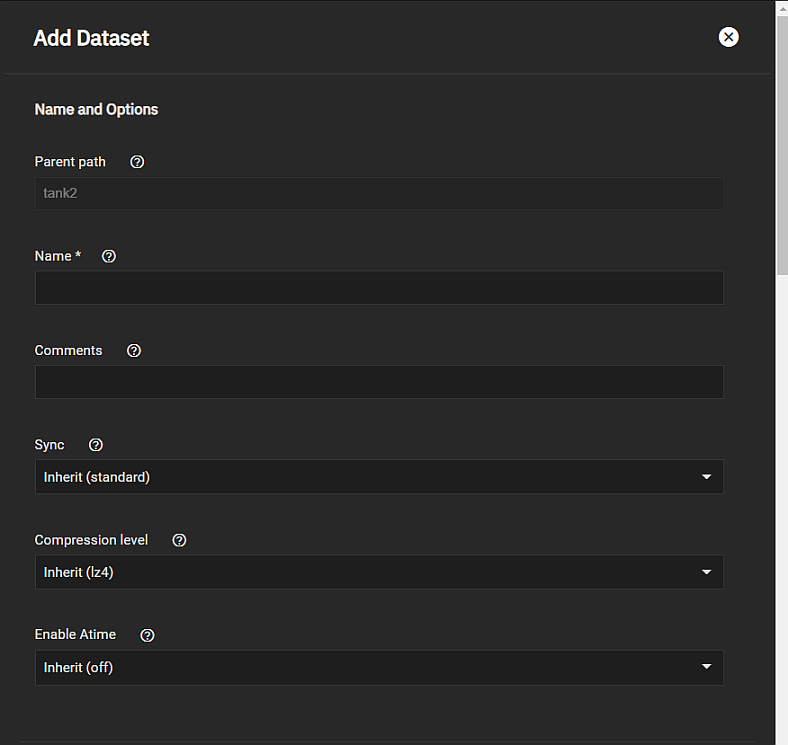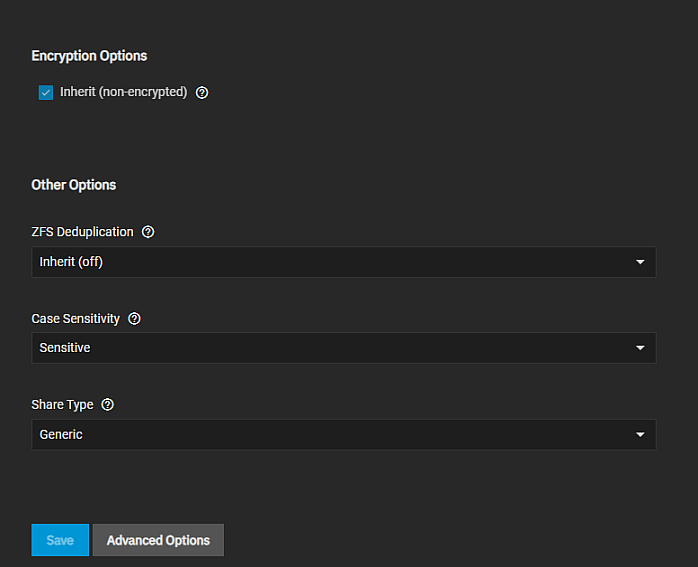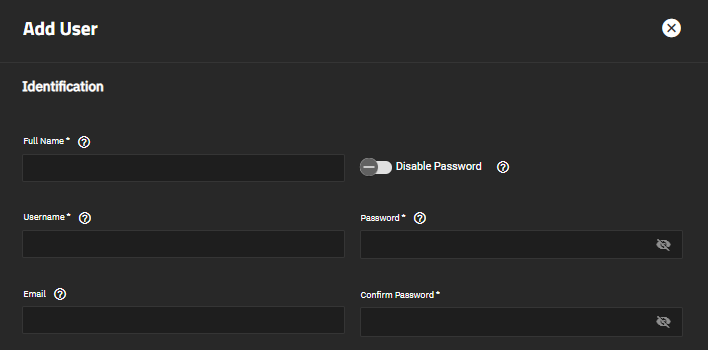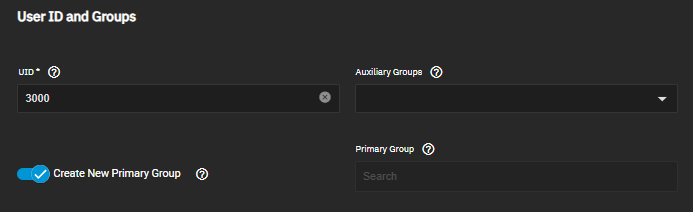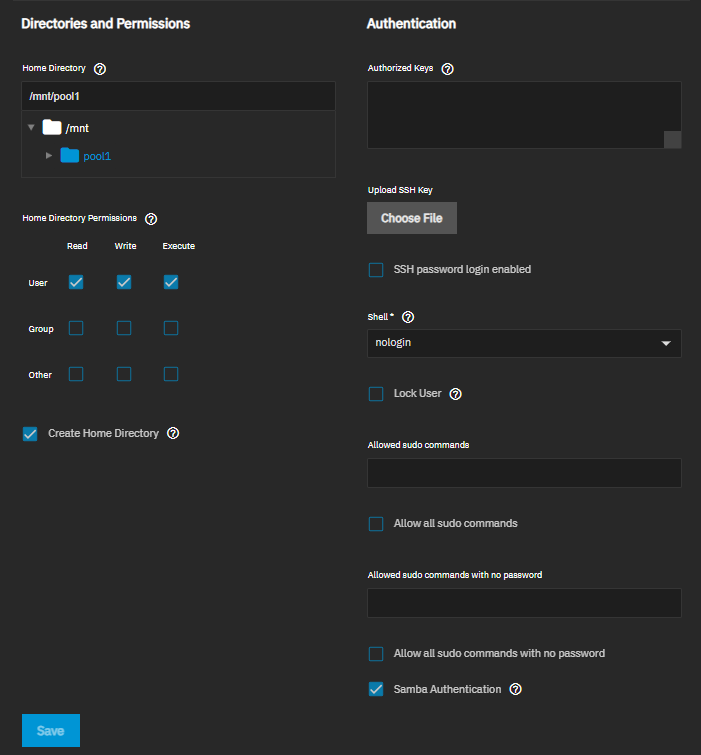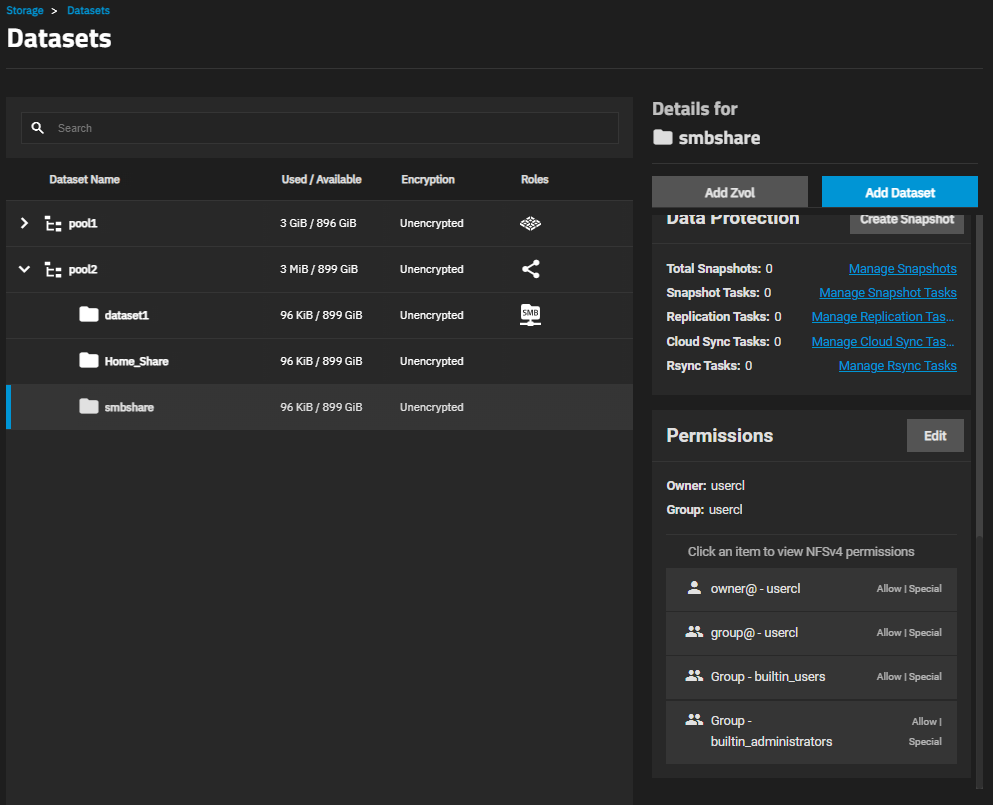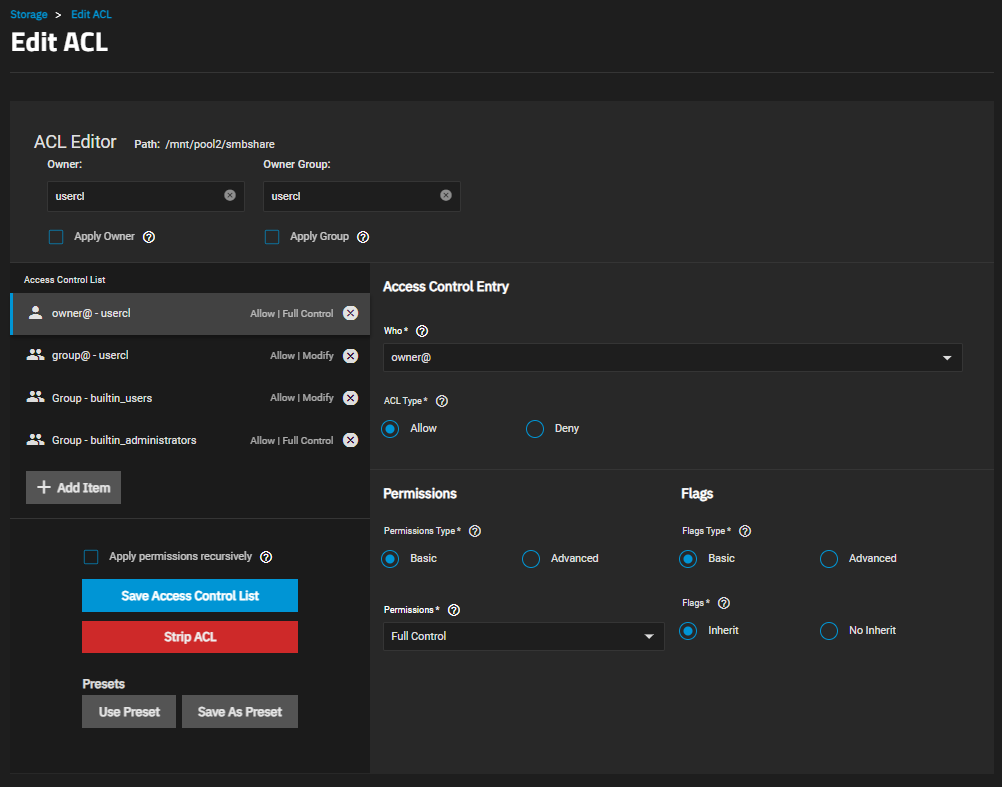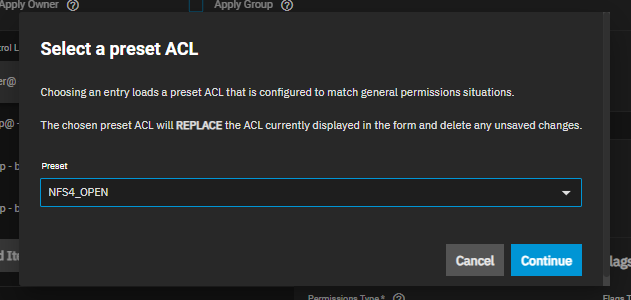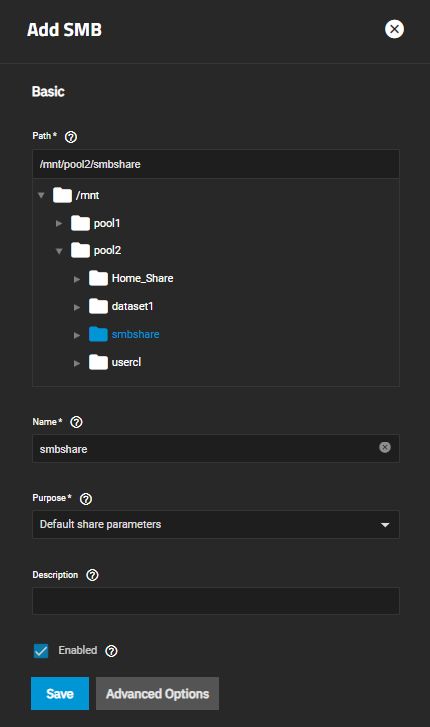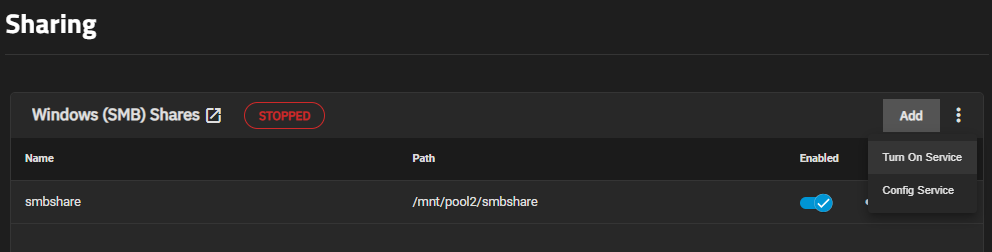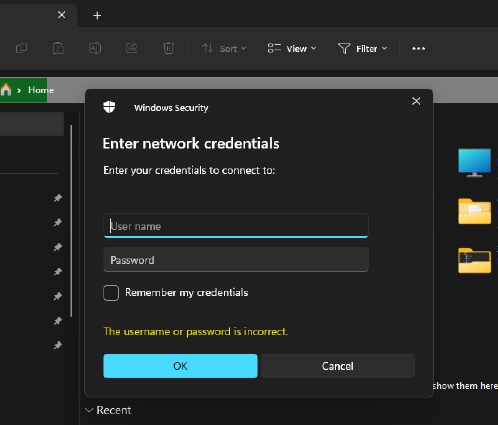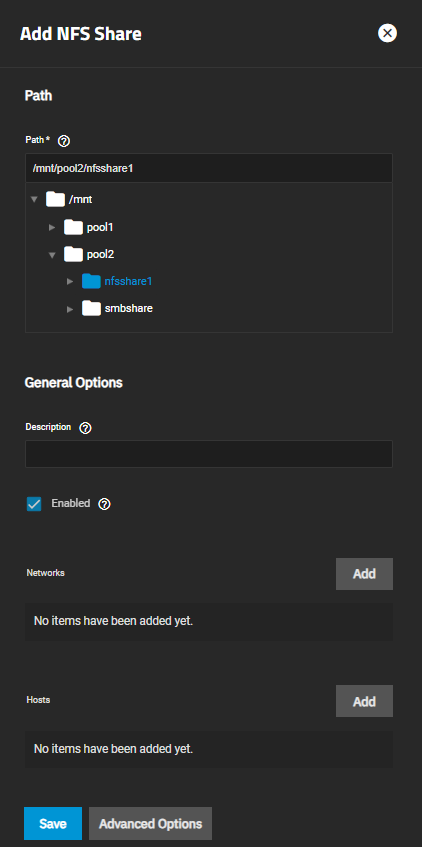TrueNAS Documentation Archive
This content follows the TrueNAS 23.10 (Cobia) releases. Archival documentation is provided for reference only and not actively maintained. Use the Product and Version selectors above to view content specific to different TrueNAS software or major version.
Setting Up Data Sharing
6 minute read.
Last Modified 2024-03-19 08:38 EDTAfter setting up storage on your TrueNAS, it is time to begin sharing data! There are several sharing solutions available on SCALE, but in this article we discuss the most common.
TrueNAS SCALE provides four types of sharing methods, but this article only discusses three:
For more information on TrueNAS SCALE shares, see the Shares tutorials.
Regardless of what type of share you create, the first step is to create a dataset to use for the share.
The share creation process starts with creating a dataset to use for the share.
For more information on adding SMB shares, see Adding SMB Shares.
For more information on creating NFS shares, see Adding NFS Shares.
Setting up block sharing is a complicated scenario that requires detailed configuration steps and knowledge of your network environment. A simple configuration is beyond the scope of this getting started guide, but detailed articles are available in the SCALE Tutorials section.
With simple sharing now set up, you can back up your configuration and set up data backup.
Related Configuration Articles
- First Time Login
- Adding a License and Proactive Support
- Migrating TrueNAS CORE to SCALE (Enterprise HA)
- Configuring SCALE Using the UI
- Backing Up TrueNAS
- Preparing for Clustering
- Configuring Virtualization and Apps in TrueNAS SCALE