TrueNAS SCALE Documentation Archive
This content follows the TrueNAS SCALE 22.12 (Bluefin) releases. Archival documentation is provided for reference only and not actively maintained.
Use the Product and Version selectors above to view content specific to different TrueNAS software or major versions.
Top Toolbar Options
4 minute read.
Last Modified 2024-03-19 08:47 EDTThe top toolbar icon buttons provide access to the iXsystems website, displays the status of TrueCommand and directory services configured on your system, and displays other configuration menu options.

| Icon | Name | Description |
|---|---|---|
| Toggle collapse | Click to expand or collapse the main menu panel on the left side of the screen. | |
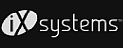 | iXsystems Website | Opens the iXsystems home page website where users can find information about storage and server systems. Users can also use the iXsystems home page to access their customer portal and community section for support. |
| TrueCommand status | Displays either the status of a TrueCommand cloud connection or a dialog that allows users to sign up for a new TrueCommand cloud connection. | |
| Directory Services status | Displays a dialog with the status of Active Directory and LDAP directory servers configured on the TrueNAS. | |
| Jobs | Displays the Jobs dialog. Click the History button to display the Tasks screen with a list of All, Active or Failed tasks or processes. | |
| Alerts | Displays a list of system alerts and a dropdown list the alert options Alert Settings, Alert Services and Email. | |
| Settings | Displays a dropdown list of setting options Change Password, API Keys, Guide and About. | |
| Power options | Displays the power related options Log Out, Restart or Shut Down. |
The Directory Services Monitor icon button displays the status of Active Directory and LDAP services. Clicking on either takes you to their respective configuration screens.
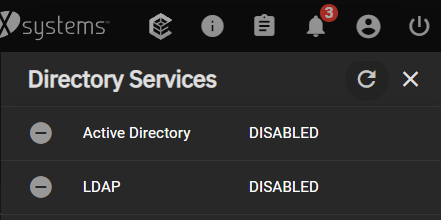
The Jobs icon button displays all running and failed jobs, tasks, or processes on a dropdown panel.

Click on a running task to display a dialog for that task.
You can abort active jobs (like a disk wipe for example) by clicking the white circled X next to the active job.
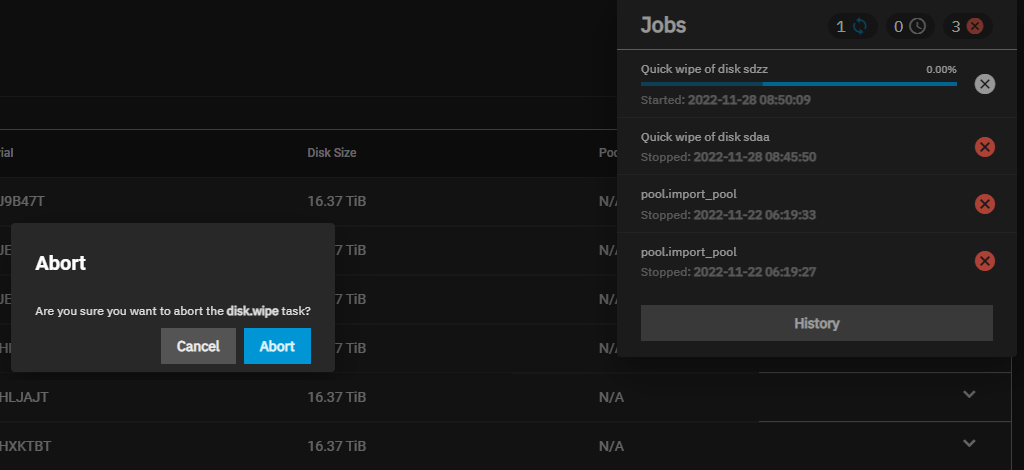
The History button opens the Tasks screen that lists all active, complete, and failed jobs. Users can click View next to a task to see the log information and error message for that task.
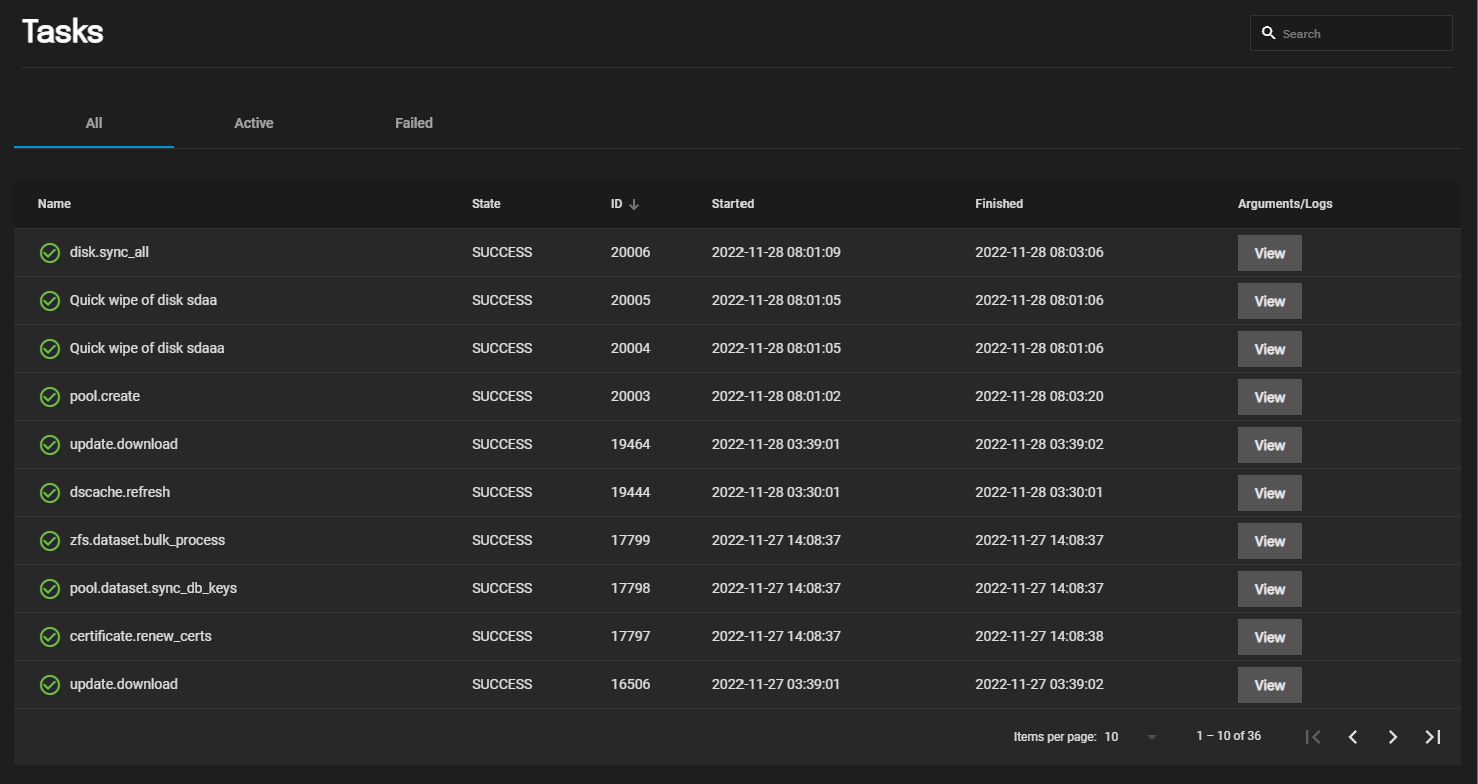
Users can minimize a job/process dialog by clicking the -.
For more information see the Tasks Screens article.
The Alerts icon button displays a list of current alert notifications. To remove an alert notification click Dismiss below it or use Dismiss All Alerts to remove all notifications from the list.
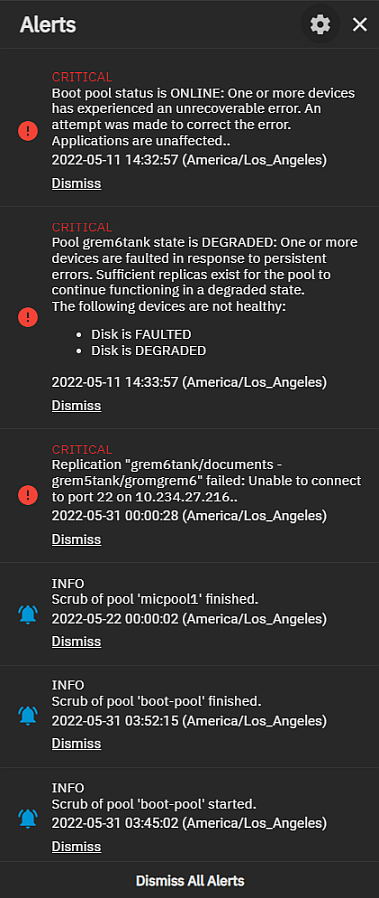
Use the icon to display the Alerts dropdown list with three options Alert Settings, Alert Services and Email.
Select Alert Settings to configure alert options such as the warning level and frequency and how the system notifies you. See Alerts Settings Screens for more information on Alert Settings screens and settings.
Select Alert Services to add or edit existing system alert services. See Alerts Services Screen for more information on Alert Services screens and settings.
Select Email to configure the email service and account to receive alerts from the TrueNAS. See Email Screens for information on Email screens and settings, or see Setting Up System Email for general information about setting up the system email.
The Settings icon button displays a menu of general system settings options. The options are Change Password, Preferences, API Keys, Guide and About.
The Change Password icon button displays a dialog where you can change the login password for the currently logged-in administrator password.
The API Keys icon button displays the API Keys screen that lists current API keys and where you can add or manage API keys that identify outside resources and applications without a principal.
The Guide icon button opens the TrueNAS Documentation Hub website in a new tab.
The About icon button displays a window with links to the TrueNAS Documentation Hub, the TrueNAS Community Forums, the FreeNAS Open Source Storage Appliance GitHub repository, and the iXsystems hom page. Use the Close button to close the window.
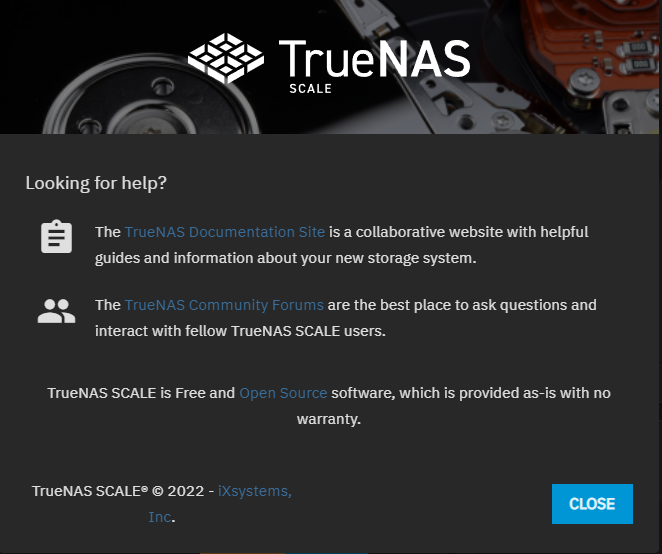
The Power button provides three options that lets the user log out of the web UI, restart, or shut down their TrueNAS system.
- Alerts: Describes the TrueNAS SCALE alert system.
- Alert Settings Screens: The Alert Settings screen allows users to set the warning levels and frequency of alerts.
- Alert Services Screens: The Alert Services screen allows users to create and modify services that generate alerts for TrueNAS.
- Email Screens: Provides information on the email configuration screens for SMTP and GMail OAuth.
- Settings Options: Describes the top-level Settings options in TrueNAS SCALE.
- API Keys Screen: Describes how the API keys screen in TrueNAS SCALE.
- Tasks Screens: Describes the TrueNAS SCALE task manager and how to use the task manager to view failed jobs and task logs.

