TrueNAS SCALE Documentation Archive
This content follows the TrueNAS SCALE 22.12 (Bluefin) releases. Archival documentation is provided for reference only and not actively maintained.
Use the Product and Version selectors above to view content specific to different TrueNAS software or major versions.
Update Screens
2 minute read.
Last Modified 2023-08-31 13:31 EDTThe TrueNAS SCALE Update screen lets users update their system using two different methods: manual and automatic. If updates are available the screen inludes the options to Download Updates, Apply Pending Update and Install Manual Update File. The upgrade available displays in the center of the screen.
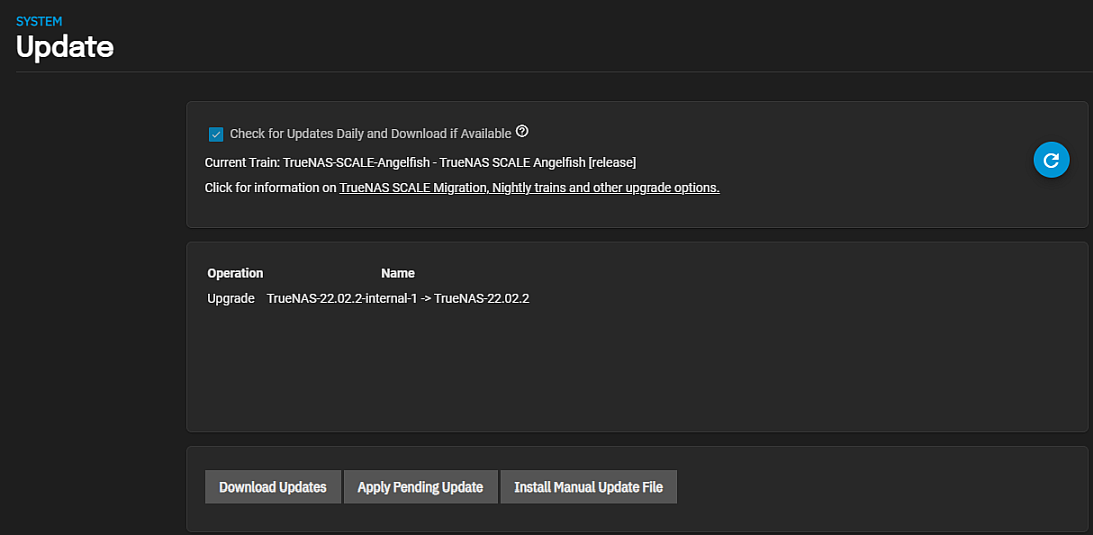
When selected, Check for Updates Daily and Download if Available checks the update server daily for any updates on the chosen train. It automatically downloads an update if one is available.
Refresh refreshes the information displayed on the screen.
Download Updates begins downloading the update file to the system.
Apply Pending Update begins the automatic installation process for the update file you downloaded beginning with the Save configuration settings from this machine before updating window.
Install Manual Update File opens the Save configuration settings from this machine before updating window first.
If Check for Updates Daily and Download if Available is selected, and the system does not find a new update file, the screen only displays the Install Manual Update File option.
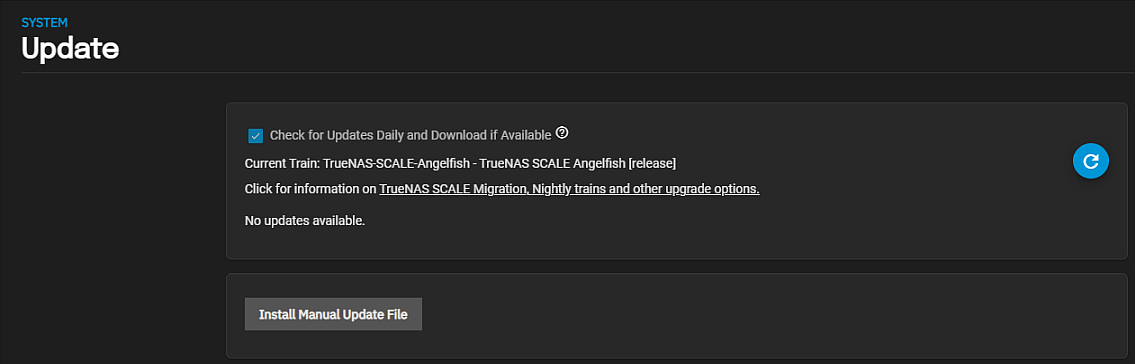
Before the automatic or manual update installation process begins the Save configuration settings from this machine before updating window displays.

Always select Include Password Secret Seed before you click Save Configuration.
The Manual Update screen displays after you click Save Configuration or No on the save configuration settings window.
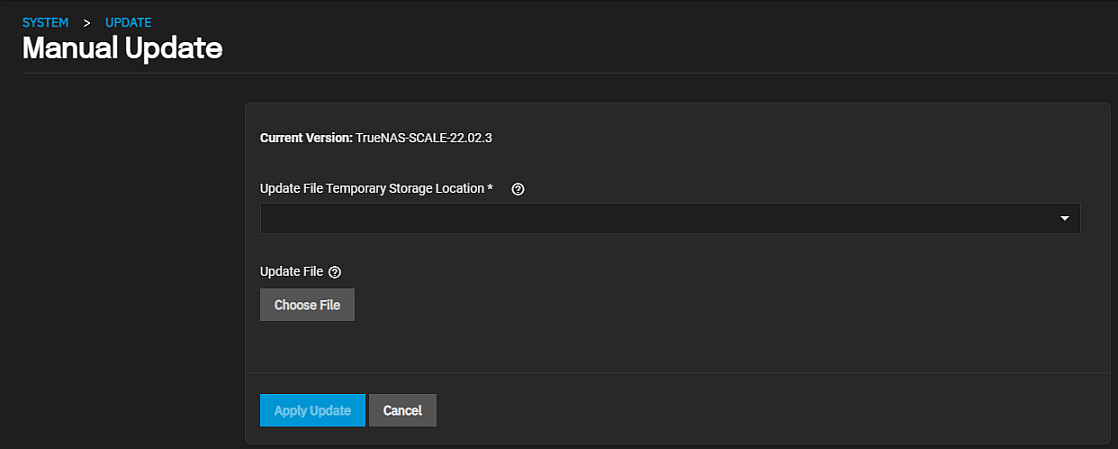
The update Current Version displays the SCALE release version running on your system.
Use Update File Temporary Storage Location dropdown to specify the temporary location to store the upgrade or update file. Select Memory Device or to keep a copy in the server, select one of the mount locations on the dropdown list.
Choose File opens a browse window that allows you to locate the downloaded update filed.
Click Apply Update to start the installation.

